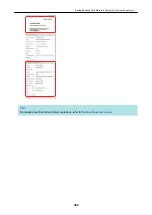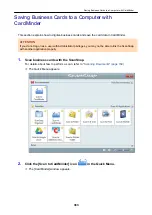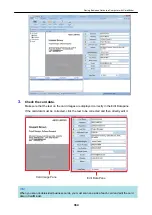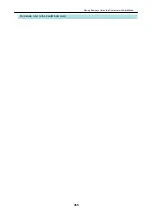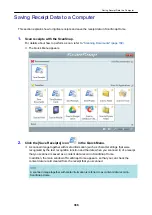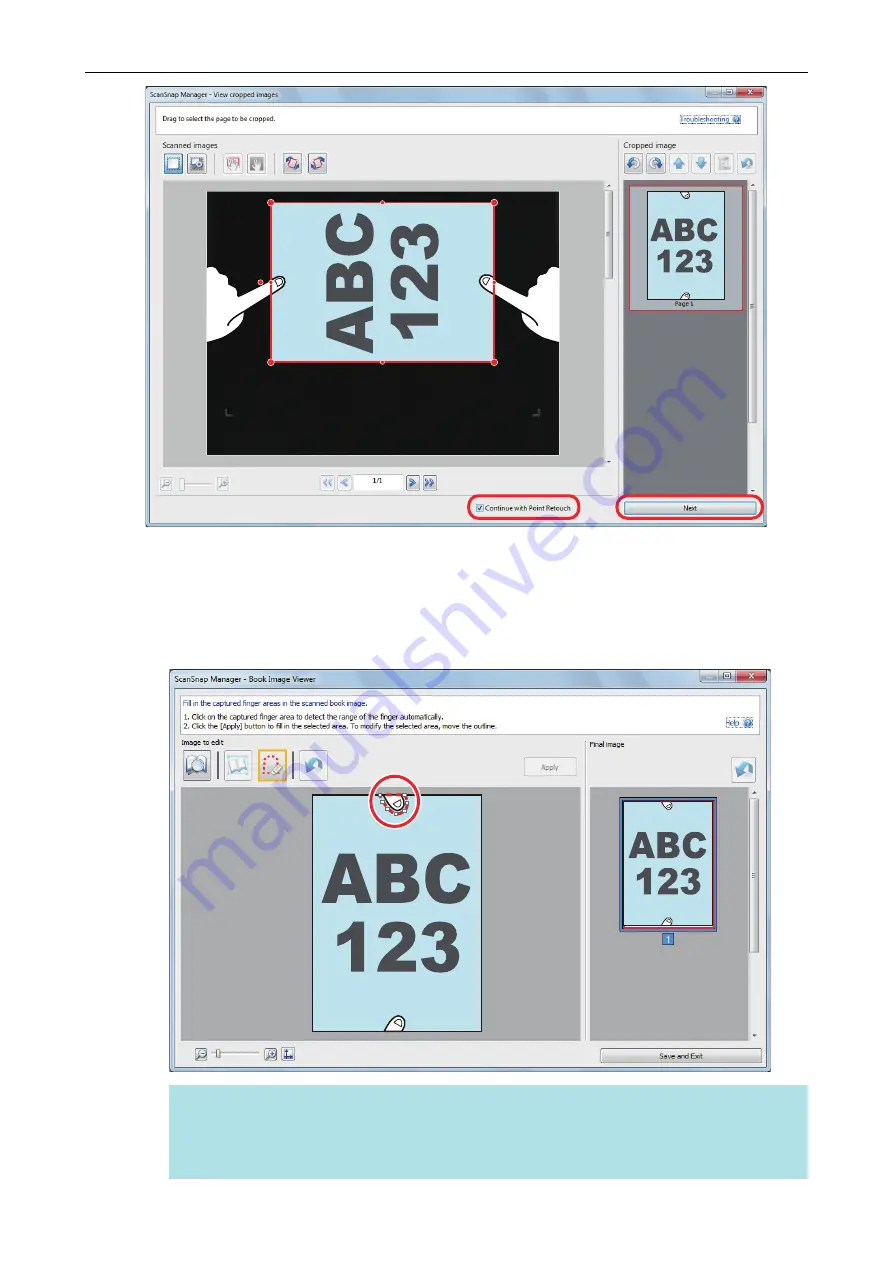
a
The [ScanSnap Manager - Book Image Viewer] window appears in the point retouch mode.
4.
Click on a finger captured in a scanned image with the mouse.
a
When a finger is detected, it is indicated with a red dashed outline.
To change a range of the outline, drag the white dot on the outline.
HINT
When a finger captured in a scanned image is not detected, a default outline is displayed
around the finger.
In that case, drag the white dot on the outline to align the outline with the shape of the finger.
When a Document Is Scanned (SV600)
376
Summary of Contents for SV600
Page 1: ...P3PC 6912 01ENZ2 Basic Operation Guide Windows ...
Page 54: ...What You Can Do with the ScanSnap 54 ...
Page 66: ...What You Can Do with the ScanSnap 66 ...
Page 87: ...Example When SV600 and iX1500 are connected to a computer Right Click Menu 87 ...
Page 89: ...ScanSnap Setup Window 89 ...
Page 245: ...For details refer to the Advanced Operation Guide Scanning Documents with iX100 245 ...
Page 320: ...For details refer to the Advanced Operation Guide Scanning Documents with S1100i 320 ...