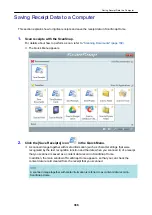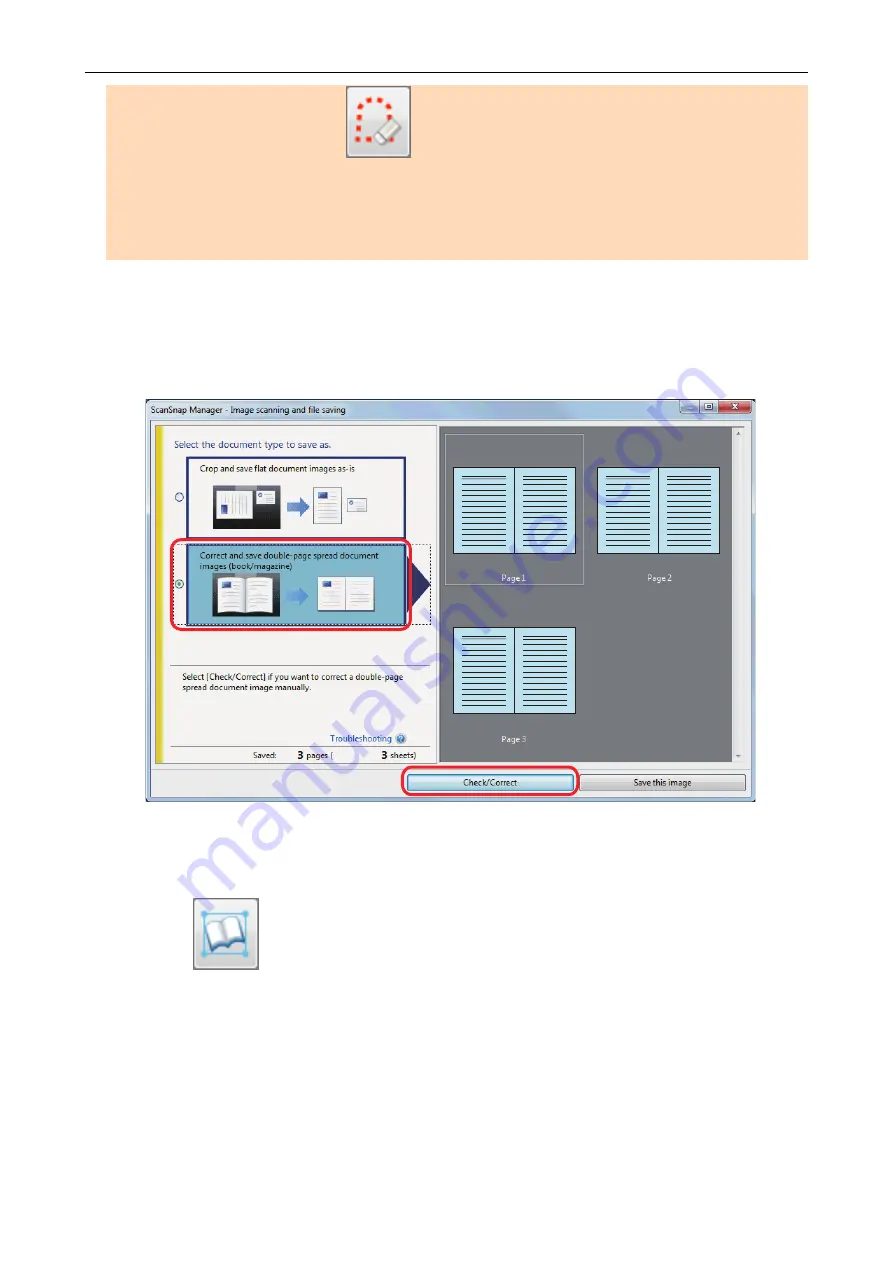
2. Edit in point retouch mode (
).
-
Filling in the captured fingers in image
If you edit in the book image correction mode after editing in the point retouch mode, the edited
results in point retouch mode are overridden.
1.
On the window that appears after a book is scanned, select [Correct and
save double-page spread document images (book/magazine)] and click the
[Check/Correct] button.
For details about how to perform a scan, refer to
"Scanning Books (SV600)" (page 269)
a
The [ScanSnap Manager - Book Image Viewer] window appears.
2.
Select the page to correct the distortion in [Final image].
3.
Click
.
a
The shape of the book is automatically detected, and the following items are displayed on
the page:
l
Corner points
Corner points are displayed around the corners of the book and both ends of the gutter.
l
Outline
The shape of the book is indicated with a red dashed outline.
When a Book Is Scanned (SV600)
380
Summary of Contents for SV600
Page 1: ...P3PC 6912 01ENZ2 Basic Operation Guide Windows ...
Page 54: ...What You Can Do with the ScanSnap 54 ...
Page 66: ...What You Can Do with the ScanSnap 66 ...
Page 87: ...Example When SV600 and iX1500 are connected to a computer Right Click Menu 87 ...
Page 89: ...ScanSnap Setup Window 89 ...
Page 245: ...For details refer to the Advanced Operation Guide Scanning Documents with iX100 245 ...
Page 320: ...For details refer to the Advanced Operation Guide Scanning Documents with S1100i 320 ...