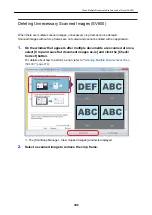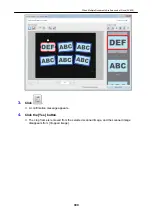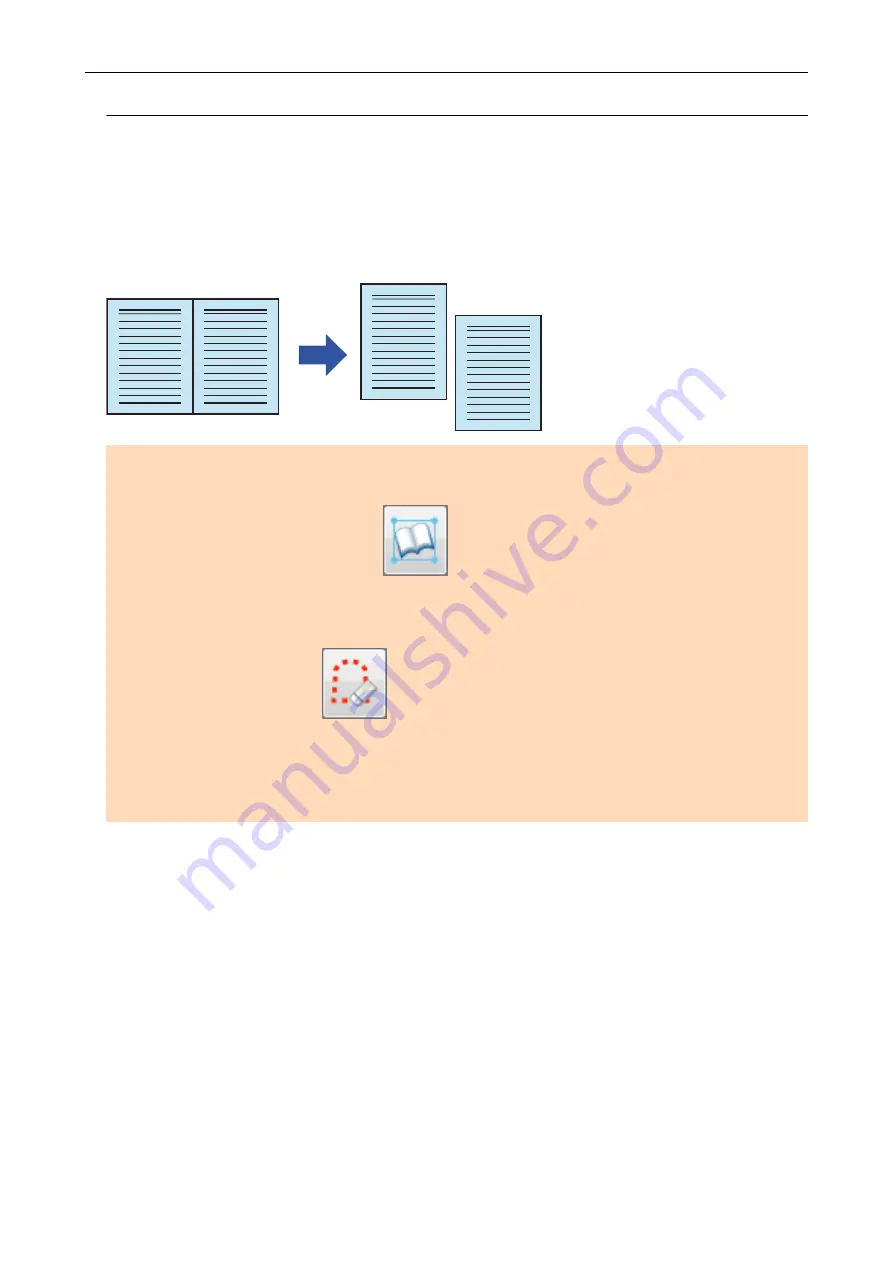
Splitting a Double-Page Spread Image into Two Page Images
(SV600)
The double-page spread image can be split into the right and left pages.
When a JPEG file is split, the file is divided into two files.
1
2
1
2
ATTENTION
Follow the procedure below to perform multiple book image correction for one page.
1. Edit in book image correction mode (
).
l
Correcting a distorted book image
l
Splitting a double-page spread image
2. Edit in point retouch mode (
).
l
Filling in the captured fingers in image
If you edit in the book image correction mode after editing in the point retouch mode, the edited results
in point retouch mode are overridden.
1.
On the window that appears after a book is scanned, select [Correct and
save double-page spread document images (book/magazine)] and click the
[Check/Correct] button.
For details about how to perform a scan, refer to
"Scanning Books (SV600)" (page 269)
When a Book Is Scanned (SV600)
384
Summary of Contents for SV600
Page 1: ...P3PC 6912 01ENZ2 Basic Operation Guide Windows ...
Page 54: ...What You Can Do with the ScanSnap 54 ...
Page 66: ...What You Can Do with the ScanSnap 66 ...
Page 87: ...Example When SV600 and iX1500 are connected to a computer Right Click Menu 87 ...
Page 89: ...ScanSnap Setup Window 89 ...
Page 245: ...For details refer to the Advanced Operation Guide Scanning Documents with iX100 245 ...
Page 320: ...For details refer to the Advanced Operation Guide Scanning Documents with S1100i 320 ...