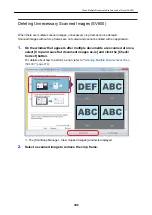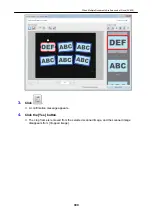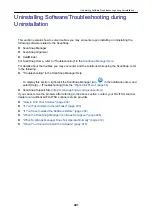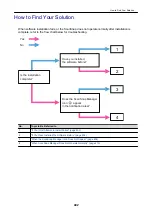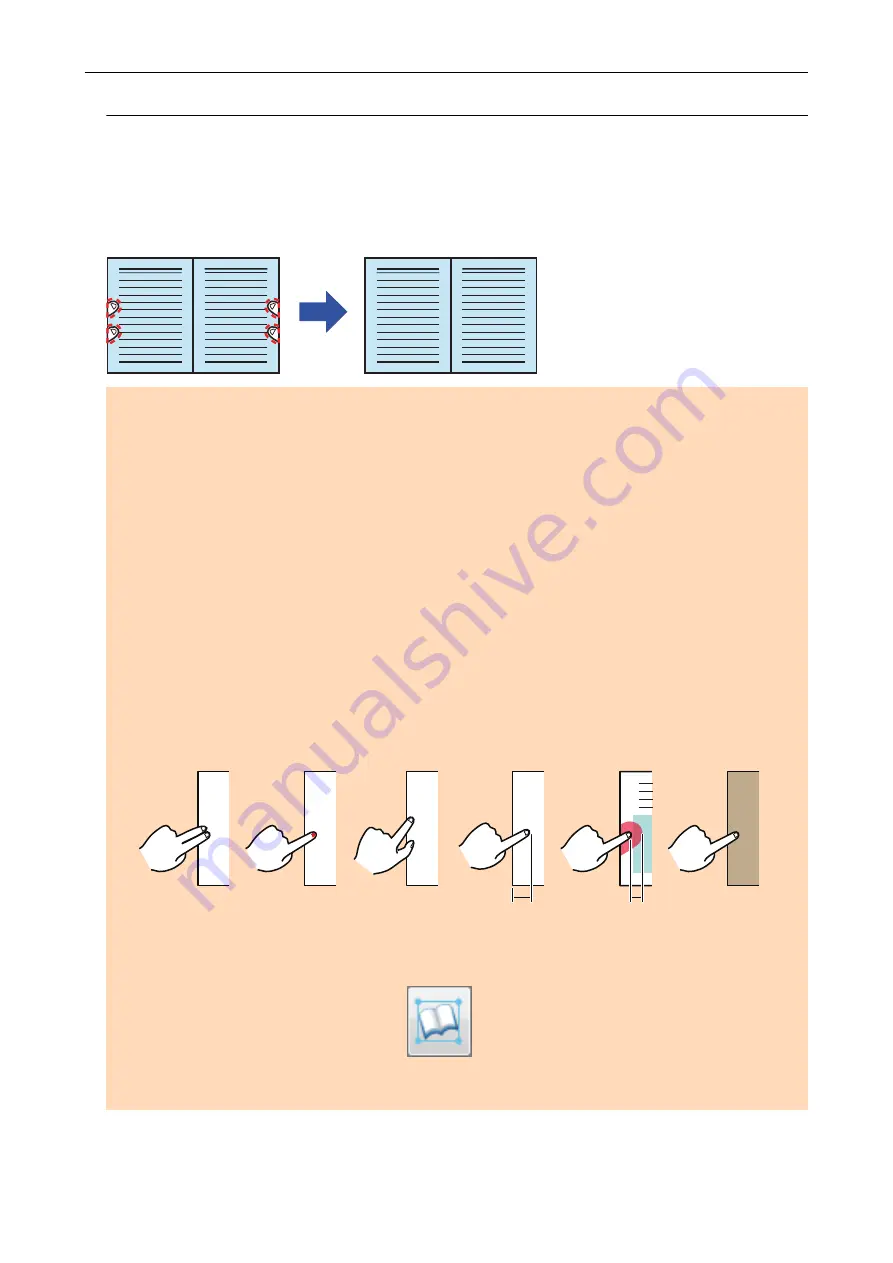
Filling in Fingers Captured in a Scanned Image (When a Book Is
Scanned)(SV600)
Fingers that are captured when a book is scanned can be filled in.
ATTENTION
l
To fill in fingers captured in the scanned image, the fingers need to be detected.
If a book is scanned in the following ways, captured fingers may not be detected correctly.
-
When two or more fingers that are used to hold down a book to be scanned are touching each
other (Figure 1)
-
When you hold down a book to be scanned with manicured fingers or fingers with artificial nails
(Figure 2)
-
When you hold down a book to be scanned with your fingers bent (Figure 3)
-
When fingers that are used to hold down a book to be scanned are captured 1 cm (0.39 in.) or
more (Figure 4)
-
When there is text or an image within 5 mm (0.2 in.) around the fingers that are used to hold
down a book to be scanned (Figure 5)
-
When a book that has a background color other than white (such as a comic magazine) is
scanned (Figure 6)
-
When a book is scanned after [Gray], [B&W], or [Color high compression] is selected from the
[Color mode] drop-down list in the [Scanning] tab of the
"ScanSnap Setup Window" (page 88)
1 cm (0.39 in.)
5 mm (0.2 in.)
1
2
3
4
5
6
or More
or Less
l
Follow the procedure below to perform multiple book image correction for one page.
1. Edit in book image correction mode (
).
-
Correcting a distorted book image
-
Splitting a double-page spread image
When a Book Is Scanned (SV600)
387
Summary of Contents for SV600
Page 1: ...P3PC 6912 01ENZ2 Basic Operation Guide Windows ...
Page 54: ...What You Can Do with the ScanSnap 54 ...
Page 66: ...What You Can Do with the ScanSnap 66 ...
Page 87: ...Example When SV600 and iX1500 are connected to a computer Right Click Menu 87 ...
Page 89: ...ScanSnap Setup Window 89 ...
Page 245: ...For details refer to the Advanced Operation Guide Scanning Documents with iX100 245 ...
Page 320: ...For details refer to the Advanced Operation Guide Scanning Documents with S1100i 320 ...