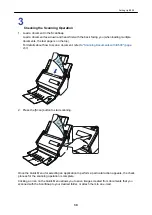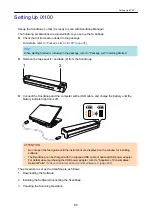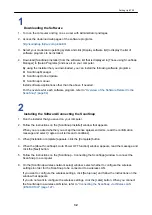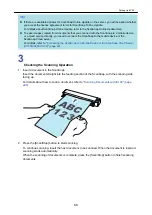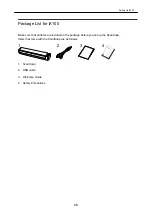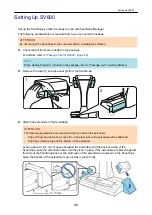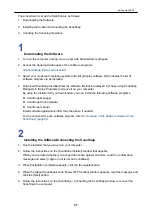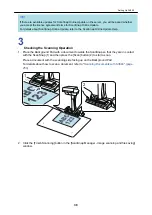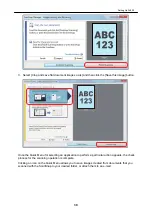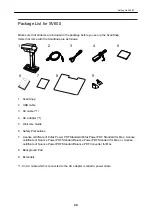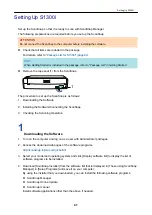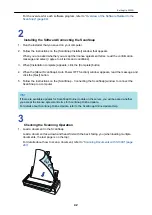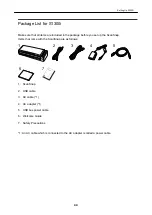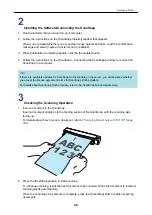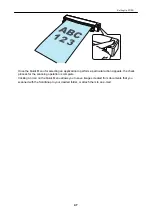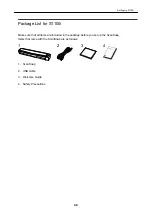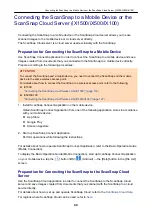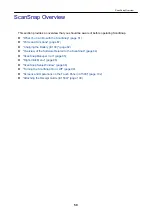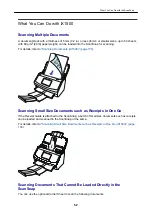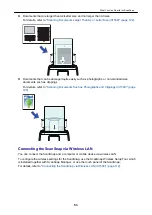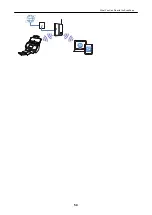3. Select [Crop and save flat document images as-is] and then click the [Save this image] button.
Once the Quick Menu for selecting an application to perform a particular action appears, the check
process for the scanning operation is complete.
Clicking an icon on the Quick Menu allows you to save images created from documents that you
scanned with the ScanSnap to your desired folder, or attach them to an e-mail.
Setting Up SV600
39
Summary of Contents for SV600
Page 1: ...P3PC 6912 01ENZ2 Basic Operation Guide Windows ...
Page 54: ...What You Can Do with the ScanSnap 54 ...
Page 66: ...What You Can Do with the ScanSnap 66 ...
Page 87: ...Example When SV600 and iX1500 are connected to a computer Right Click Menu 87 ...
Page 89: ...ScanSnap Setup Window 89 ...
Page 245: ...For details refer to the Advanced Operation Guide Scanning Documents with iX100 245 ...
Page 320: ...For details refer to the Advanced Operation Guide Scanning Documents with S1100i 320 ...