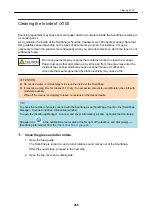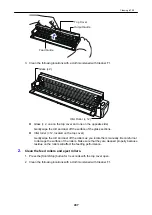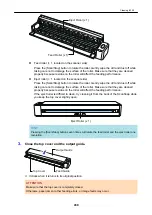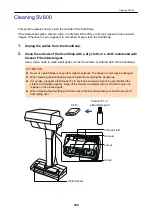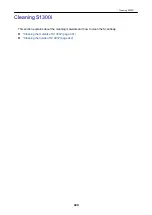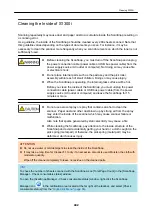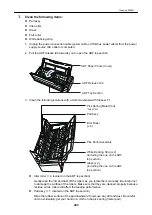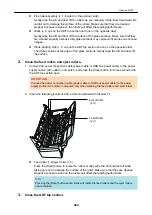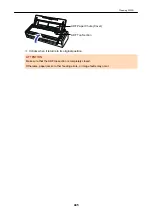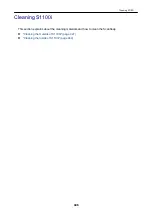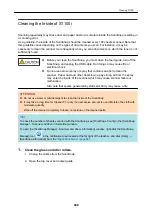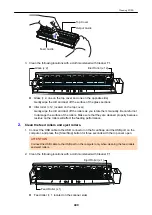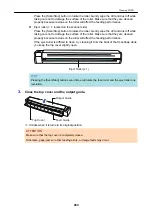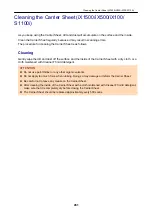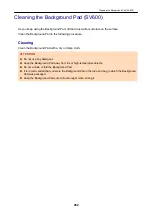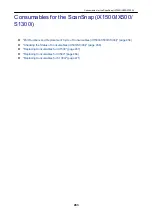Cleaning SV600
This section explains how to clean the outside of the ScanSnap.
If the white sheet, glass, camera, lamp, or infrared LED is dirty, errors may appear in the scanned
images. Whenever an error appears in a scanned image, clean the ScanSnap.
1.
Unplug the cables from the ScanSnap.
2.
Clean the outside of the ScanSnap with a dry cloth, or a cloth moistened with
Cleaner F1/mild detergent.
Use a cotton swab to clean small parts such as the camera or infrared LED of the ScanSnap.
ATTENTION
l
Never use paint thinner or any other organic solvents. The shape or color may be changed.
l
When cleaning the ScanSnap, prevent liquids from entering the ScanSnap.
l
It may take a long time for Cleaner F1 to dry if an excessive amount is used. Moisten the
cloth with moderate quantity. Wipe off the cleaner completely with a soft cloth to leave no
residue on the cleaned parts.
l
When cleaning the ScanSnap, hold the neck of the ScanSnap with your hand to prevent it
from falling over.
Cleaner F1 or
a Mild Detergent
Cloth
Lamps
Glass
White Sheets
Camera
Infrared LED
Cleaning SV600
439
Summary of Contents for SV600
Page 1: ...P3PC 6912 01ENZ2 Basic Operation Guide Windows ...
Page 54: ...What You Can Do with the ScanSnap 54 ...
Page 66: ...What You Can Do with the ScanSnap 66 ...
Page 87: ...Example When SV600 and iX1500 are connected to a computer Right Click Menu 87 ...
Page 89: ...ScanSnap Setup Window 89 ...
Page 245: ...For details refer to the Advanced Operation Guide Scanning Documents with iX100 245 ...
Page 320: ...For details refer to the Advanced Operation Guide Scanning Documents with S1100i 320 ...