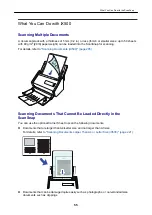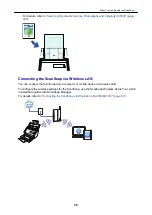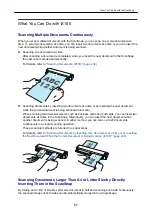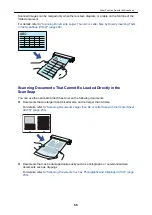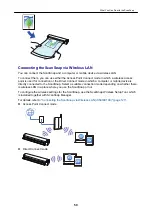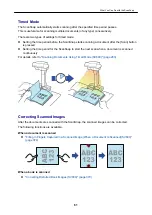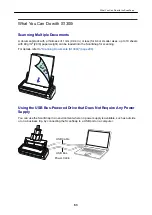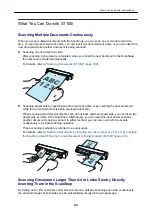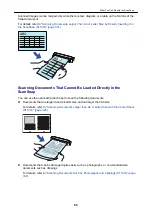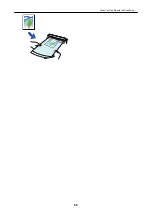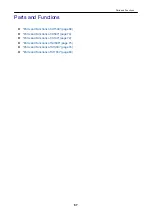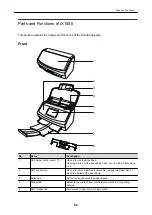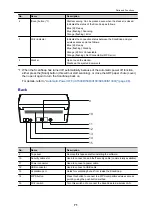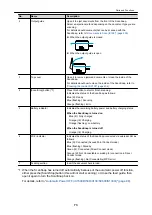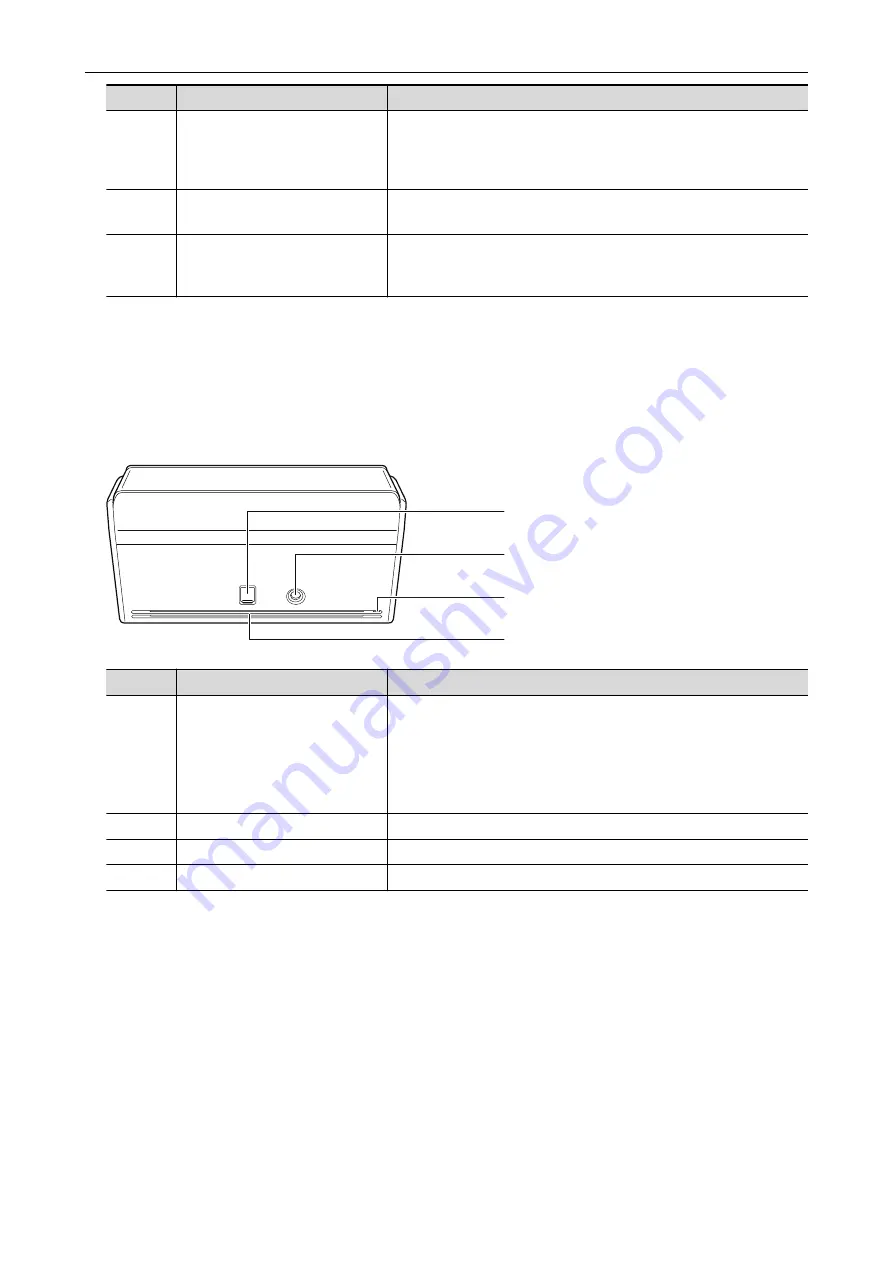
No.
Name
Description
6
Touch panel
Used to display the connection status of the ScanSnap, start
scanning documents, or change the settings of the ScanSnap.
When the ScanSnap is turned off automatically, press the touch
panel to turn it back on.
7
Stacker
Pull it out to use it.
Stacks up the ejected documents.
8
Receipt Guide
Attach it to the ADF paper chute (cover) for it to be used.
If you use the Receipt Guide, you can place documents with different
widths such as receipts in it to scan them at the same time.
*1: When the ScanSnap has turned off automatically because of the automatic power off function,
either press the touch panel, or close the ADF paper chute (cover), then open it again to turn the
ScanSnap back on.
For details, refer to
"Automatic Power OFF (iX1500/iX500/iX100/SV600/S1300i)" (page 98)
.
Back
9
10
11
12
No.
Name
Description
9
USB connector
Slide the cover of the USB connector up to open it and then connect
the USB cable to the USB connector.
The cover of the USB connector slides up either one or two levels.
Open the cover according to the type of the USB cable you have.
l
First level: USB 2.0 cable
l
Second level: USB 3.0 cable
10
Power connector
Used to connect a power cable.
11
Security cable slot
Used to connect an anti-theft security cable (commercially available).
12
Ventilation port
Holes for ventilating hot air from inside the ScanSnap.
Parts and Functions
69
Summary of Contents for SV600
Page 1: ...P3PC 6912 01ENZ2 Basic Operation Guide Windows ...
Page 54: ...What You Can Do with the ScanSnap 54 ...
Page 66: ...What You Can Do with the ScanSnap 66 ...
Page 87: ...Example When SV600 and iX1500 are connected to a computer Right Click Menu 87 ...
Page 89: ...ScanSnap Setup Window 89 ...
Page 245: ...For details refer to the Advanced Operation Guide Scanning Documents with iX100 245 ...
Page 320: ...For details refer to the Advanced Operation Guide Scanning Documents with S1100i 320 ...