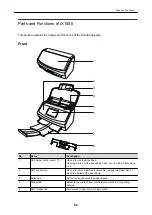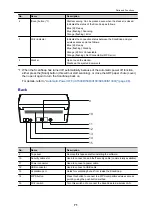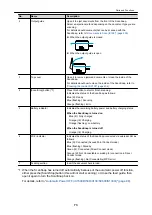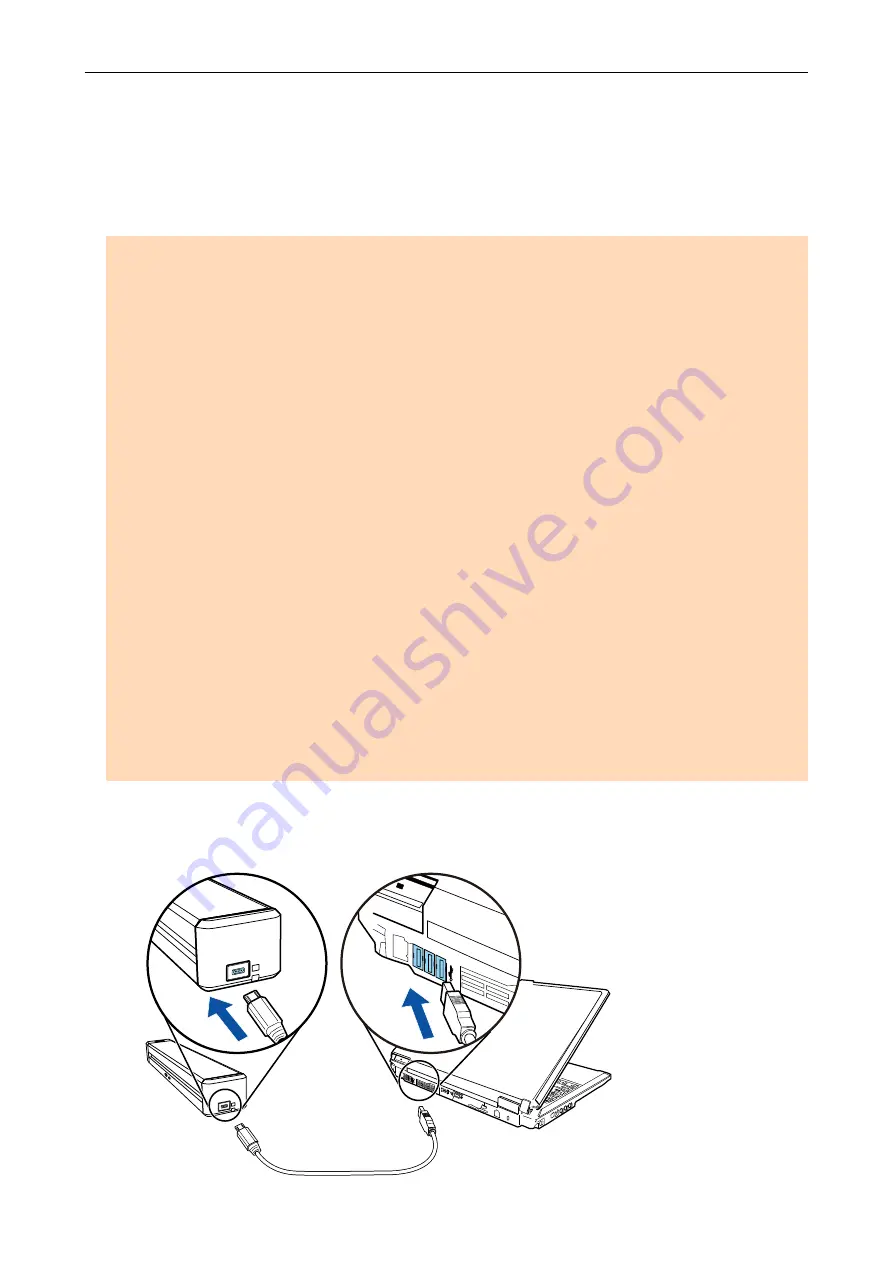
Charging the Battery (iX100)
The battery of the ScanSnap can be charged by connecting the ScanSnap and the computer with
the supplied USB cable.
Charge the ScanSnap's battery in the following procedure.
ATTENTION
l
The ScanSnap is powered and charged through a USB port on a computer. Use the USB port that
provides a power supply of 500 mA to charge the battery.
l
Use the supplied USB cable or the optional USB power adapter to charge the battery.
l
Charge the battery in proper air temperature conditions (5 to 35 degrees C/41 to 95 degrees F).
l
Do not charge the battery in the following cases:
-
The shape of the USB cable plug was once deformed.
-
The USB cable is damaged.
-
Foreign objects get on the plugs of the USB cable and the USB connector which is on the
ScanSnap.
l
Do not charge the battery in the following environments:
-
Places which are subject to high humidity, dust, or vibration
-
Places near conventional phones, televisions, or radios
l
Check that the ScanSnap does not get wet before charging.
l
The battery can be charged while the ScanSnap is being used. Although the following symptoms
may occur during a charge, it does not affect the ScanSnap in any way.
-
It takes time until charging completes.
-
The remaining battery power is reduced and charging is not completed.
-
The ScanSnap is automatically turned off during a scan.
l
The battery reaches the end of its life after 300 to 500 times of charges and discharges. The battery
life varies depending on the conditions that the ScanSnap is used in
l
The battery naturally discharges over time even if it is not used.
l
When you use the ScanSnap in low temperatures, the charged battery may run out quickly.
1.
Connect the USB cable to the USB connector on the ScanSnap and the USB
port on the computer.
Charging the Battery (iX100)
82
Summary of Contents for SV600
Page 1: ...P3PC 6912 01ENZ2 Basic Operation Guide Windows ...
Page 54: ...What You Can Do with the ScanSnap 54 ...
Page 66: ...What You Can Do with the ScanSnap 66 ...
Page 87: ...Example When SV600 and iX1500 are connected to a computer Right Click Menu 87 ...
Page 89: ...ScanSnap Setup Window 89 ...
Page 245: ...For details refer to the Advanced Operation Guide Scanning Documents with iX100 245 ...
Page 320: ...For details refer to the Advanced Operation Guide Scanning Documents with S1100i 320 ...