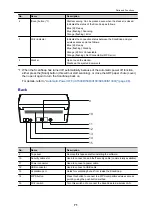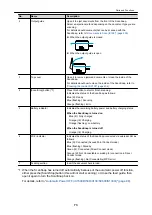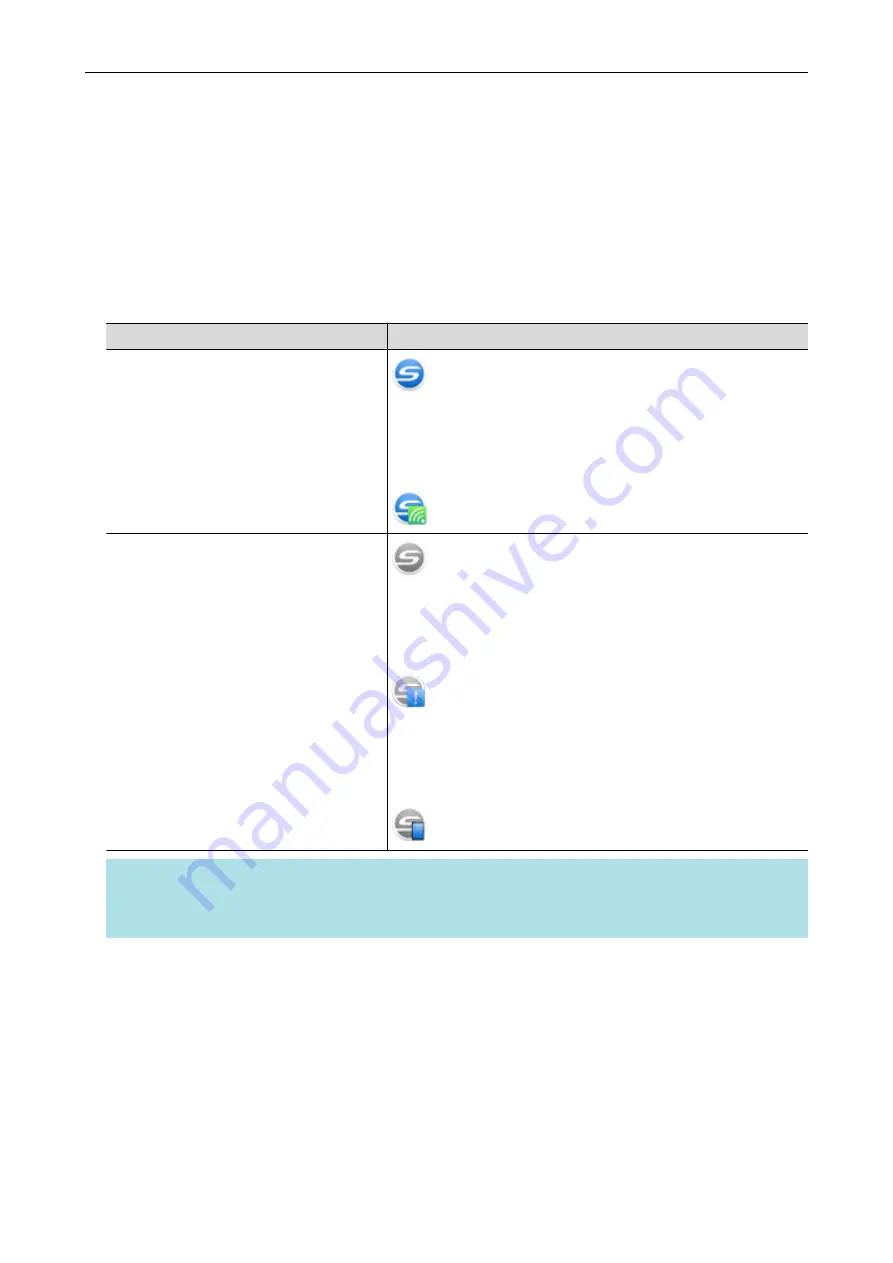
ScanSnap Manager Icon
When ScanSnap Manager is running, the ScanSnap Manager icon is displayed in the notification
area. The notification area is located at the far right of the taskbar.
The ScanSnap Manager icon indicates whether or not ScanSnap Manager is successfully
communicating with the ScanSnap. The appearance of the icon changes according to the
communication status as shown below.
In regard to iX1500, iX500, or iX100, for convenience purposes, the icons that mostly appear in this
manual are the ones when the ScanSnap is connected to a computer with a USB cable.
Communication Status
ScanSnap Manager Icon
Communicating
iX1500/iX500/iX100
When the ScanSnap is connected to a computer via wireless LAN,
the following icon is displayed.
Not communicating
iX1500
When the touch panel is being used or ScanSnap is used from
another computer or mobile device, the following icon is displayed.
iX500/iX100
When the ScanSnap is connected to a mobile device via wireless
LAN, the following icon is displayed.
HINT
Turn the ScanSnap on to begin communication between ScanSnap Manager and the ScanSnap. For
details about how to turn on the ScanSnap, refer to
"Turning the ScanSnap On" (page 91)
You can display the menu for scanning documents and ScanSnap Manager settings from the
ScanSnap Manager icon.
l
Right-clicking
Displays the
.
l
Left-clicking
Displays the Left-Click Menu.
For details, refer to the Advanced Operation Guide.
ScanSnap Manager Icon
85
Summary of Contents for SV600
Page 1: ...P3PC 6912 01ENZ2 Basic Operation Guide Windows ...
Page 54: ...What You Can Do with the ScanSnap 54 ...
Page 66: ...What You Can Do with the ScanSnap 66 ...
Page 87: ...Example When SV600 and iX1500 are connected to a computer Right Click Menu 87 ...
Page 89: ...ScanSnap Setup Window 89 ...
Page 245: ...For details refer to the Advanced Operation Guide Scanning Documents with iX100 245 ...
Page 320: ...For details refer to the Advanced Operation Guide Scanning Documents with S1100i 320 ...