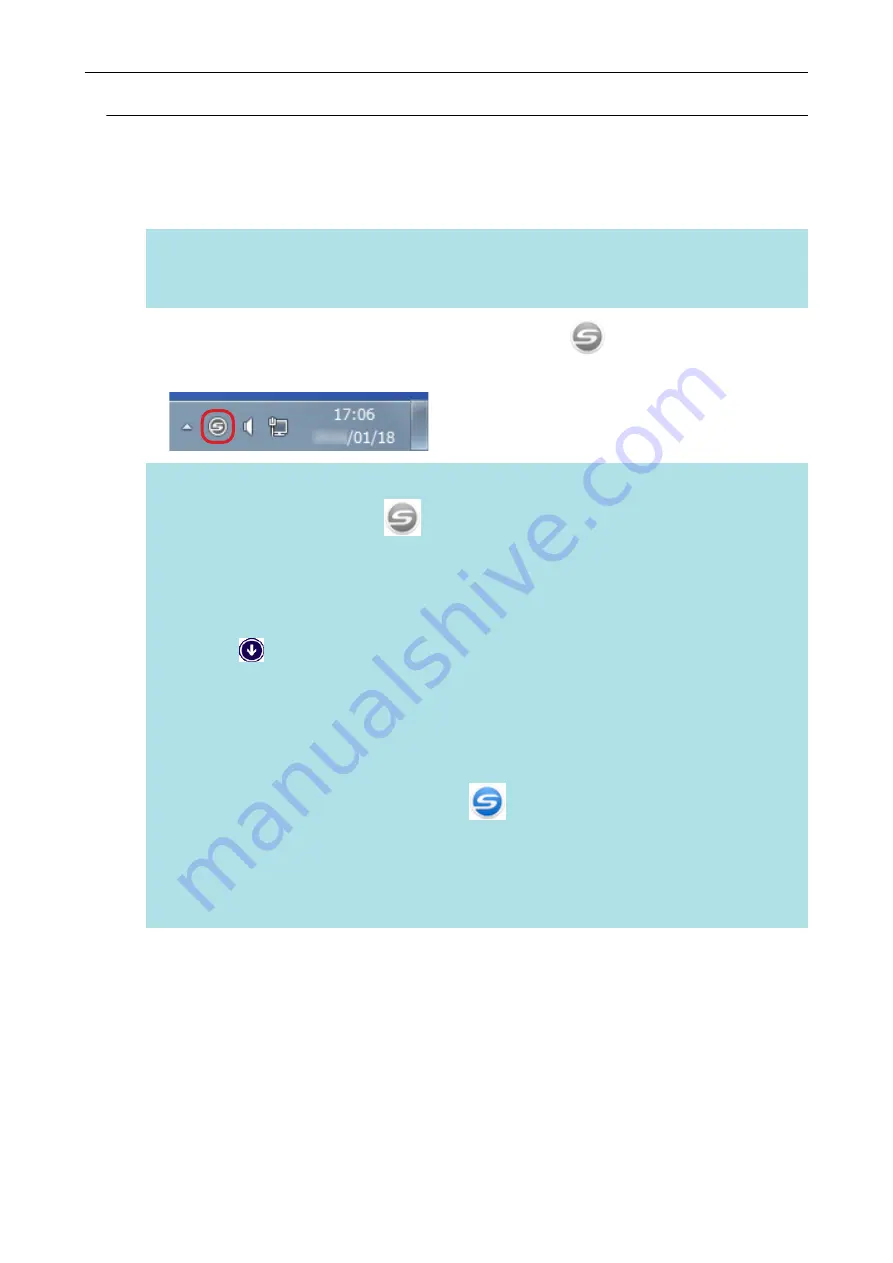
Turning the ScanSnap On
1.
Turn on the computer.
HINT
For iX1500/iX500/iX100, if you connect the ScanSnap and a mobile device via a wireless LAN
and then scan a document, you do not have to turn on the computer.
a
The computer starts up and the ScanSnap Manager icon
appears in the notification
area located at the far right of the taskbar.
HINT
l
If
is not displayed in the notification area, start ScanSnap
Manager. Start ScanSnap Manager in the following procedure.
-
Windows 10
Select [Start] menu → [ScanSnap Manager] → [ScanSnap Manager].
-
Windows 8.1
Click
on the lower left side of the Start screen, and select [ScanSnap Manager] under
[ScanSnap Manager] on the All apps screen.
-
Windows 7
Select [Start] menu → [All Programs] → [ScanSnap Manager] → [ScanSnap Manager].
l
If ScanSnap Manager does not automatically start when you log on to your computer, change
the setting in the following procedure:
1. Right-click the ScanSnap Manager icon
in the notification area and select
[Preferences] from the
.
a
The [ScanSnap Manager - Preferences] window appears.
2. In the [Auto Startup] list, select the [Start up ScanSnap Manager when you log on]
checkbox.
2.
Turns on the ScanSnap.
iX1500
Open the ADF paper chute (cover) of the ScanSnap.
Turning the ScanSnap On or Off
91
Summary of Contents for SV600
Page 1: ...P3PC 6912 01ENZ2 Basic Operation Guide Windows ...
Page 54: ...What You Can Do with the ScanSnap 54 ...
Page 66: ...What You Can Do with the ScanSnap 66 ...
Page 87: ...Example When SV600 and iX1500 are connected to a computer Right Click Menu 87 ...
Page 89: ...ScanSnap Setup Window 89 ...
Page 245: ...For details refer to the Advanced Operation Guide Scanning Documents with iX100 245 ...
Page 320: ...For details refer to the Advanced Operation Guide Scanning Documents with S1100i 320 ...
















































