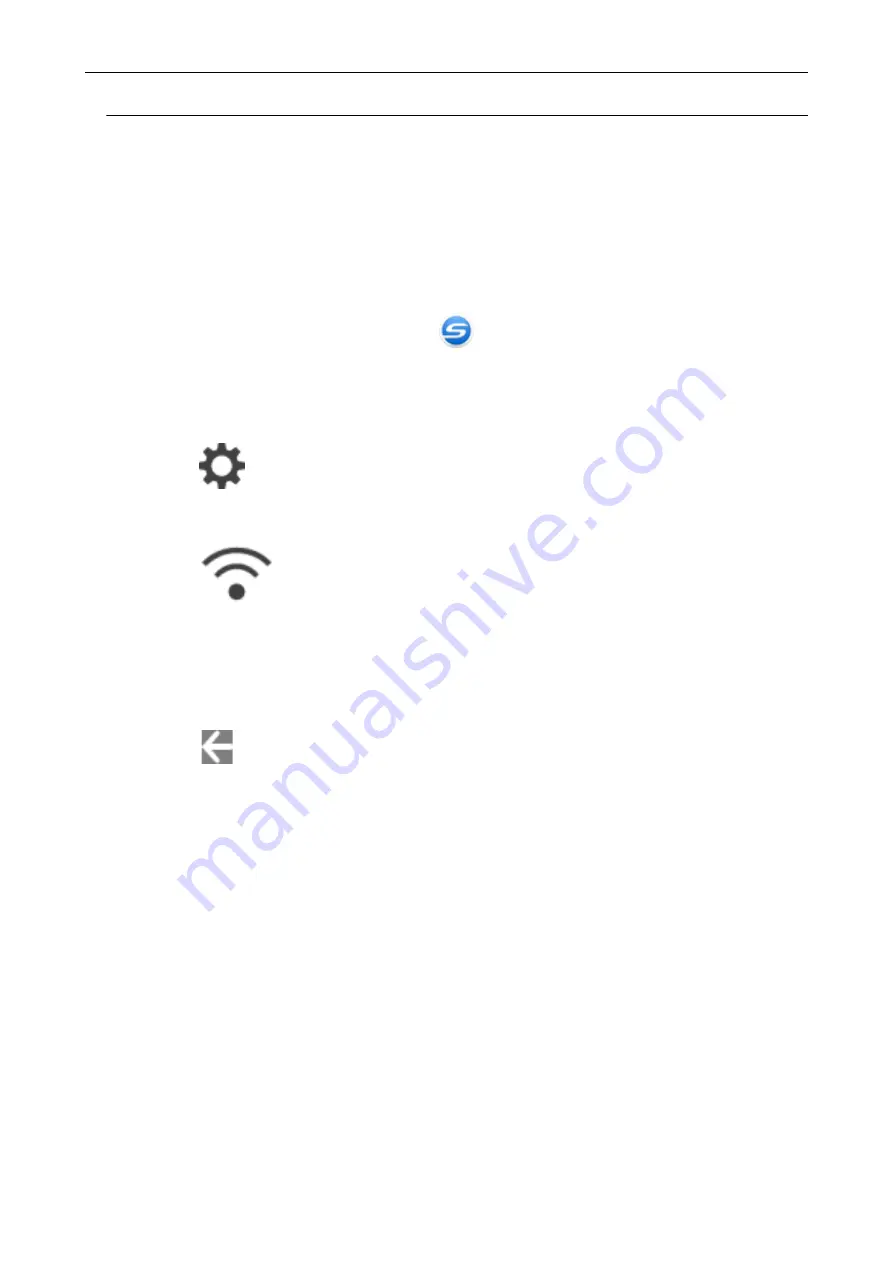
Connecting the ScanSnap to a Wireless Access Point from the
Touch Panel (iX1500)
To use the ScanSnap over a wireless LAN, connect the ScanSnap to a wireless access point which
the computer is connected to. The ScanSnap can be connected to a wireless access point from the
touch panel.
1.
Click the ScanSnap Manager icon
in the notification area located at the
far right of the task bar and select [Exit] from the
a
ScanSnap Manager exits.
2.
Press
on the
of the ScanSnap to display the [Settings]
screen.
3.
Press
to display the [Wi-Fi settings] screen.
4.
Press [Wi-Fi connect mode] to display the [Wi-Fi connect mode] screen.
5.
Select [Access point connection].
6.
Press
to return to the [Wi-Fi settings] screen.
7.
Press [Access point connection] to display the [Access point connection]
screen.
8.
Press [Access point connect settings] to display the [Connection information
configuration method] screen.
9.
Connect the ScanSnap to a wireless access point.
When connecting the scanner by selecting a wireless access point from the
list
1. Select [Select an access point].
2. Press the [Next] button to display the [Select network] screen.
3. From the list of displayed wireless access points, select a wireless access point that you
want to connect to.
4. Press the [Next] button to display the [Enter connection information] screen.
Connecting the ScanSnap to a Wireless LAN (iX1500)
116
Summary of Contents for SV600
Page 1: ...P3PC 6912 01ENZ2 Basic Operation Guide Windows ...
Page 54: ...What You Can Do with the ScanSnap 54 ...
Page 66: ...What You Can Do with the ScanSnap 66 ...
Page 87: ...Example When SV600 and iX1500 are connected to a computer Right Click Menu 87 ...
Page 89: ...ScanSnap Setup Window 89 ...
Page 245: ...For details refer to the Advanced Operation Guide Scanning Documents with iX100 245 ...
Page 320: ...For details refer to the Advanced Operation Guide Scanning Documents with S1100i 320 ...
















































