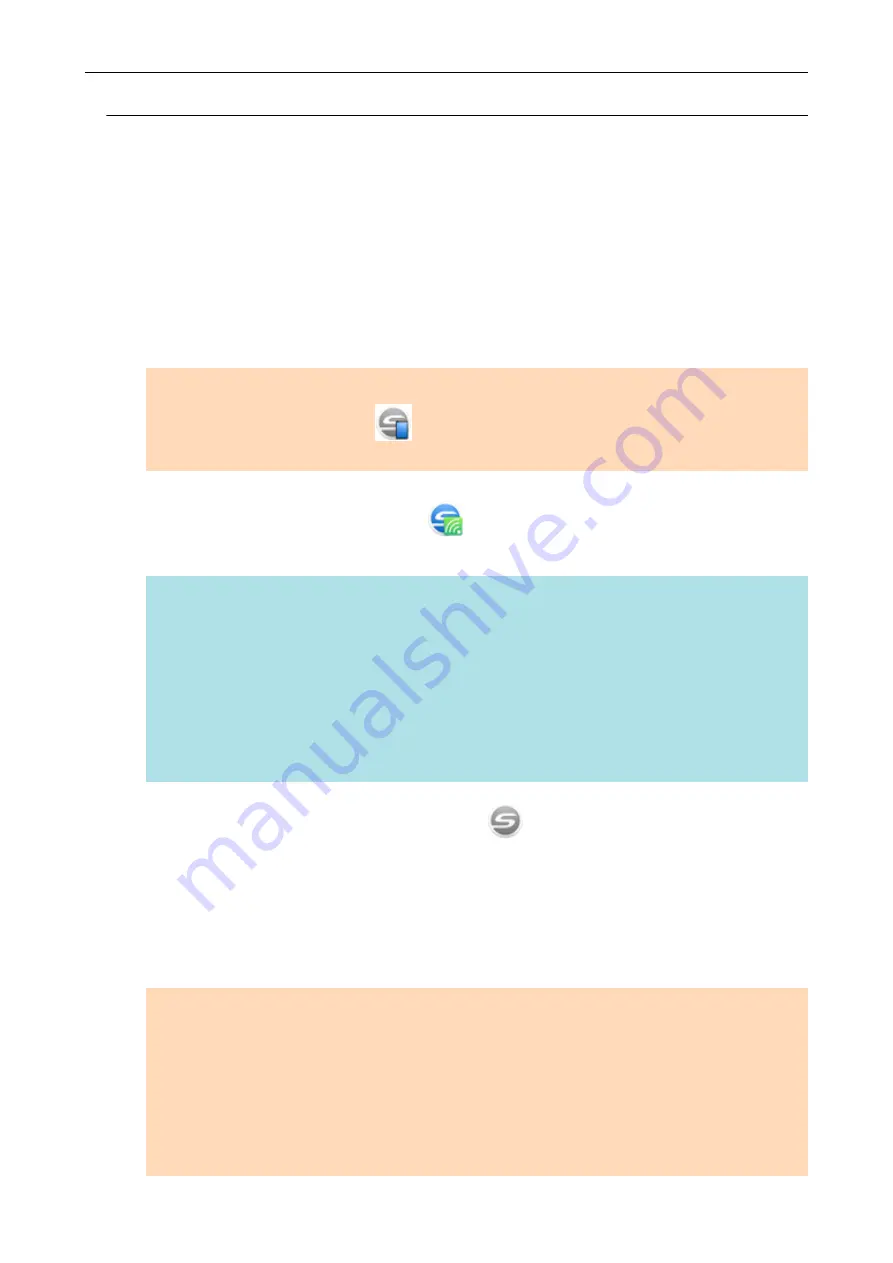
Connecting the ScanSnap and a Computer (iX500)
You can use the ScanSnap Wireless Setup Tool Wizard to complete the preparation for connecting
the ScanSnap to a computer.
For details, refer to
"Connecting the ScanSnap to a Wireless LAN (iX500/iX100)" (page 129)
The following explains how to connect the ScanSnap and a computer when the wireless settings
have already been configured by using the ScanSnap Wireless Setup Tool Wizard.
1.
Disconnect the USB cable connecting the ScanSnap to the computer.
ATTENTION
If the ScanSnap Manager icon is
, exit ScanSnap Connect Application on the mobile
device.
a
The ScanSnap is automatically connected to the computer via wireless LAN and the
ScanSnap Manager icon changes to
.
If the icon does not change, go to step 2.
HINT
l
If the [Connect automatically to the last connected ScanSnap by Wi-Fi] checkbox is selected
and the last connected ScanSnap is available, the computer is connected to the ScanSnap
automatically.
l
The computer can be connected to only one ScanSnap.
l
Only one computer can be connected to the ScanSnap.
l
When you automatically connect a computer and the ScanSnap that had been connected via
wireless LAN before, if the password for the ScanSnap to be connected is changed, a
notification informs you of the status.
2.
Right-click the ScanSnap Manager icon
in the notification area located
at the far right of the taskbar and select [Connect by Wi-Fi] from the
.
a
The [ScanSnap Manager - Connect by Wi-Fi] window appears.
3.
From the list of the ScanSnap units to be connected, select the ScanSnap
that you want to connect, and click the [Connect] button.
ATTENTION
l
If the [ScanSnap Manager - Enter Destination Password] window appears, enter the
password to connect.
The default password is the last four digits of the ScanSnap serial number.
The password can be changed with the ScanSnap Wireless Setup Tool. For details, refer to
the ScanSnap Wireless Setup Tool Help.
l
If the intended ScanSnap for connection does not appear in the list of the ScanSnap units to
be connected, refer to the ScanSnap Manager Help.
Connecting the ScanSnap to a Computer or Mobile Device via Wireless LAN (iX500)
131
Summary of Contents for SV600
Page 1: ...P3PC 6912 01ENZ2 Basic Operation Guide Windows ...
Page 54: ...What You Can Do with the ScanSnap 54 ...
Page 66: ...What You Can Do with the ScanSnap 66 ...
Page 87: ...Example When SV600 and iX1500 are connected to a computer Right Click Menu 87 ...
Page 89: ...ScanSnap Setup Window 89 ...
Page 245: ...For details refer to the Advanced Operation Guide Scanning Documents with iX100 245 ...
Page 320: ...For details refer to the Advanced Operation Guide Scanning Documents with S1100i 320 ...
















































