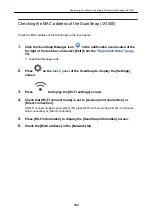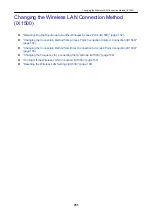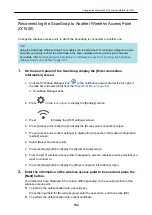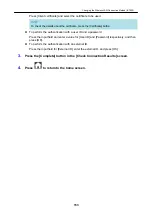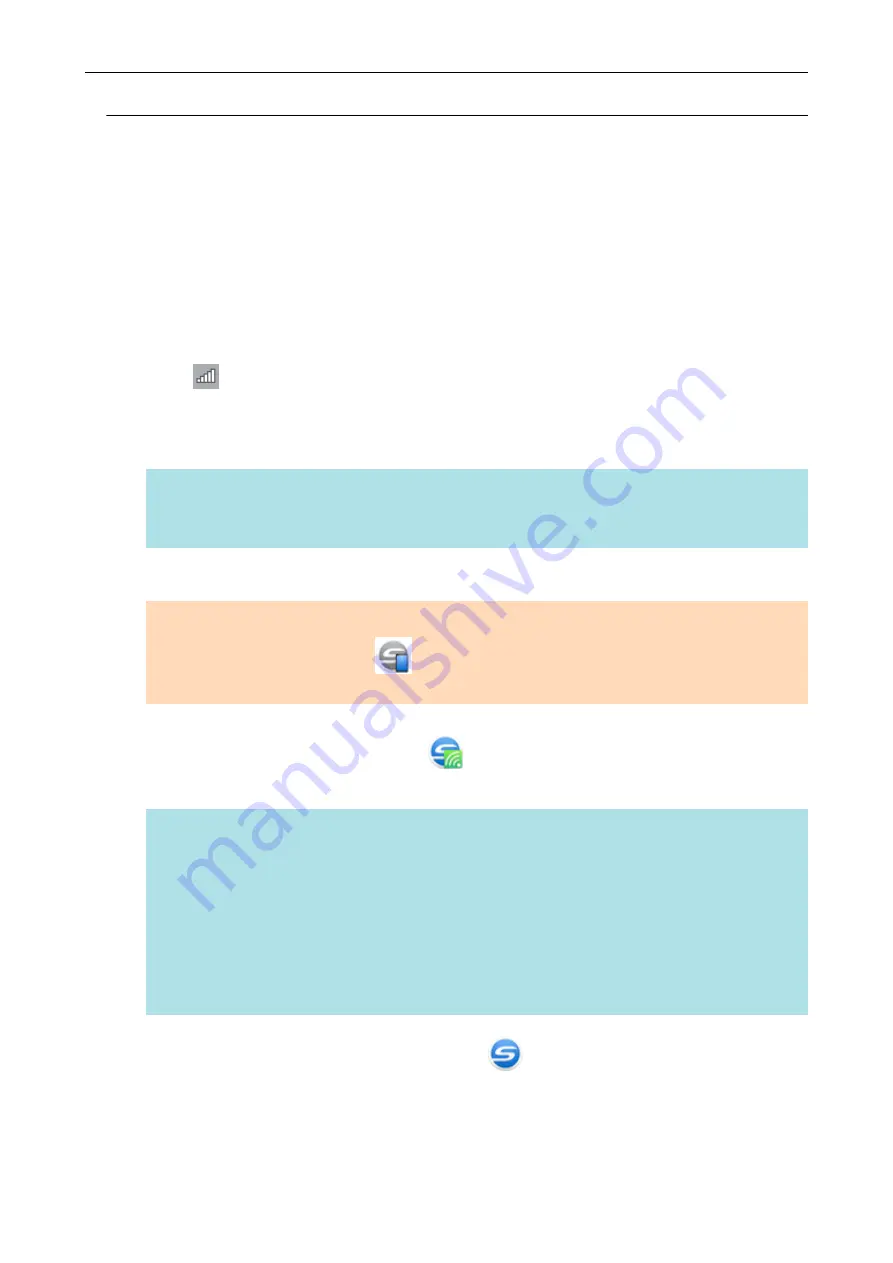
Connecting the ScanSnap to a Computer Directly in Direct
Connect Mode (iX100)
You can use the ScanSnap Wireless Setup Tool Wizard to complete the preparation for connecting
the ScanSnap to a computer.
For details, refer to
"Connecting the ScanSnap to a Wireless LAN (iX500/iX100)" (page 129)
The following explains how to connect the ScanSnap and a computer when the computer to be
connected has already been registered by using the ScanSnap Wireless Setup Tool Wizard.
1.
Click
in the notification area located at the far right of the taskbar, and
connect the ScanSnap network displayed in the wireless network list.
The ScanSnap network name (SSID) and the security key are printed on the label attached to
the bottom of the scanner.
HINT
The network name (SSID) and the security key can be checked or changed with the ScanSnap
Wireless Setup Tool.
2.
Disconnect the USB cable connecting the ScanSnap to the computer.
ATTENTION
If the ScanSnap Manager icon is
, exit ScanSnap Connect Application on the mobile
device.
a
The ScanSnap is automatically connected to the computer via wireless LAN and the
ScanSnap Manager icon changes to
.
If the icon does not change, go to step 3.
HINT
l
If the [Connect automatically to previous ScanSnap by Wi-Fi] checkbox is selected and the
previously connected ScanSnap is available for the connection, the computer is connected to
the ScanSnap automatically.
l
The computer can be connected to only one ScanSnap.
l
Only one computer can be connected to the ScanSnap via wireless LAN.
l
When you automatically connect a computer and the ScanSnap that had been connected via
wireless LAN before, if the password for the ScanSnap to be connected is changed, a
notification informs you of the status.
3.
Right-click the ScanSnap Manager icon
in the notification area located
at the far right of the taskbar and select [Connect by Wi-Fi] from the
.
a
The [ScanSnap Manager - Connect by Wi-Fi] window appears.
Connecting the ScanSnap to a computer or mobile device via Wireless LAN (iX100)
138
Summary of Contents for SV600
Page 1: ...P3PC 6912 01ENZ2 Basic Operation Guide Windows ...
Page 54: ...What You Can Do with the ScanSnap 54 ...
Page 66: ...What You Can Do with the ScanSnap 66 ...
Page 87: ...Example When SV600 and iX1500 are connected to a computer Right Click Menu 87 ...
Page 89: ...ScanSnap Setup Window 89 ...
Page 245: ...For details refer to the Advanced Operation Guide Scanning Documents with iX100 245 ...
Page 320: ...For details refer to the Advanced Operation Guide Scanning Documents with S1100i 320 ...