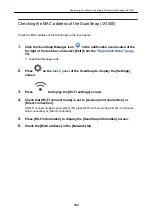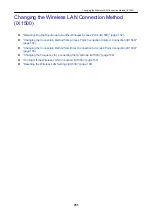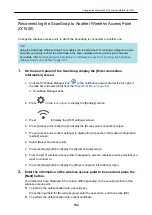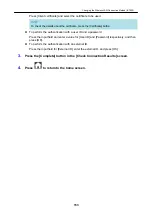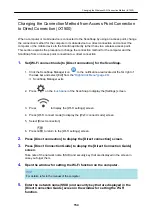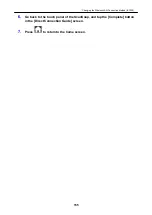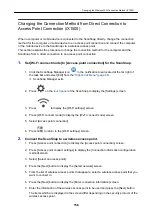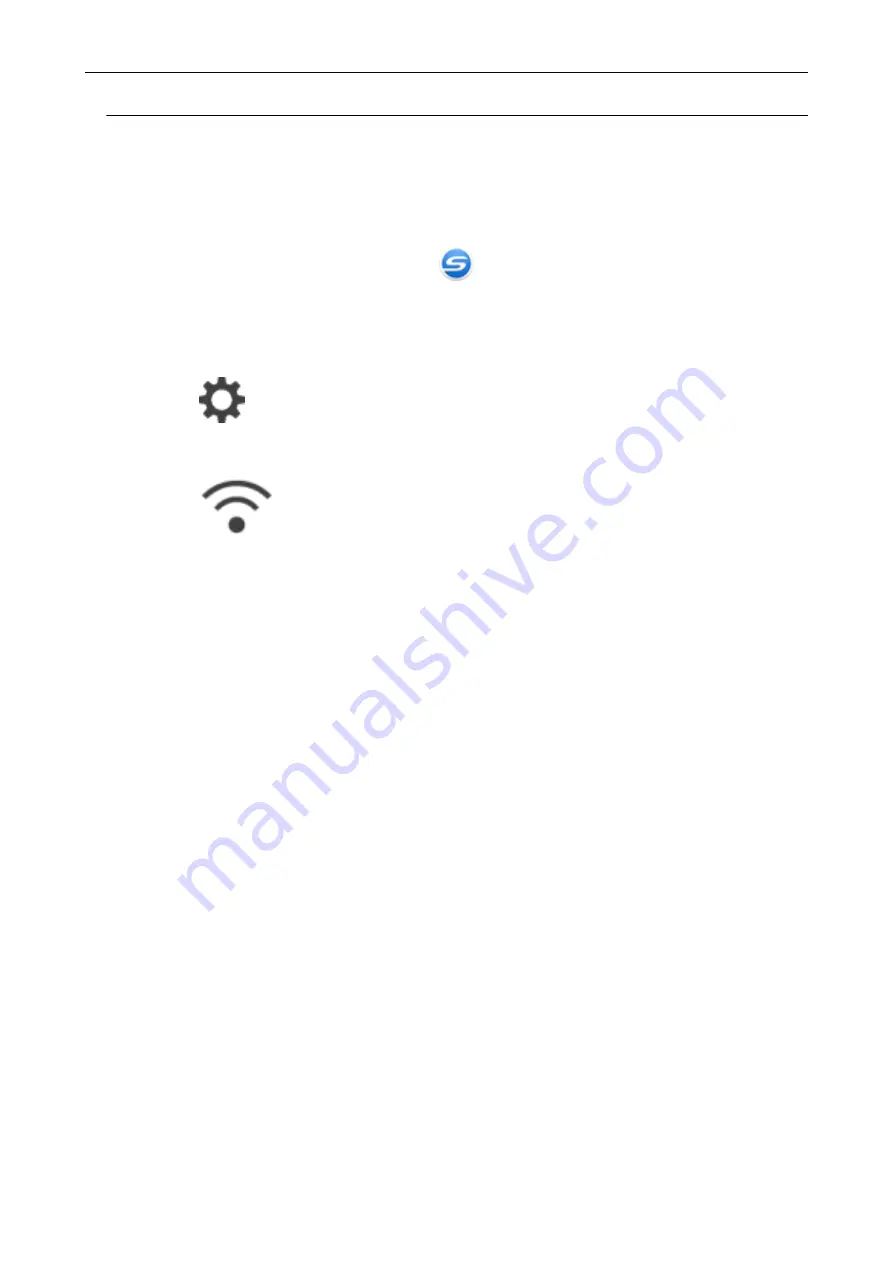
Checking the IP address of the ScanSnap (iX1500)
Check the IP address of the ScanSnap on the touch panel.
1.
Click the ScanSnap Manager icon
in the notification area located at the
far right of the task bar and select [Exit] from the
a
ScanSnap Manager exits.
2.
Press
on the
of the ScanSnap to display the [Settings]
screen.
3.
Press
to display the [Wi-Fi settings] screen.
4.
Check that the name of a network which is currently connected, is displayed
in [Access point connection]
If [Access point connection] is disabled or if a network name is not displayed, refer to
"Connecting the ScanSnap to a Computer in Access Point Connect Mode (iX1500)" (page 120)
and connect the ScanSnap to a wireless access point.
5.
Press [Wi-Fi information] to display the [ScanSnap information] screen.
6.
Check the [IP address] in the [Network] tab.
Registering a Certificate/ Checking the Wireless LAN Settings (iX1500)
148
Summary of Contents for SV600
Page 1: ...P3PC 6912 01ENZ2 Basic Operation Guide Windows ...
Page 54: ...What You Can Do with the ScanSnap 54 ...
Page 66: ...What You Can Do with the ScanSnap 66 ...
Page 87: ...Example When SV600 and iX1500 are connected to a computer Right Click Menu 87 ...
Page 89: ...ScanSnap Setup Window 89 ...
Page 245: ...For details refer to the Advanced Operation Guide Scanning Documents with iX100 245 ...
Page 320: ...For details refer to the Advanced Operation Guide Scanning Documents with S1100i 320 ...