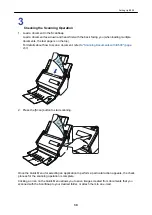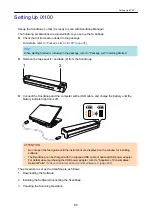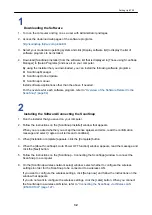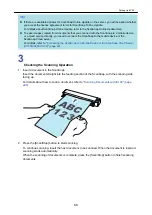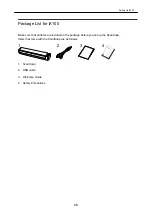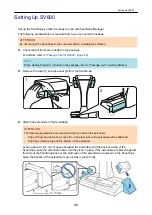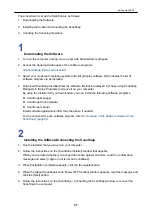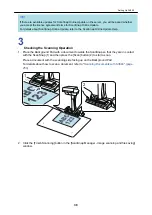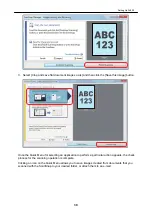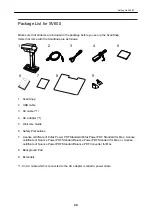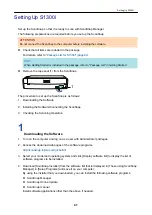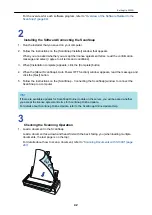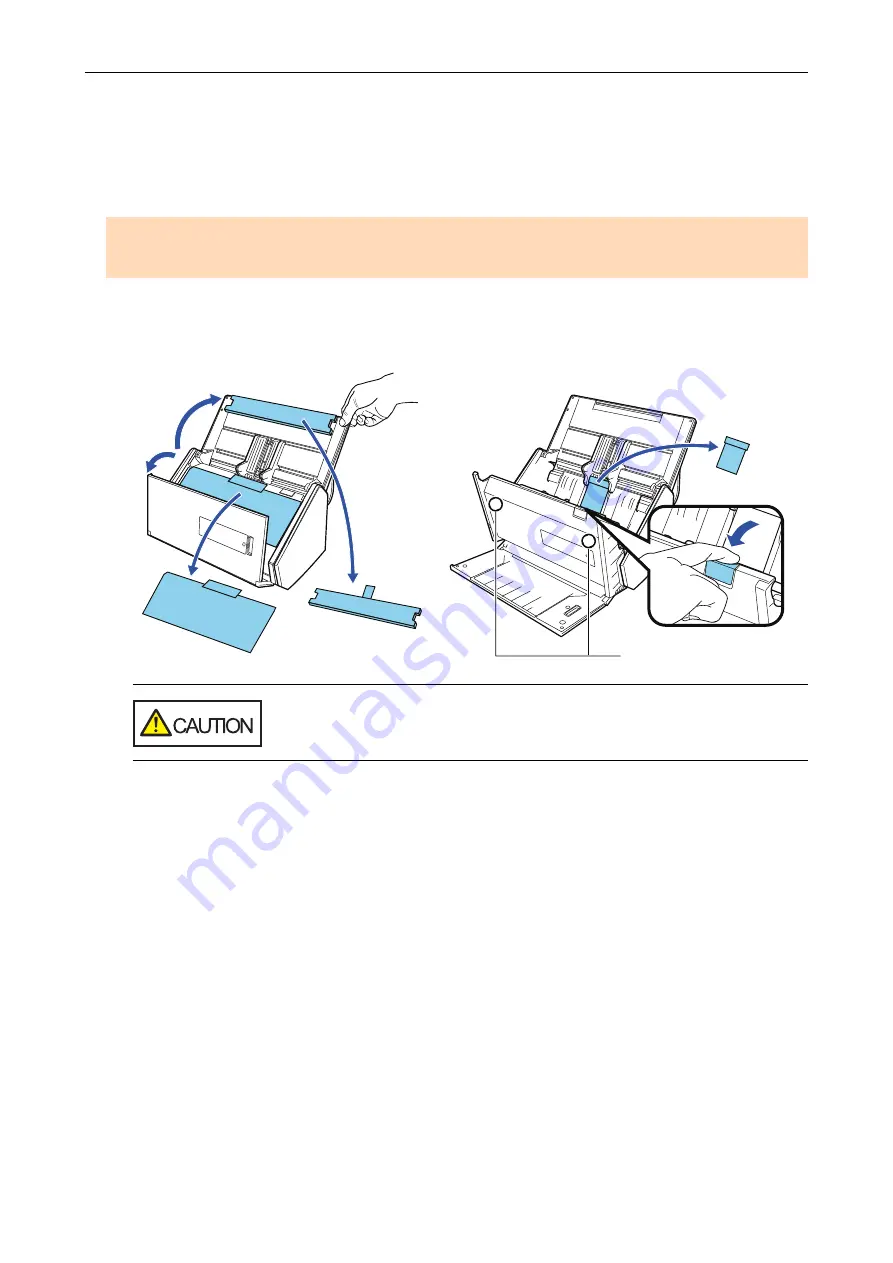
Setting Up iX500
Set up the ScanSnap so that it is ready to scan with ScanSnap Manager.
The following preparations are required before you set up the ScanSnap.
ATTENTION
Do not connect the ScanSnap to the computer before installing the software.
l
Check that all items are included in the package
For details, refer to Getting Started that is supplied with the ScanSnap.
l
Remove the protective inner cover and tape (1) and the cardboard sheet (2) from the ScanSnap
1
2
3
The data on the card may be lost if the black magnetic part of a magnetic
card or IC card is in contact with the magnetic part (3).
The procedure to set up the ScanSnap is as follows:
1. Downloading the Software
2. Installing the Software/Connecting the ScanSnap
3. Checking the Scanning Operation
1
Downloading the Software
1. Turn on the computer and log on as a user with Administrator privileges.
2. Access the download web pages of the software programs.
http://scansnap.fujitsu.com/global/dl/
3. Select your model and operating system and click [Display software list] to display the list of
software programs to be installed.
Setting Up iX500
28
Summary of Contents for SV600
Page 1: ...P3PC 6912 01ENZ2 Basic Operation Guide Windows ...
Page 54: ...What You Can Do with the ScanSnap 54 ...
Page 66: ...What You Can Do with the ScanSnap 66 ...
Page 87: ...Example When SV600 and iX1500 are connected to a computer Right Click Menu 87 ...
Page 89: ...ScanSnap Setup Window 89 ...
Page 245: ...For details refer to the Advanced Operation Guide Scanning Documents with iX100 245 ...
Page 320: ...For details refer to the Advanced Operation Guide Scanning Documents with S1100i 320 ...