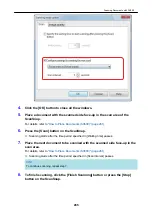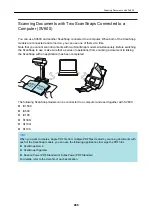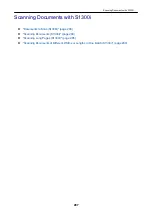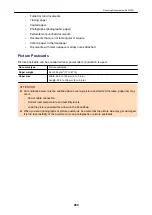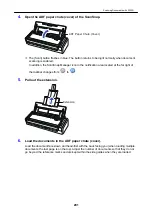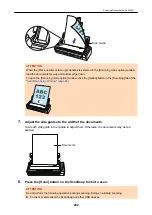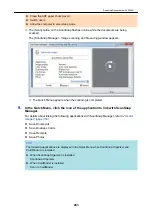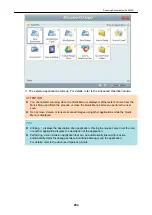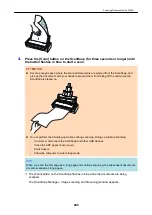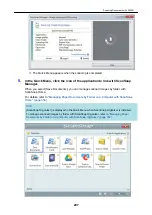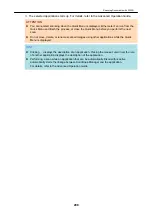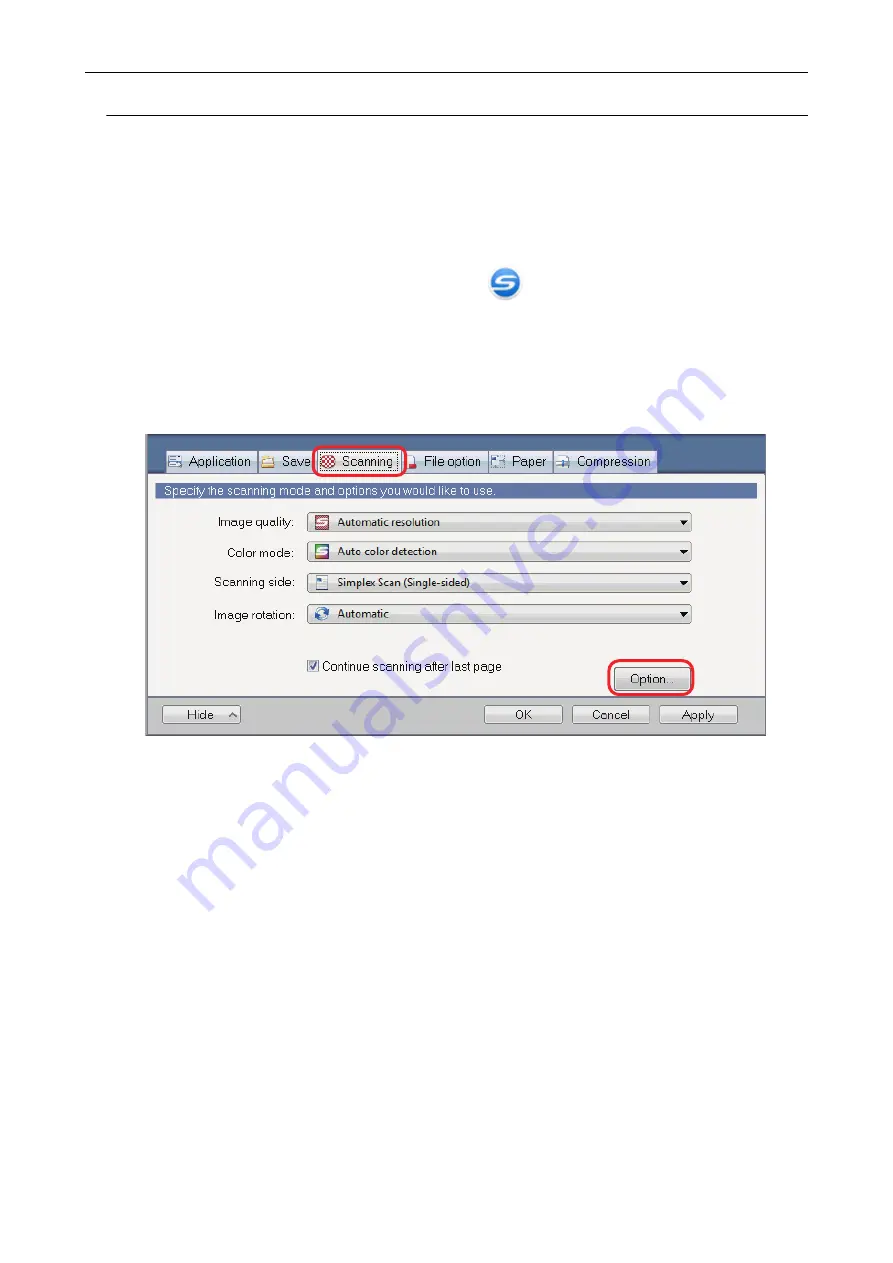
Scanning Documents Using Timed Mode (SV600)
This section explains how to automatically start scanning by setting the time period for the document
scanning to start.
1.
Right-click the ScanSnap Manager icon
in the notification area, and
select [Scan Button Settings] from the
a
The ScanSnap setup window appears.
2.
In the
"ScanSnap Setup Window" (page 88)
, select the [Scanning] tab, and
click the [Option] button.
a
The [Scanning mode option] window appears.
3.
Set the time period before the ScanSnap starts scanning a document.
l
To set the time period before the ScanSnap starts scanning a document after the [Scan]
button is pressed:
Select the [Specify the waiting time to start scanning after pressing the [Scan] button]
checkbox, and then specify [Waiting time].
Scanning Documents with SV600
283
Summary of Contents for SV600
Page 1: ...P3PC 6912 01ENZ2 Basic Operation Guide Windows ...
Page 54: ...What You Can Do with the ScanSnap 54 ...
Page 66: ...What You Can Do with the ScanSnap 66 ...
Page 87: ...Example When SV600 and iX1500 are connected to a computer Right Click Menu 87 ...
Page 89: ...ScanSnap Setup Window 89 ...
Page 245: ...For details refer to the Advanced Operation Guide Scanning Documents with iX100 245 ...
Page 320: ...For details refer to the Advanced Operation Guide Scanning Documents with S1100i 320 ...