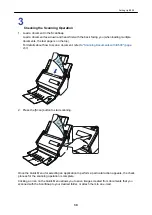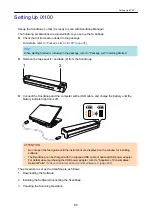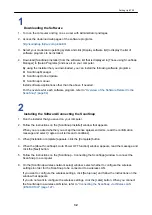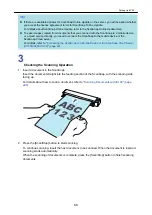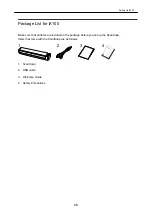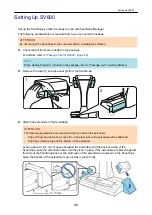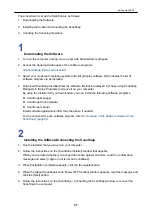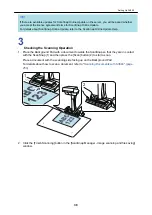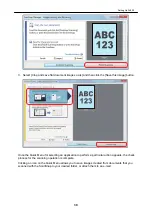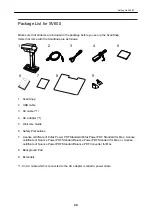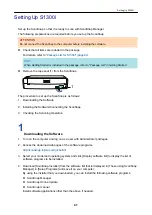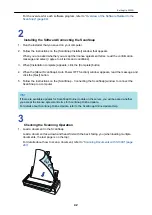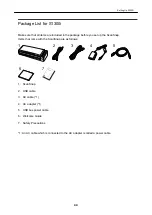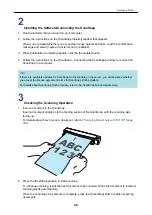Setting Up iX100
Set up the ScanSnap so that it is ready to scan with ScanSnap Manager.
The following preparations are required before you set up the ScanSnap.
l
Check that all items are included in the package
For details, refer to
"Package List for iX100" (page 35)
.
HINT
When Getting Started is included in the package, refer to "Package List" in Getting Started.
l
Remove the tape seal (1) and tape (2) from the ScanSnap
1
2
l
Connect the ScanSnap and the computer with a USB cable, and charge the battery until the
battery indicator light turns off
ATTENTION
-
Do not open the feed guide until the instructions are displayed on the window for installing
software.
-
The ScanSnap can be charged with the supplied USB cable or optional USB power adapter.
For details about purchasing the USB power adapter, refer to "Suppliers of Consumables/
Optional Parts" in
"About Customer Support and Maintenance" (page 500)
The procedure to set up the ScanSnap is as follows:
1. Downloading the Software
2. Installing the Software/Connecting the ScanSnap
3. Checking the Scanning Operation
Setting Up iX100
31
Summary of Contents for SV600
Page 1: ...P3PC 6912 01ENZ2 Basic Operation Guide Windows ...
Page 54: ...What You Can Do with the ScanSnap 54 ...
Page 66: ...What You Can Do with the ScanSnap 66 ...
Page 87: ...Example When SV600 and iX1500 are connected to a computer Right Click Menu 87 ...
Page 89: ...ScanSnap Setup Window 89 ...
Page 245: ...For details refer to the Advanced Operation Guide Scanning Documents with iX100 245 ...
Page 320: ...For details refer to the Advanced Operation Guide Scanning Documents with S1100i 320 ...