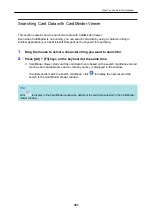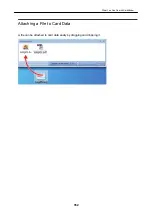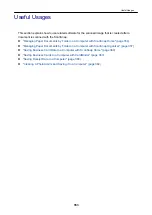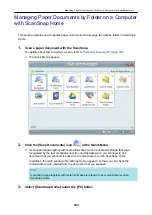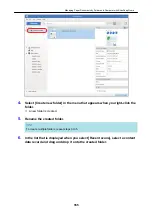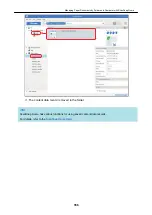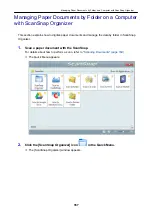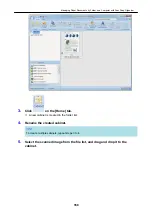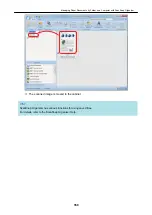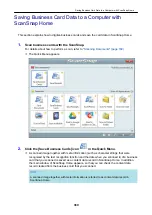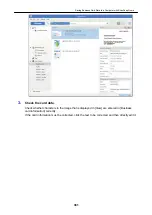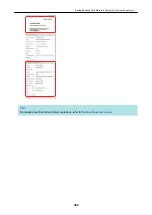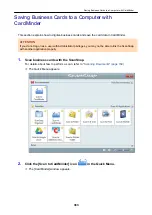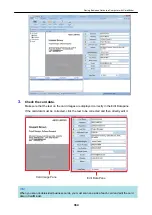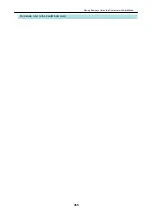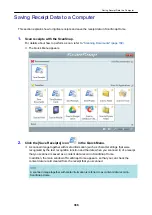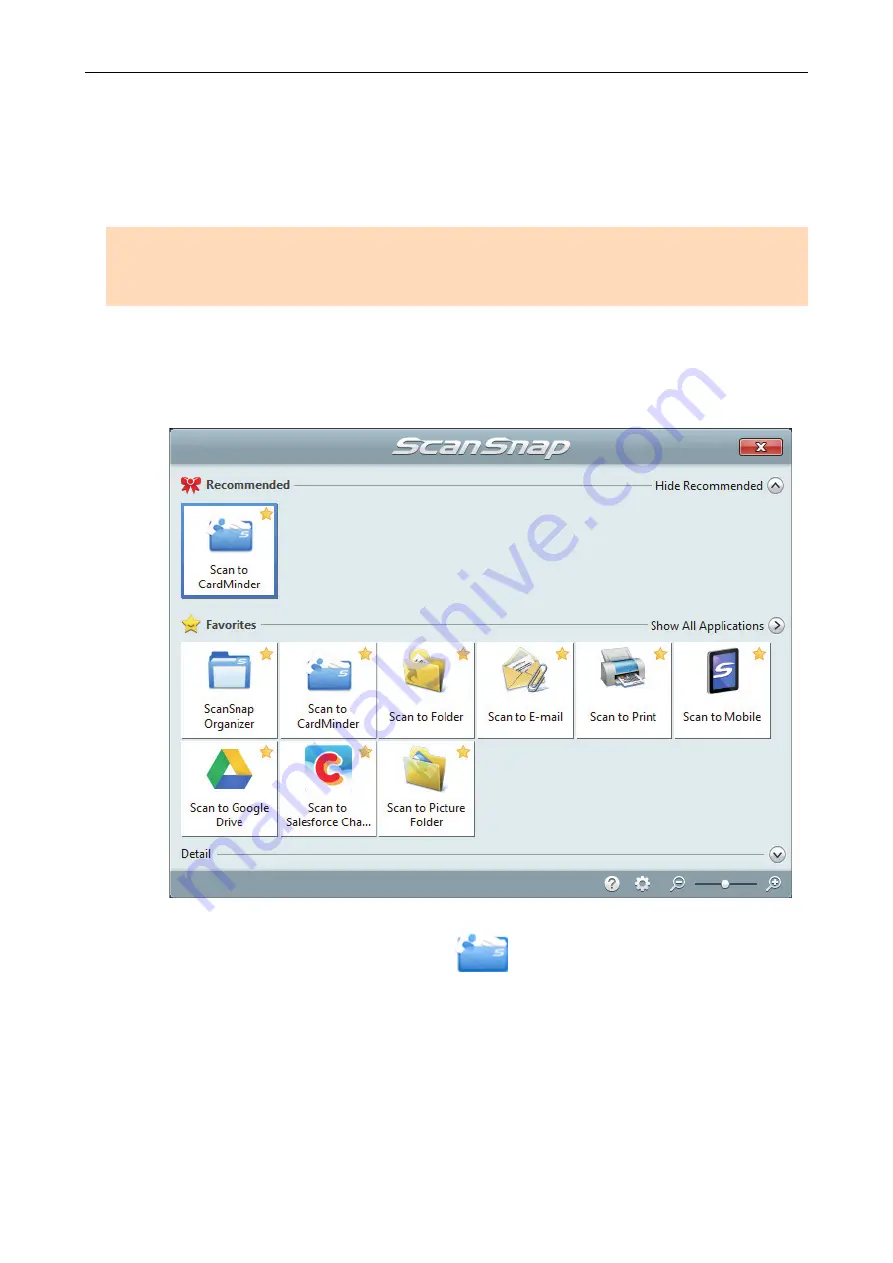
Saving Business Cards to a Computer with
CardMinder
This section explains how to digitize business cards and save the card data in CardMinder.
ATTENTION
If you do not log on as a user with Administrator privileges, you may not be able to link the ScanSnap
with another application properly.
1.
Scan business cards with the ScanSnap.
For details about how to perform a scan, refer to
"Scanning Documents" (page 169)
a
The Quick Menu appears.
2.
Click the [Scan to CardMinder] icon
in the Quick Menu.
a
The [CardMinder] window appears.
Saving Business Cards to a Computer with CardMinder
363
Summary of Contents for SV600
Page 1: ...P3PC 6912 01ENZ2 Basic Operation Guide Windows ...
Page 54: ...What You Can Do with the ScanSnap 54 ...
Page 66: ...What You Can Do with the ScanSnap 66 ...
Page 87: ...Example When SV600 and iX1500 are connected to a computer Right Click Menu 87 ...
Page 89: ...ScanSnap Setup Window 89 ...
Page 245: ...For details refer to the Advanced Operation Guide Scanning Documents with iX100 245 ...
Page 320: ...For details refer to the Advanced Operation Guide Scanning Documents with S1100i 320 ...