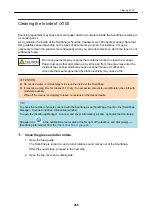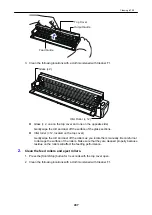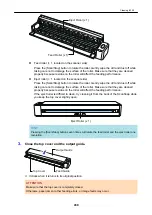Cleaning the Inside of iX1500
Scanning repeatedly may cause dust and paper dust to accumulate inside the ScanSnap resulting in
a scanning error.
As a guideline, the inside of the ScanSnap should be cleaned every 1,000 sheets scanned. Note
that this guideline varies depending on the types of documents you scan. For instance, it may be
necessary to clean the scanner more frequently when you scan documents on which the toner is not
sufficiently fused.
l
Before cleaning the ScanSnap, you must turn off the ScanSnap and unplug
the power cable from the AC outlet. Not doing so may cause fire or electrical
shock.
l
Do not place internal parts such as the brake roller and the pick roller within
reach of small children. Doing so may cause injury.
l
The glass inside becomes very hot while the ScanSnap is being used.
Before you clean the inside of the ScanSnap, you must unplug the power
cable from the AC outlet and leave the ScanSnap for 15 minutes or more.
Do not use aerosol spray or spray that contains alcohol to clean the scanner.
Paper dust and other dust blown up by strong air from the spray may enter the
inside of the scanner which may cause scanner failure or malfunction.
Also note that sparks generated by static electricity may cause a fire.
ATTENTION
l
Do not use water or mild detergent to clean the inside of the ScanSnap.
l
It may take a long time for Cleaner F1 to dry if an excessive amount is used. Moisten the cloth with
moderate quantity.
Wipe off the cleaner completely to leave no residue on the cleaned parts.
1.
Unplug the power cable of the ScanSnap from the AC outlet.
2.
Remove any documents from the ADF paper chute (cover).
3.
Remove the Receipt Guide if it is attached.
You can remove the Receipt Guide by holding it with one hand and pulling it.
Cleaning iX1500
423
Summary of Contents for SV600
Page 1: ...P3PC 6912 01ENZ2 Basic Operation Guide Windows ...
Page 54: ...What You Can Do with the ScanSnap 54 ...
Page 66: ...What You Can Do with the ScanSnap 66 ...
Page 87: ...Example When SV600 and iX1500 are connected to a computer Right Click Menu 87 ...
Page 89: ...ScanSnap Setup Window 89 ...
Page 245: ...For details refer to the Advanced Operation Guide Scanning Documents with iX100 245 ...
Page 320: ...For details refer to the Advanced Operation Guide Scanning Documents with S1100i 320 ...