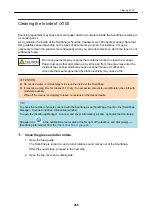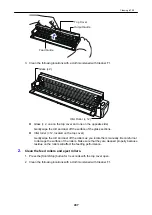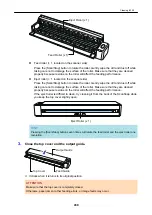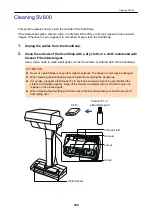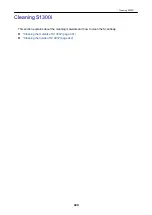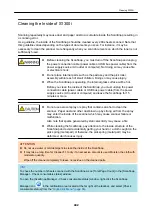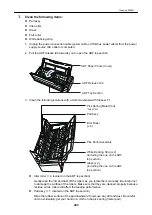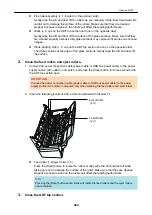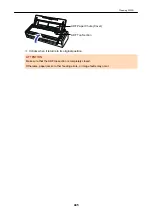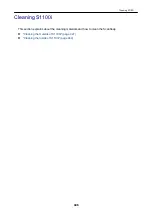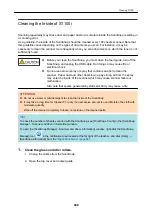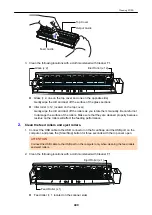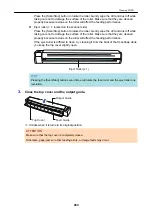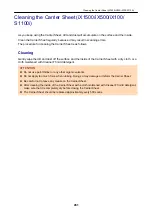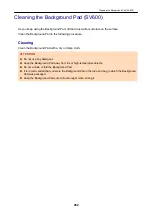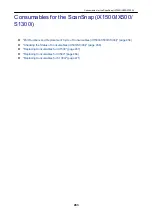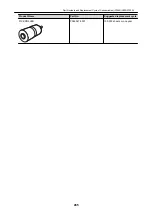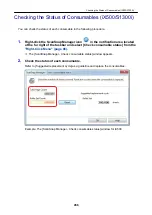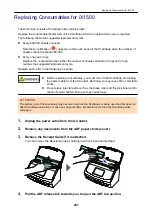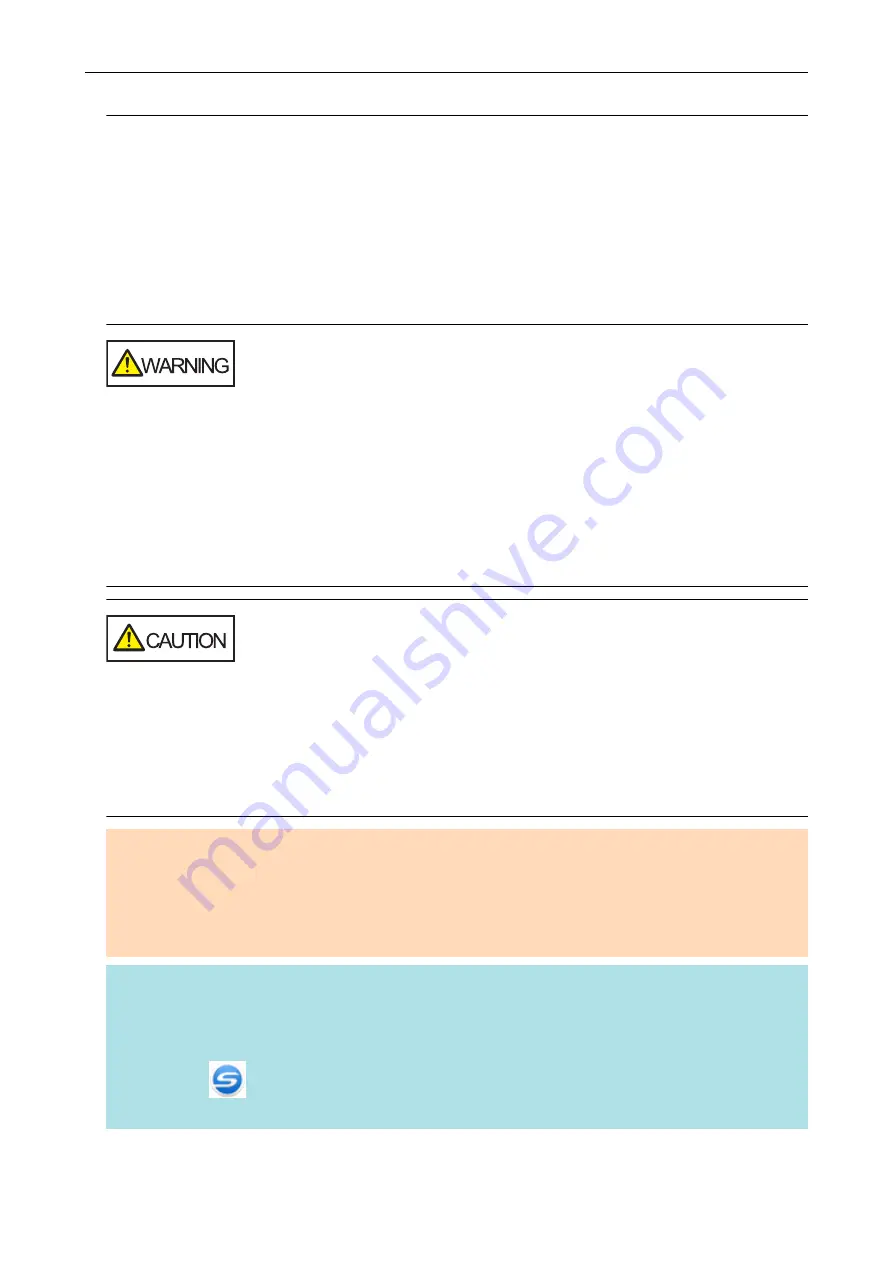
Cleaning the Inside of S1300i
Scanning repeatedly may cause dust and paper dust to accumulate inside the ScanSnap resulting in
a scanning error.
As a guideline, the inside of the ScanSnap should be cleaned every 200 sheets scanned. Note that
this guideline varies depending on the types of documents you scan. For instance, it may be
necessary to clean the scanner more frequently when you scan documents on which the toner is not
sufficiently fused.
l
Before cleaning the ScanSnap, you must turn off the ScanSnap and unplug
the power connection cable (power cable or USB bus power cable) from the
power supply source (AC outlet or computer). Not doing so may cause fire
or electrical shock.
l
Do not place internal parts such as the pad assy and the pick roller
assembly within reach of small children. Doing so may cause injury.
l
When the ScanSnap is operating, the internal glass surface will be hot.
Before you clean the inside of the ScanSnap, you must unplug the power
connection cable (power cable or USB bus power cable) from the power
supply source (AC outlet or computer) and leave the ScanSnap for 15
minutes or more.
l
Do not use aerosol spray or spray that contains alcohol to clean the
scanner. Paper dust and other dust blown up by strong air from the spray
may enter the inside of the scanner which may cause scanner failure or
malfunction.
Also note that sparks generated by static electricity may cause a fire.
l
While cleaning the ScanSnap, pay attention to the inside structure of the
ScanSnap and avoid accidentally getting your hand or a cloth caught on the
pick spring (metal part). Otherwise, the pick spring (metal part) may be
deformed, which causes injury.
ATTENTION
l
Do not use water or mild detergent to clean the inside of the ScanSnap.
l
It may take a long time for Cleaner F1 to dry if an excessive amount is used. Moisten the cloth with
moderate quantity.
Wipe off the cleaner completely to leave no residue on the cleaned parts.
HINT
To check the number of sheets scanned with the ScanSnap, see [Total Page Count] in the [ScanSnap
Manager - Check consumable status] window.
To open the [ScanSnap Manager - Check consumable status] window, right-click the ScanSnap
Manager icon
in the notification area located at the far right of the taskbar, and select [Check
Cleaning S1300i
442
Summary of Contents for SV600
Page 1: ...P3PC 6912 01ENZ2 Basic Operation Guide Windows ...
Page 54: ...What You Can Do with the ScanSnap 54 ...
Page 66: ...What You Can Do with the ScanSnap 66 ...
Page 87: ...Example When SV600 and iX1500 are connected to a computer Right Click Menu 87 ...
Page 89: ...ScanSnap Setup Window 89 ...
Page 245: ...For details refer to the Advanced Operation Guide Scanning Documents with iX100 245 ...
Page 320: ...For details refer to the Advanced Operation Guide Scanning Documents with S1100i 320 ...