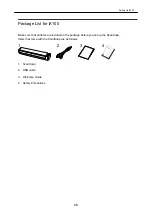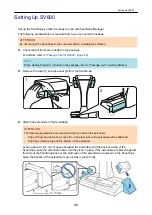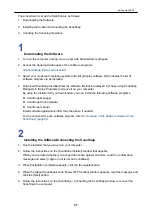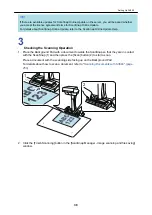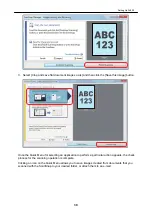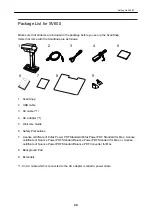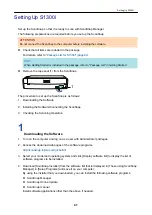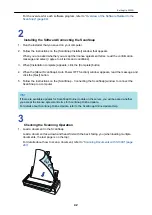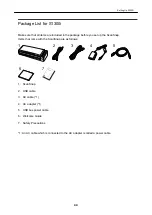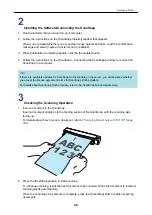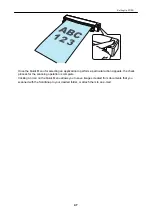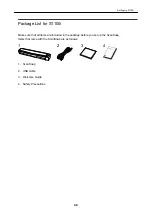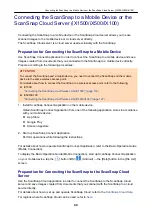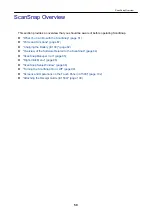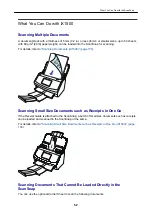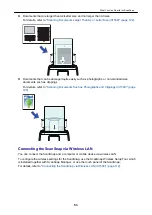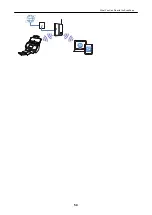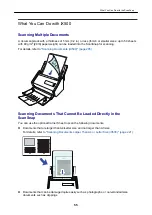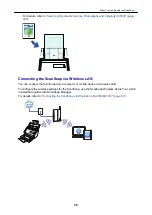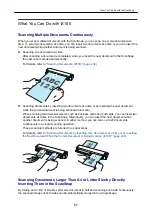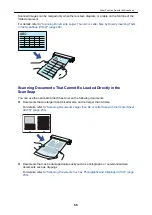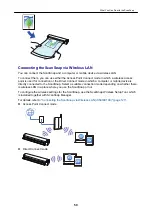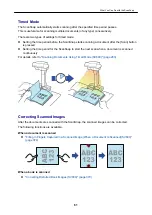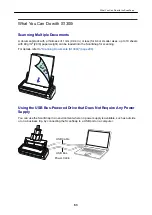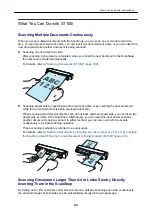Connecting the ScanSnap to a Mobile Device or the
ScanSnap Cloud Server (iX1500/iX500/iX100)
Connecting the ScanSnap to a mobile device or the ScanSnap Cloud server allows you to save
scanned images to the mobile device or a cloud server directly.
The ScanSnap Cloud server is a cloud server used exclusively with the ScanSnap.
Preparation for Connecting the ScanSnap to a Mobile Device
Use ScanSnap Connect Application in order to connect the ScanSnap to a mobile device and save
images created from documents that you scanned with the ScanSnap to a mobile device directly.
Prepare according to the following procedures:
ATTENTION
To connect the ScanSnap and a mobile device, you need to connect the ScanSnap and the mobile
device to the same wireless access point.
For details about how to connect the ScanSnap to a wireless access point, refer to the following:
l
iX1500
"Connecting the ScanSnap via Wireless LAN (iX1500)" (page 112)
l
iX500/iX100
"Connecting the ScanSnap via Wireless LAN (iX500/iX100)" (page 127)
1. Install ScanSnap Connect Application on the mobile device.
Obtain ScanSnap Connect Application from one of the following application stores in accordance
with your mobile device:
l
App Store
l
Google Play
l
Amazon Appstore
2. Start up ScanSnap Connect Application.
Perform operations while following the instructions.
For details about how to operate ScanSnap Connect Application, refer to the Basic Operation Guide
(Mobile Connection).
To display the Basic Operation Guide (Mobile Connection), start up ScanSnap Connect Application
on your mobile device, tap the [
] button (iOS)/
(Android) → the [Help] button in the [File List]
screen.
Preparation for Connecting the ScanSnap to the ScanSnap Cloud
Server
Use the ScanSnap Cloud application in order to connect the ScanSnap to the ScanSnap Cloud
server and save images created from documents that you scanned with the ScanSnap to a cloud
service directly.
For details about how to set up and operate ScanSnap Cloud, refer to the
For regions where ScanSnap Cloud can be used, refer to
Connecting the ScanSnap to a Mobile Device or the ScanSnap Cloud Server (iX1500/iX500/iX100)
49
Summary of Contents for SV600
Page 1: ...P3PC 6912 01ENZ2 Basic Operation Guide Windows ...
Page 54: ...What You Can Do with the ScanSnap 54 ...
Page 66: ...What You Can Do with the ScanSnap 66 ...
Page 87: ...Example When SV600 and iX1500 are connected to a computer Right Click Menu 87 ...
Page 89: ...ScanSnap Setup Window 89 ...
Page 245: ...For details refer to the Advanced Operation Guide Scanning Documents with iX100 245 ...
Page 320: ...For details refer to the Advanced Operation Guide Scanning Documents with S1100i 320 ...