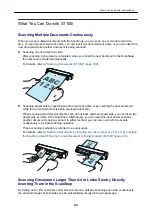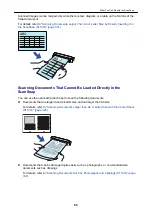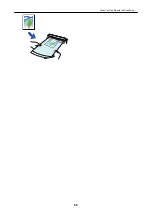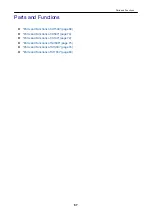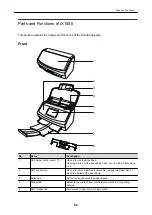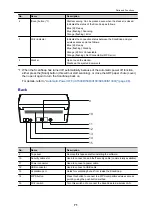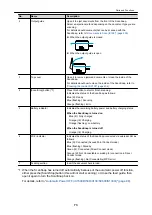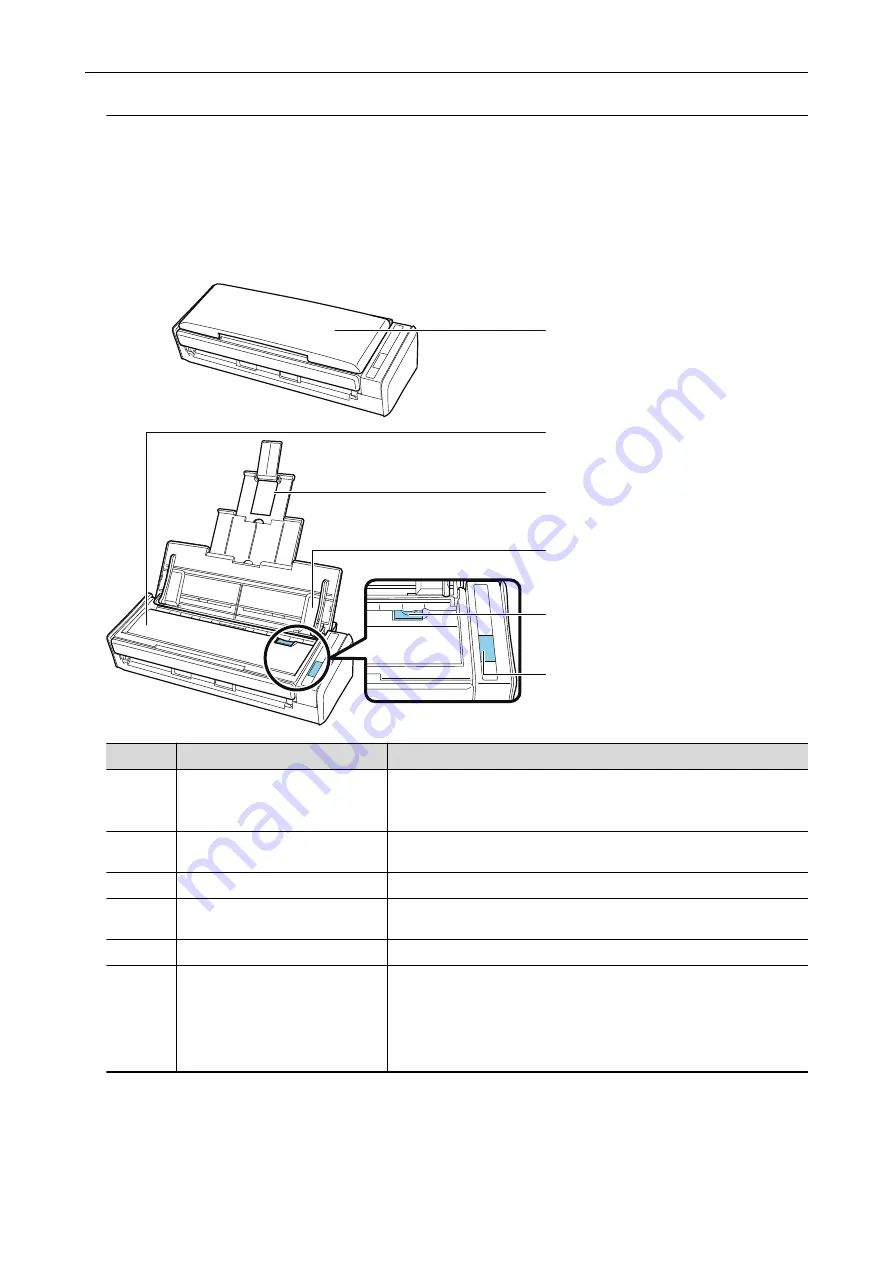
Parts and Functions of S1300i
This section explains the names and functions of the ScanSnap parts.
Front
3
1
2
5
4
6
No.
Name
Description
1
ADF paper chute (cover) (*1)
Open it to use the ScanSnap.
Opening it turns on the ScanSnap. Then, you can load a document
on it.
2
ADF top section
Open it to remove jammed documents, replace the Roller Set, or
clean the inside of the ScanSnap.
3
Extension
Pull out when scanning long documents.
4
Side guide
Adjust to the width of documents to prevent them from getting
skewed.
5
ADF release tab
Pull this tab to open the ADF top section.
6
[Scan] button (*1)
Starts scanning.
Indicates the status of the ScanSnap as follows:
Blue (lit): Ready
Blue (flashing): Scanning
Orange (flashing): Error
*1: When the ScanSnap has turned off automatically because of the automatic power off function,
either press the [Scan] button (this will not start scanning), or close the ADF paper chute (cover),
then open it again to turn the ScanSnap back on.
For details, refer to
"Automatic Power OFF (iX1500/iX500/iX100/SV600/S1300i)" (page 98)
.
Parts and Functions
78
Summary of Contents for SV600
Page 1: ...P3PC 6912 01ENZ2 Basic Operation Guide Windows ...
Page 54: ...What You Can Do with the ScanSnap 54 ...
Page 66: ...What You Can Do with the ScanSnap 66 ...
Page 87: ...Example When SV600 and iX1500 are connected to a computer Right Click Menu 87 ...
Page 89: ...ScanSnap Setup Window 89 ...
Page 245: ...For details refer to the Advanced Operation Guide Scanning Documents with iX100 245 ...
Page 320: ...For details refer to the Advanced Operation Guide Scanning Documents with S1100i 320 ...