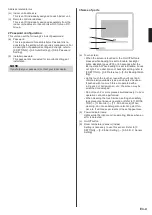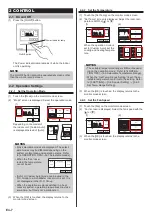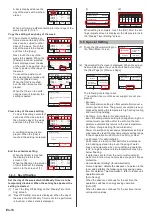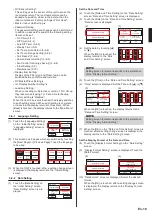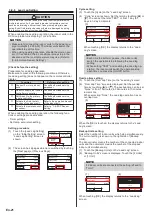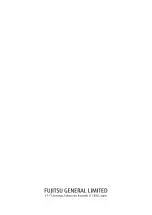(3) When the [OK] is touched, after a setting change screen
is displayed, the display returns to the “Weekly Timer
Setting” screen.
NOTE
To disable use of a schedule already set, touch [None] at
screen of (2).
3-5-2
Schedule Setting
Select the schedule to be set
(1) Touch the [Schedule Setting] on the “Weekly Timer Set-
ting” screen.
(2) “Schedule Setting” screen is displayed. When the
[Schedule 1] or [Schedule 2] is touched, each setting
screen is displayed.
(1)
(2)
Back
Enable Schedule
[Schedule 1]
[None]
[None]
Schedule Setting
Day Off Setting
Weekly Timer Setting
Schedule Setting
Schedule 1
[None]
Schedule 2
[None]
Back
Select the day of the week
(3) Select by touching the day of the week on which sched-
ule operation is to be performed. The settings for 4
times is displayed on this screen. When the contents
are verified, switch the page by touching the [Next Page]
or [Previous Page].
(4) When the schedule display area is touched, the display
switches to the setting screen of each day of the week.
(3)
(4)
1
2
3
4
––:––
––
––
––°c
––:––
––
––
––°c
––:––
––
––
––°c
––:––
––
––
––°c
Back
Next
Page
Timer Clear
Copy
Schedule1 Setting
Fri 10:00AM
Mon
Wed Thu Fri Sat
Tue
Sun
1
2
3
4
––:––
––
––
––°c
––:––
––
––
––°c
––:––
––
––
––°c
––:––
––
––
––°c
Back
Next
Page
Timer Clear
Copy
Schedule1 Setting
Fri 10:00AM
Wed Thu Fri Sat
Tue
Mon
Sun
Set the schedule for each day of the week
(5) The setting screen for each
day of the week has 3 pages
which are switched by touching
the [Next Page] or [Previous
Page]. Setting of up to 3 times
can be displayed on 1 page.
1
2
3
––
––
––:––
––
––
––.–°c
––
––.–°c
––.–°c
––:––
––:––
––
Monday
Page 1/ 3
Cancel
OK
Next
Page
By touching each time from [1] to [8], detailed settings
for that time can be set.
(6) The items that can be set for one time are the [Op.
Time], [On/Off], [Mode], and [Set. Temp]. When each
item is touched, each setting screen is displayed. To
clear the setting of the selected time touch [Clear].
When the [Clear] is touched, a verification screen is
displayed. When the [Yes] is touched on the screen, the
setting is cleared.
(7) Touch the [Op. Time] on the screen of (6), and adjust the
time with [ ] or [ ].
(6)
(7)
Cancel
Monday 01
Op. Time
Mode
––
––:––
Set Temp.
On/Off
––
Clear
OK
––.–°c
Fri 10:00AM
Op. Time
Cancel
OK
hour
AM
8
min.
40
When the [OK] is touched, the display returns to the
screen of (6).
NOTE
Setting screen format corresponds to the preference
of the “Display format Setting”.
(8)
Touch the [On/Off] on the
screen of (6), and select the
[On], [Off] or [Hold].
On/Off
Cancel
OK
Off
Hold
On
When the [OK] is touched, the display returns to the
screen of (6).
NOTE
When the [Hold] is selected, the state of the indoor
unit immediately before timer operation is held.
When On/Off operation and setting were changed
manually before timer operation, the new operation
and settings are held.
(9) Touch the [Mode] on the screen of (6), and select the
operation mode.
When the [OK] is touched, the display returns to the
screen of (6).
(10) Touch the [Set. Temp] on the screen of (6), and adjust
the room temperature with [ ] or [ ].
When the [OK] is touched, the display returns to the
screen of (6).
(9)
(10)
Mode
Cancel
Dry
Heat
Hold
Fan
Auto
OK
Cool
26.0
26.0
°C
°C
Set Temp.
Cancel
OK
Hold
If you set the operation mode
to [Custom Auto] or [Hold],
set the cooling and heating
temperature.
20.0
28.0
°C
°C
Set Temp.
Cancel
OK
Heat
Cool
Hold
Hold
<Example program>
Time
On/Off
Mode
Temp.
Morning
[1]
08:00 AM
On
Dry
28 °C
[2]
10:00 AM
Hold
Cool
26 °C
Afternoon
[3]
12:00 PM
Hold
Hold
24 °C
[4]
3:00 PM
Off
–
–
Night
[5]
5:00 PM
On
Hold
Hold
[6]
7:00 PM
Hold
Hold
26 °C
[7]
9:00 PM
Off
–
–
–
[8]
–
–
–
–
End the setting of each day of the week
(11) When the [OK] on the screen
of (6) is touched, the display
returns to the screen of (5).
When continuing setting of the
same day of the week, repeat
(5) to (11).
Cancel
Monday 01
Op. Time
Mode
Dry
08:00 AM
Set Temp.
On/Off
On
Clear
OK
28.0°c
When the [OK] on the screen
of (5) is touched, the display
returns to the screen of (3).
1
2
3
––
––
Monday
Page 1/ 3
Cancel
OK
Next
Page
08:00AM On
Dry
28.0°c
Cool
26.0°c
24.0°c
10:00AM
PM
12:00
––
En-12
Summary of Contents for UTY-RNRGZ5
Page 27: ......