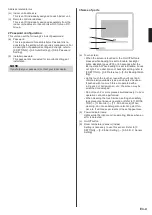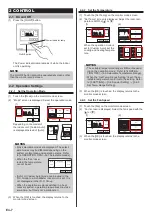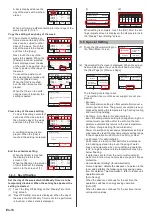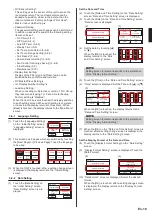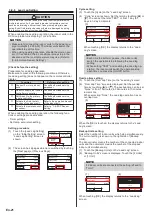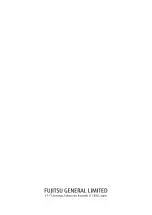•
Fan Control for Energy Saving* (for administrator):
When the set temperature is reached during cooling
operation, the fan operates intermittently and power is
saved.
When the item to be set is touched, the display switches
to each setting screen. When each setting is complete
or canceled, the display returns to this screen. When
[Back] is touched, the display returns to the “Main
Menu” screen.
3-6-1 Economy
On/Off of Economy
(1) Touch the [Economy] on the “Special Setting” screen.
(2)
“Economy” screen is displayed. Touch the [On] or [Off]
on the “Economy” screen.
(1)
(2)
Back
Special Setting
Set Temp.
Range Setting
Set Temp.
Auto Return
Anti Freeze
Economy
Next
Page
Page 1/ 2
Economy
Cancel
OK
On
Off
When you touch the [OK], the data is transmitted to the
indoor unit, and then the display returns to “Special Set-
ting” screen.
3-6-2
Set Temp. Auto Return (for administrator)
(1) Touch the [Set Temp. Auto Re-
turn] on the “Special Setting”
screen. When the “Password
Verification” screen is dis
-
played, enter the password
and touch the [OK].
Back
Special Setting
Set Temp.
Range Setting
Set Temp.
Auto Return
Anti Freeze
Economy
Next
Page
Page 1/ 2
Enable the Set Temp. Auto Return
(2) “Auto Return” screen is displayed. Touch the [Enable/
Disable] on the “Set Temp. Auto Return” screen.
(3) “Enable/Disable” screen is displayed. Touch the [Enable]
on the “Enable/Disable” screen.
(2)
(3)
Enable /Disable
[Disable]
Set Temp. Auto Return
Cancel
OK
Cool/Dry
Heat
Return Time / Return Temp.
60min. / 28.0°c
60min. / 23.0°c
Enable/Disable
Cancel
OK
Enable
Disable
When the [OK] is touched, the display returns to “Set
Temp. Auto Return” screen.
Set the Return Time and Temperature
(4) Touch the [Return Time/Return Temp.] on the “Set
Temp. Auto Return” screen.
(5) “Setting” screen is displayed. When the [Cool/Dry] or
[Heat] on the “Setting” screen is touched, the time and
temperature setting screen is displayed.
(4)
(5)
Enable /Disable
[Enable]
Set Temp. Auto Return
Cancel
OK
Cool/Dry
Heat
Return Time / Return Temp.
60min. / 28.0°c
60min. / 23.0°c
Setting
Cool/Dry
60min. / 28.0°c
Heat
60min. / 23.0°c
Back
(6) Set the time and temperature
by touching [ ] or [ ]. The
time can be set within the 10
to 120 min. range in 10 min.
increments.
When the [OK] is touched, the
display returns to the “Setting”
screen.
Cool/Dry
Cancel
OK
28.0
60
Return Time
Return Temp.
°C
min.
(7) When the [Back] is touched, the display returns to the
“Set Temp. Auto Return” screen.
Apply the setting
(8) Touch the [OK] on the “Set
Temp. Auto Return” screen.
After the setting change
screen is displayed, the
display returns to the “Special
Setting” screen.
Enable /Disable
[Enable]
Set Temp. Auto Return
Cancel
OK
Cool/Dry
Heat
Return Time / Return Temp.
60min. / 28.0°c
60min. / 23.0°c
3-6-3
Set Temp. Range Setting (for administrator)
(1) Touch the [Set Temp. Range
Setting] on the “Special Set-
ting” screen. When the “Pass-
word Verification” screen is
displayed, enter the password
and touch the [OK].
Back
Special Setting
Set Temp.
Range Setting
Set Temp.
Auto Return
Anti Freeze
Economy
Next
Page
Page 1/ 2
“Set Temp. Range Setting” screen is displayed.
Enable the Set Temp. Range Setting
(2) Touch the [Enable/Disable] on the “Set Temp. Range
Setting” screen.
(3) “Enable/Disable” screen is displayed. Touch the [Enable]
on the “Enable/Disable” screen.
(2)
(3)
–
–
–
18.0°c
10.0°c
18.0°c
30.0°c
30.0°c
30.0°c
–
Enable /Disable
[Disable]
Set Temp. Range Setting
Cancel
OK
Lower Limit
Upper Limit
Auto
Heat
Cool/Dry
Enable/Disable
Cancel
OK
Enable
Disable
When the [OK] is touched, the display returns to the “Set
Temp. Range Setting” screen.
Set the Lower Limit and Upper Limit
(4) Touch the [Lower Limit - Upper Limit] on the “Set Temp.
Range Setting” screen.
(5) “Setting” screen is displayed. Touch the [Auto], [Cool/
Dry], or [Heat] on the “Setting” screen.
(4)
(5)
–
–
–
18.0°c
10.0°c
18.0°c
30.0°c
30.0°c
30.0°c
–
Enable /Disable
[Enable]
Set Temp. Range Setting
Cancel
OK
Lower Limit
Upper Limit
Auto
Heat
Cool/Dry
[18.0°c – 30.0°c]
[18.0°c – 30.0°c]
[10.0°c – 30.0°c]
Auto
Cool/Dry
Heat
Setting
Back
For indoor unit that display
[Custom Auto] in the opera-
tion mode, set [Cool/Dry] and
[Heat]. This setting is reflected
in each operation mode of
[Custom Auto], [Cool], [Dry]
and [Heat].
Setting
Cool/Dry
Heat
Back
[18.0°c – 30.0°c]
[10.0°c – 30.0°c]
(6) Each setting screen is dis-
played. Set the temperature
upper limit and lower limit by
touching [ ] or [ ].
Auto
Cancel
OK
30.0
Lower Limit
Upper Limit
°C
18.0
°C
En-14
Summary of Contents for UTY-RNRGZ5
Page 27: ......