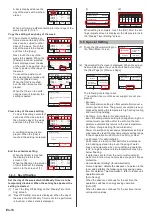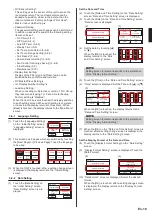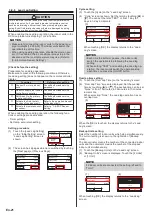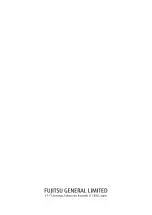Erase the Error History
(1) Touch the [Erase All] on the “Error History” screen.
(2)
A verification screen is displayed. When the [Yes] is
touched after the history is cleared, the display returns
to the “Error History” screen.
(1)
(2)
11:00
2:53
8:53
11:00
11:00
11:00
1 2015/ 8/ 1
002-01
141
2 2015/ 7/30
002-02
143
3 2015/ 7/25
002-02
143
4 2015/ 7/22
002-01
141
5 2015/ 7/22
002-01
141
6 2015/ 7/21
002-01
141
Page 1/ 2
Error History
No. Date
Time
Address
Code
Back
Next
Page
Erase
All
AM
AM
AM
AM
AM
AM
Delete entire error history?
Error History
No
Yes
3-10-2
Setting Status List
(1) Touch the [Setting Status List]
on the “Maintenance” screen.
Back
Next
Page
Page 1/ 3
Maintenance
Error History
Setting
Status List
Version
Filter Sign
Reset
(2) “Setting Status List” screen is displayed. The screen
has 5 pages which are switched by touching the [Next
Page] or [Previous Page].
(Items that indoor unit does not support are not dis-
played.)
On Timer
– Operation Start Time
Off Timer
– Operation Stop Time
Auto Off Timer
– Operation Stop Time
– Time Range
[Disable]
[0.5hr]
[Disable]
[0.5hr]
[Disable]
[30min.]
[ – ]
Back
Next
Page
Page 1/ 5
Setting Status List
Weekly Timer
Set Temp. Auto Return
– Cool
– Heat
[Disable]
[Disable]
[60min. / 28.0°c]
[60min. / 23.0°c]
Previous
Page
Back
Next
Page
Page 2/ 5
Setting Status List
Set Temp. Range Setting
– Auto
– Cool/Dry
– Heat
Date Format
Time Format
[Disable]
[18.0°c – 30.0°c]
[18.0°c – 30.0°c]
[10.0°c – 30.0°c]
[Day/Month/Year]
[12:00–11:59AM/PM]
Previous
Page
Back
Next
Page
Page 3/ 5
Setting Status List
Summer Time Setting
Temp. Unit Setting
R.C. Sensor Setting
Display Item Setting
– Filter Sign
– Room Temp.
[Disable]
[°C]
[Not Used]
[Visible]
[Invisible]
Previous
Page
Back
Next
Page
Page 4/ 5
Setting Status List
R.C. Master/Slave Setting
Backlight Setting
– Automatic Off Time
– Brightness
Contrast
[Master]
[Enable]
[30s]
[2]
[3]
Previous
Page
Back
Page 5/ 5
Setting Status List
When the [Back] is touched, the display returns to the
“Maintenance” screen.
3-10-3 Filter Sign Reset
(1) Touch the [Filter Sign Reset] on the “Maintenance”
screen.
After the data transmission screen is displayed, the
“Filter Sign Reset” screen is displayed.
(2)
When the [OK] is touched, the indoor unit filter sign
goes off and the display returns to the “Maintenance”
screen.
(1)
(2)
Back
Next
Page
Page 1/ 3
Maintenance
Error History
Setting
Status List
Version
Filter Sign
Reset
Cancel
OK
Filter Sign Reset
The filter sign will be reset. OK?
3-10-4 Version
(1) Touch the [Version] on the “Maintenance” screen.
(2) “Version” screen is displayed.
When the [Back] is touched, the display returns to the
“Maintenance” screen.
(1)
(2)
Back
Next
Page
Page 1/ 3
Maintenance
Error History
Setting
Status List
Version
Filter Sign
Reset
E000V00P00L00
Version
Back
3-10-5
Display Sensor Values
(1) Touch the [Display Sensor
Values] on the “Maintenance”
screen.
Back
Previous
Page
Page 3/ 3
Maintenance
Initialization
Installer Password
Change
Display Sensor
Values
(2) “Unit selection” screen is dis-
played.
Select the air conditioner
which you want to monitor. If
4 or more air conditioners are
registered, this screen has
multiple pages. To switch the
page, touch the [Next Page] or
[Previous Page].
1 200–1
01–01
/
2 200–2
01–02
/
3 200–3
01–03
/
/
Back
Next
Page
Page 1/ 2
Unit Selection
No. System–Unit
Ref.–In.
NOTE
Some indoor units do not support this function. If you
touch such an indoor unit, “No Function” message
appears. Touch [Close] to return the “Unit selection”
screen.
(3) Select the category about which you want to monitor.
(4) If you select [Sensor ID], input the ID of the monitoring
item on the next screen.
(3)
(4)
Back
Advanced Selection
Outdoor Unit
Sensor ID
Operating Time
Indoor Unit
0
CL
5
1
6
2
7
3
8
4
9
0 0
-
0 0 1
1
Cancel
OK
Sensor ID
Information on the selected
category is displayed. When
the screen has multiple pages,
they can be switched by
touching the [Next Page] or
[Previous Page].
Return Air Temp.
[18.0
℃
]
[18.0
℃
]
Room Temp.
[18.0
℃
]
Heat ex. inlet temp.
[18.0
℃
]
Heat ex. middle temp.
[18.0
℃
]
Heat ex. outlet temp.
[18.0
℃
]
Discharge temp.
Page 1/ 3
Indoor Unit
Item
[Value]
End
Next
Page
When the [End] is touched, the display returns to the
“Advanced Selection” screen.
En-23
Summary of Contents for UTY-RNRGZ5
Page 27: ......