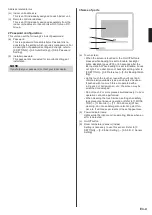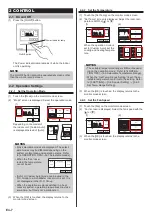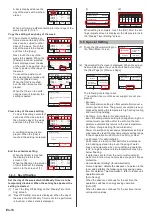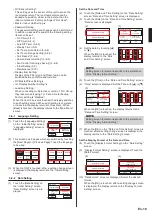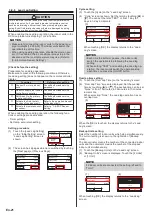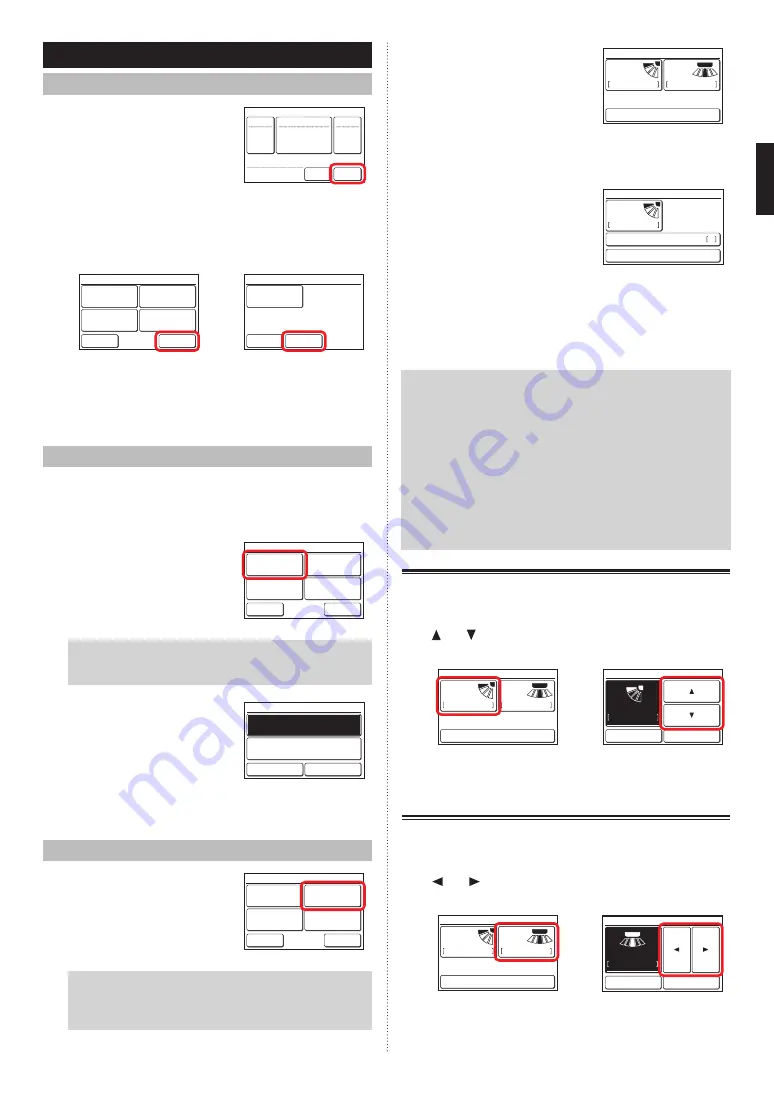
3 SETTING
3-1 Select the Setting Items
(1) Touch the [Menu] on the moni-
tor mode screen.
26.0
26.0
°C
°C
Cool
Auto
Set Temp.
Mode
Menu
Status
Fan
Fri 10:00AM
(2) “Main Menu” screen is displayed.
The screen has 3 pages which are switched by touching
the [Next Page] or [Previous Page].
(Items that indoor unit does not support are not dis-
played.)
Monitor
Next
Page
Page 1/ 3
Main Menu
Air Flow Direction
Setting
Weekly Timer
Setting
Timer Setting
Comfort
~
Monitor
Previous
Page
Page 3/ 3
Main Menu
Maintenance
When the item to be set is touched, each setting screen
is displayed. Refer to the description of each item for
details. When each setting is complete or canceled,
the display returns to this screen. When [Monitor] is
touched, the display returns to the monitor mode screen.
3-2 Comfort
Air flow direction (vertical/horizontal) is set to provide air
conditioning for the entire room.
In the comfortable air flow mode, the air flow direction cannot
be manually set because the air flow direction is fixed.
(1) Touch the [Comfort] on the
“Main Menu” screen.
Monitor
Next
Page
Page 1/ 3
Main Menu
Air Flow Direction
Setting
Weekly Timer
Setting
Timer Setting
Comfort
NOTE
For the indoor units without comfort function, [Com-
fort] is not displayed.
(2) “Comfort” screen is displayed.
Touch the [On] or [Off] on the
“Comfort” screen.
Comfort
Cancel
OK
On
Off
When you touch the [OK], the data is transmitted to the
indoor unit, and then the display returns to “Main Menu”
screen.
3-3
Air Flow Direction Setting
(1) Touch the [Air Flow Direction
Setting] on the “Main Menu”
screen.
Monitor
Next
Page
Page 1/ 3
Main Menu
Air Flow Direction
Setting
Weekly Timer
Setting
Timer Setting
Comfort
NOTE
For the indoor units without air flow direction adjust
-
ment function, [Air Flow Direction Setting] is not
displayed.
(2) “Air Flow Direction Setting”
screen is displayed. When the
[VT Setting] or [HZ Setting] is
touched, each setting screen
is displayed.
1
3
Air Flow Direction Setting
Back
VT
HZ
Setting
Setting
When the indoor unit does not have a horizontal air flow
direction adjustment function, [HZ Setting] is not dis-
played and the air flow direction cannot be set.
When this remote controller is
connected to the cassette type
indoor unit with individual air
flow control function, [Individu
-
al Hold] is displayed.
1
Air Flow Direction Setting
Back
Individual Hold
VT
Setting
For this operation, refer to “3-3-3 Individual Hold”.
When the [OK] or [Cancel] is touched at each setting
screen, the display returns to this screen. When [Back]
is touched, the display returns to the “Main Menu”
screen.
NOTES
• When using this unit together with a wireless remote
controller, the air flow direction of the indoor unit may
not match the direction indicated on this unit.
•
When the airflow direction is set with combination use
of wireless remote controller and this product, airflow
direction setting shown on this product may differ from
actual louver position of the indoor unit.
•
When the airflow direction is set with combination use
of wireless remote controller and this product in the
same remote controller group, airflow direction setting
shown on this product may differ from actual louver
position of the indoor unit.
3-3-1
VT Air Flow Direction
(1) Touch the [VT Setting] on the “Air Flow Direction Set-
ting” screen.
(2) “VT Air Flow Direction Setting” screen is displayed. Touch
[ ] or [
] and set the air flow direction or “Swing”.
(1)
(2)
1
3
Air Flow Direction Setting
Back
VT
HZ
Setting
Setting
11
1
44
VT Air Flow Direction Setting
Cancel
OK
(3) When the [OK] is touched after setting, the data is
transmitted to the indoor unit and the display returns to
the “Air Flow Direction Setting” screen.
3-3-2
HZ Air Flow Direction
(1) Touch the [HZ Setting] on the “Air Flow Direction Set-
ting” screen.
(2) “HZ Air Flow Direction Setting” screen is displayed. Touch
[ ] or [
] and set the air flow direction or “Swing”.
(1)
(2)
1
3
Air Flow Direction Setting
Back
VT
HZ
Setting
Setting
11
3
55
HZ Air Flow Direction Setting
Cancel
OK
(3) When the [OK] is touched, after the data is transmitted
to the indoor unit, the display returns to the “Air Flow
Direction Setting” screen.
En-8
Summary of Contents for UTY-RNRGZ5
Page 27: ......