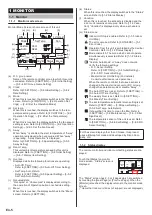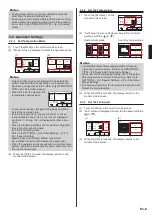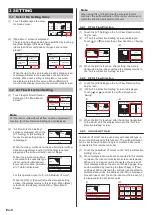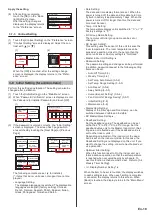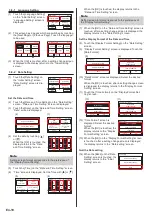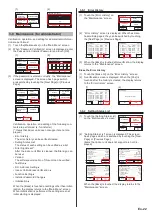(6) The items that can be set for one time are the [Op.
Time], [Status], and [Set. Temp]. When each item is
touched, each setting screen is displayed. To clear the
setting of the selected time touch [Clear]. When the
[Clear] is touched, a verification screen is displayed.
When the [Yes] is touched on the screen, the setting is
cleared.
(7) Touch the [Op. Time] on the screen of (6), and adjust the
time with [ ] or [ ].
(6)
(7)
––:––
––
Cancel
Monday 01
Op. Time
Cool ––°F / Heat ––°F
Set Temp.
Status
Clear
OK
Fri 10:00AM
Op. Time
Cancel
OK
hour
AM
8
min.
40
When the [OK] is touched, the display returns to the
screen of (6).
Note
Setting screen format corresponds to the preference of
the “Display format Setting”.
(8) Touch the [Status] on the
screen of (6), and select the
[Occupied] or [Unoccupied].
Status
Cancel
OK
Occupied
Unoccupied
When the [OK] is touched, the display returns to the
screen of (6).
Note
When [Unoccupied] was selected, “Set. Temp” at (9) is
unnecessary.
(9) Touch the [Set. Temp] on the
screen of (6), and adjust the
room temperature with [ ] or
[ ].
When the [OK] is touched, the
display returns to the screen
of (6).
74
80
°F
°F
Set Temp.
Cancel
OK
Heat
Cool
<Example program>
Time
Occupied/
Unoccupied
Cool
Temp.
Heat
Temp.
Morning
[1] 08:00 AM
Occ
84 °F
76 °F
[2] 10:00 AM
Occ
80 °F
72 °F
Afternoon
[3] 12:00 PM
Occ
76 °F
68 °F
[4]
3:00 PM
Unocc
–
–
Night
[5] 5:00 PM
Occ
76 °F
68 °F
[6]
7:00 PM
Occ
80 °F
72 °F
[7] 9:00 PM
Unocc
–
–
–
[8]
–
–
–
–
End the setting of each day of the week.
(10) When the [OK] on the screen
of (6) is touched, the display
returns to the screen of (5).
When continuing setting of the
same day of the week, repeat
(5) to (10).
Cancel
Monday 01
Op. Time
Cool 80°F / Heat 74°F
08:00 AM
Set Temp.
Status
Occupied
Clear
OK
(11) When the [OK] on the screen
of (5) is touched, the display
returns to the screen of (3).
1
2
3
76°F
72°F
68°F
84°F
80°F
76°F
Monday
Page 1/ 3
Cancel
OK
Next
Page
Cool
/Heat
Occ
Occ
Occ
Cool
/Heat
Cool
/Heat
08:00AM
10:00AM
PM
12:00
(12) A bar is displayed above the
day of the week with a sched-
ule set.
1
2
3
4
76°F
84°F
––°F
––°F
68°F
76°F
72°F
80°F
08:00AM
10:00AM
12:00PM
03:00PM
Back
Next
Page
Timer Clear
Copy
Schedule1 Setting
Fri 10:00AM
Wed Thu Fri Sat
Tue
Mon
Sun
Cool
/Heat
Cool
/Heat
Cool
/Heat
Cool
/Heat
Occ
Occ
Occ
Unocc
When performing a different setting for other days of the
week, repeat (3) to (12).
Copy the setting of each day of the week.
The contents of setting per-
formed at a certain day of the
week can be copied to other
days of the week. Touch the
day of the week to be copied
and touch the [Copy].
1
2
3
4
76°F
84°F
––°F
––°F
68°F
76°F
72°F
80°F
08:00AM
10:00AM
12:00PM
03:00PM
Back
Next
Page
Timer Clear
Copy
Schedule1 Setting
Fri 10:00AM
Wed Thu Fri Sat
Sun
Cool
/Heat
Cool
/Heat
Cool
/Heat
Cool
/Heat
Occ
Occ
Occ
Unocc
Mon
Tue
Next, touch the day of the
week to be pasted. When the
[Paste] is touched, a dotted
bar is displayed over the day
of the week to be pasted. Con-
tinue to paste to other days of
the week.
––°F
––°F
––°F
––°F
––°F
––°F
1
2
3
––:––
––
––:––
––
––:––
––
Cool
/Heat
Cool
/Heat
Cool
/Heat
Cancel
:Copied
:Pasted
Paste
OK
Schedule 1 Setting
Fri 10:00AM
Sun Mon
Wed
Thu Fri Sat
Tue
To cancel the paste, touch
the selected day of week and
touch the [Paste Clear].
When the [OK] is touched,
a verification screen is dis-
played.
76°F
84°F
1
2
3
08:00AM
68°F
76°F
72°F
80°F
10:00AM
12:00AM
Cool
/Heat
Cancel
:Copied
:Pasted
OK
Schedule 1 Setting
Fri 10:00AM
Sun
Occ
Cool
/Heat
Occ
Cool
/Heat
Occ
Mon
Wed
Thu Fri Sat
Tue
Paste
Clear
When the [Yes] on the verifi-
cation screen is touched, the
setting is pasted.
Schedule 1 Setting
No
Yes
Pastes the copied timer data to the selected data of
week. OK?
Clear a day of the week setting.
To clear the setting contents of
each day of the week, select
the objective day of the week
and touch the [Timer Clear].
1
2
3
4
76°F
84°F
––°F
––°F
68°F
76°F
72°F
80°F
08:00AM
10:00AM
12:00PM
03:00PM
Back
Next
Page
Timer Clear
Copy
Schedule1 Setting
Fri 10:00AM
Wed Thu Fri Sat
Sun
Cool
/Heat
Cool
/Heat
Cool
/Heat
Cool
/Heat
Occ
Occ
Occ
Unocc
Mon
Tue
A verification screen is dis-
played. When the [Yes] is
touched, the setting is cleared.
Schedule 1 Setting
The timer of the selected day of week will be
cleared. OK?
No
Yes
End the schedule setting.
When the [Back] is touched,
the display returns to the
screen of (2).
When the [Back] on the screen
of (2) is touched, the display
returns to the screen of (1).
1
2
3
4
76°F
84°F
––°F
––°F
68°F
76°F
72°F
80°F
08:00AM
10:00AM
12:00PM
03:00PM
Back
Next
Page
Timer Clear
Copy
Schedule1 Setting
Fri 10:00AM
Wed Thu Fri Sat
Sun
Cool
/Heat
Cool
/Heat
Cool
/Heat
Cool
/Heat
Occ
Occ
Occ
Unocc
Mon
Tue
En-11
En-12
Summary of Contents for UTY-RNRUZ2
Page 26: ......