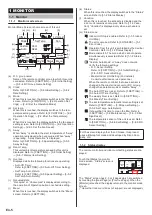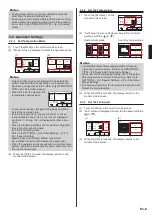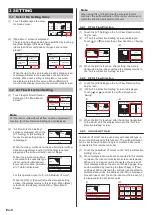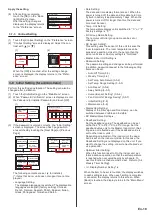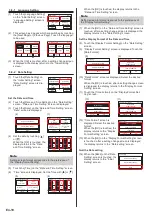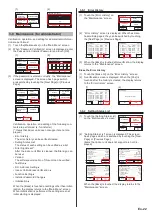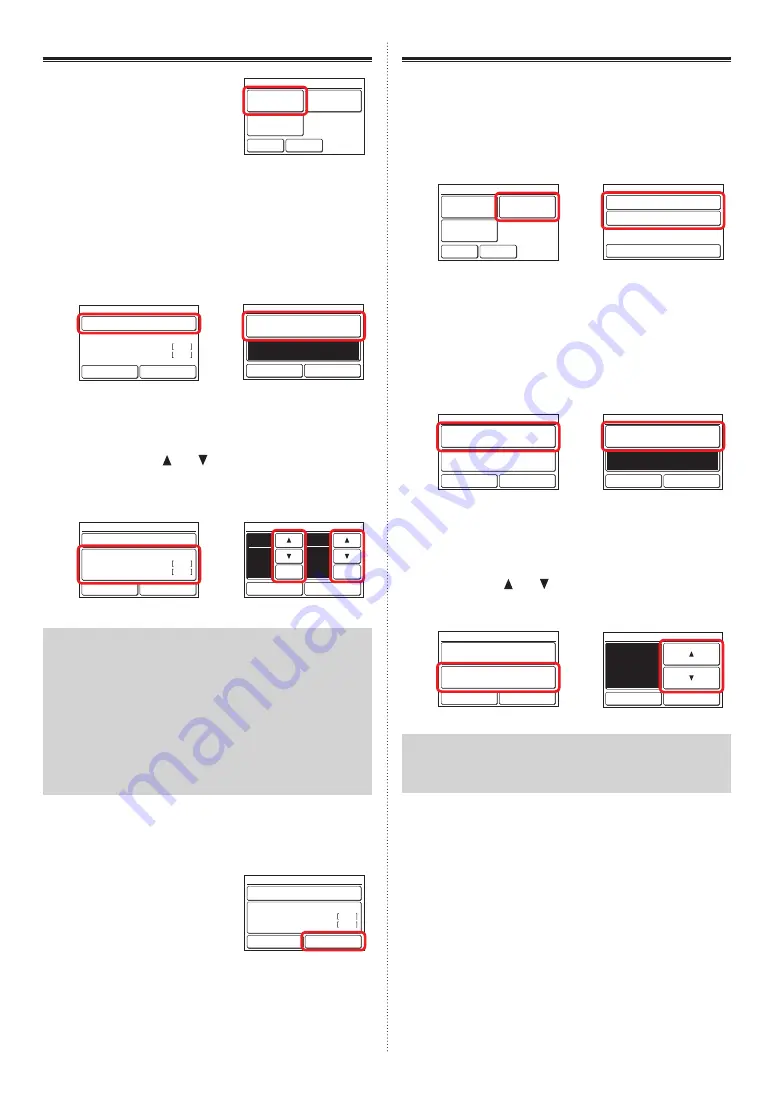
3-5-5 Away Setting
(1) Touch the [Away] on the “Spe-
cial Setting” screen. When the
“Password Verification” screen
was displayed, enter the pass-
word and touch the [OK].
Back
Previous
Page
Page 2/ 2
Special Setting
Human Sensor
Setting
Fan Control for
Energy Saving
Away Setting
Enable the Away Setting
(2) “Away Setting” screen is displayed. Touch the [Enable/
Disable] on the “Away Setting” screen.
(3) “Enable/Disable” screen is displayed. Touch the [Enable]
on the “Enable/Disable” screen.
When the [OK] is touched, the display returns to “Away
Setting” screen.
(2)
(3)
48°F
88°F
Enable /Disable
[Disable]
Away Setting
Cancel
OK
Start Temp.
Heat
Cool
Enable/Disable
Cancel
OK
Enable
Disable
Set the Start Temp.
(4) Touch the [Start Temp.] on the “Away Setting” screen.
(5) “Operation Temp” screen is displayed. Set the tempera-
ture by touching [ ] or [ ].
When “Cool” or “Heat” is not used, touch the [Not Used].
To reset [Not Used], set the temperature again.
(4)
(5)
48°F
88°F
Enable /Disable
[Enable]
Away Setting
Cancel
OK
Start Temp.
Heat
Cool
48
88
°F
°F
Start Temp.
Cancel
OK
Heat
Cool
Not Used
Not Used
Notes
• At Away operation, the indoor unit operates at Set Temp
2°F (1°C) lower than the set value so that the room tem-
perature at cooling does not exceed the Start Temp and
at heating, the indoor unit operates at Set Temp 2°F (1°C)
higher than the set value so that the room temperature
does not drop below the Start Temp.
• “Cool” and “Heat” cannot be set to [Not Used] simulta-
neously. In addition, when the indoor unit is a cooling
only model, “Cool” cannot be set to [Not Used].
• When this function is used together with Anti Freeze, set
"Heat" to [Not Used].
When the [OK] is touched, the display returns to “Away Set-
ting” screen.
Apply the setting
(6) Touch the [OK] on the “Away
Setting” screen. After the set-
ting change screen was dis-
played, the display returns to
the “Special Setting” screen.
48°F
88°F
Enable /Disable
[Enable]
Away Setting
Cancel
OK
Start Temp.
Heat
Cool
3-5-6 Human Sensor Setting (for administrator)
(1) Touch the [Human Sensor Setting] on the “Special Set-
ting” screen. When the “Password Verification” screen is
displayed, enter the password and touch the [OK].
(2) “Human Sensor Setting” screen is displayed. Touch the
[Auto Saving] or [Auto Off] on the “Human Sensor Set-
ting” screen.
(1)
(2)
Back
Previous
Page
Page 2/ 2
Special Setting
Human Sensor
Setting
Fan Control for
Energy Saving
Away Setting
Auto Saving
[Disable]
[Disable]
Auto Off
Human Sensor Setting
Back
Each setting screen is displayed.
Setting of the Auto Saving
(3) Touch the [Auto Saving] on the “Human Sensor Setting”
screen. “Auto Saving” screen is displayed. Touch the
[Enable/Disable] on the “Auto Saving” screen.
(4) “Enable/Disable” screen is displayed. Touch the [Enable]
on the “Enable/Disable” screen.
(3)
(4)
Auto Saving
Cancel
OK
Enable/Disable
[Disable]
Absence Detection Time
[In 30 min.]
Fri 10:00AM
Enable/Disable
Cancel
OK
Enable
Disable
When the [OK] is touched, the display returns to “Auto
Saving” screen.
(5) Touch the [Absence Detection Time] on the “Auto Sav-
ing” screen.
(6) The “Absence Detection Time” screen is displayed. Set
the time with [ ] or [ ]. The time can be set to 15, 30,
45, 60, 90, 120 or 180 min.
(5)
(6)
Auto Saving
Cancel
OK
Enable/Disable
[Disable]
Absence Detection Time
[In 30 min.]
Fri 10:00AM
Absence Detection Time
Cancel
OK
In
min.
30
Fri 10:00AM
Note
When detection time the same as or longer than “Auto
Off” is set at “Auto Saving”, “Auto Saving” does not oper-
ate.
When the [OK] is touched, the display returns to the “Auto
Saving” screen. And when the [OK] on the “Auto Sav-
ing” screen is touched, the display returns to the “Human
Sensor Setting” screen.
Setting of the Auto Off
(7) Touch the [Auto Off] on the “Human Sensor Setting”
screen. “Auto Off” screen is displayed. Touch the [En-
able/Disable] on the “Auto Off” screen.
(8) “Enable/Disable” screen is displayed. Touch the [Enable]
on the “Enable/Disable” screen.
En-15
En-16
Summary of Contents for UTY-RNRUZ2
Page 26: ......