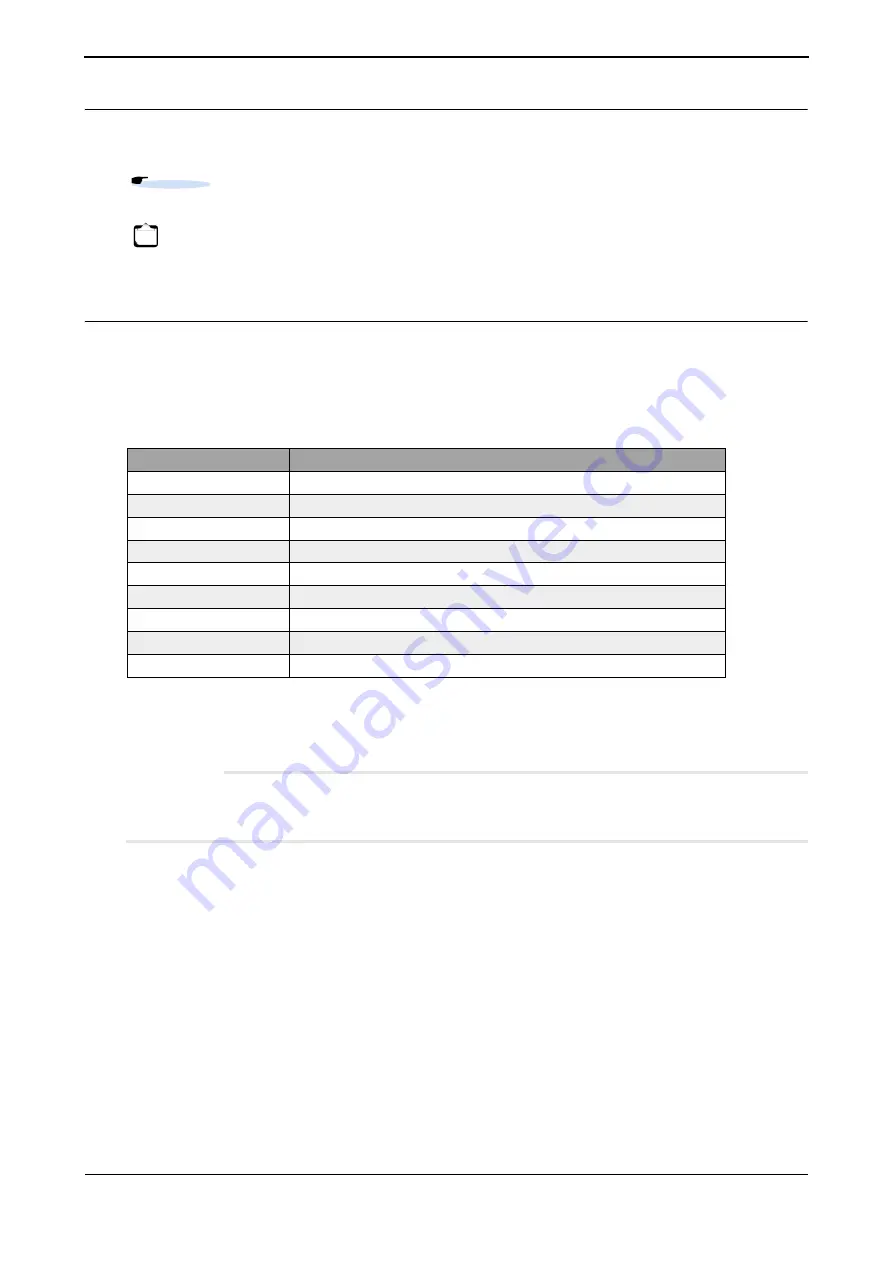
XG0440DC/XG0440DCR Hardware Guide
Chapter 2 Installation
Connecting a Setup PC
40
Turn On the Power
If the power of the switch is off, turn it on.
Prepare a Setup PC
Log on using the terminal software.
1.
Start up the terminal software by using the set up PC.
2.
Set the setting conditions to the following;
Please refer to the terminal software manual for instructions on setting conditions.
3.
Press [Return] key or [Enter] key.
Precautions
The following message may appear When pressing the [Return] key or [Enter] key. In such case, the switch is
processing another job, and waiting for such process to finish. Please wait for a moment until it finishes such process.
Waiting for completion of the other operation...
4.
Confirm "Login :" on screen.
5.
Key in "admin" and press [Return] key or [Enter] key.
6.
Confirm "Password:" on screen
7.
Key in password, then press the [Return] key or [Enter] key.
Since password is not set at the initial state, simply press [Return] key or [Enter] key without keying in the password.
If the password is already set, key in the password. Then press [Return] key or [Enter] key.
8.
Confirm "#" is shown on screen.
If the wrong password is entered, "invalid password." will be displayed, then the "Login :" prompt will be displayed again.
Go to step 5 and repeat the login process if it was unsuccessful.
Reference
"2.7 Turn On/Turn Off the Power", p. 43.
Note
It is not necessary to turn off the power when connecting or removing the console cable adapter.
Setup
Items
Start Bit
1
Data Bit
8
Parity Bit
n/a
Stop Bit
1
Synchronous System
Asynchronous Communication System (Start-Stop Communication System)
Communication Speed
9600
Flow Control
None
Number of digits on screen
80 (If other than 80 digits, set it through terminal command)
Number of rows on screen
24 (If other than 24 rows, set it through terminal command)








































