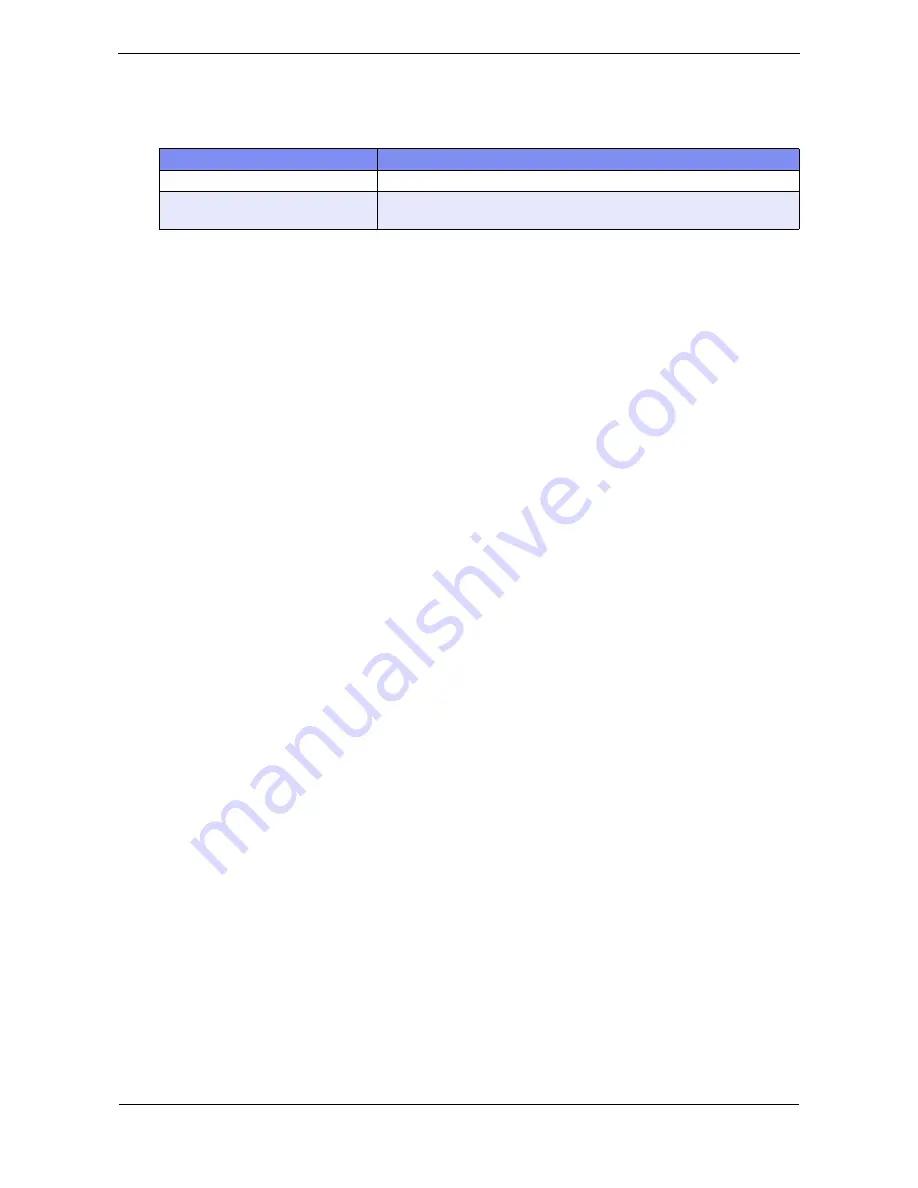
XG2600 Hardware Guide
9
How the Manuals for This Device Are Organized
The manuals for this device are organized as follows. Use these manuals as necessary.
Manual Name
Description
XG2600 Hardware Guide (This manual)
This manual describes the hardware of the XG2600.
User’s Guide
This manual describes a variety of operations and procedures, including the
installation and maintenance of the XG Series.










































