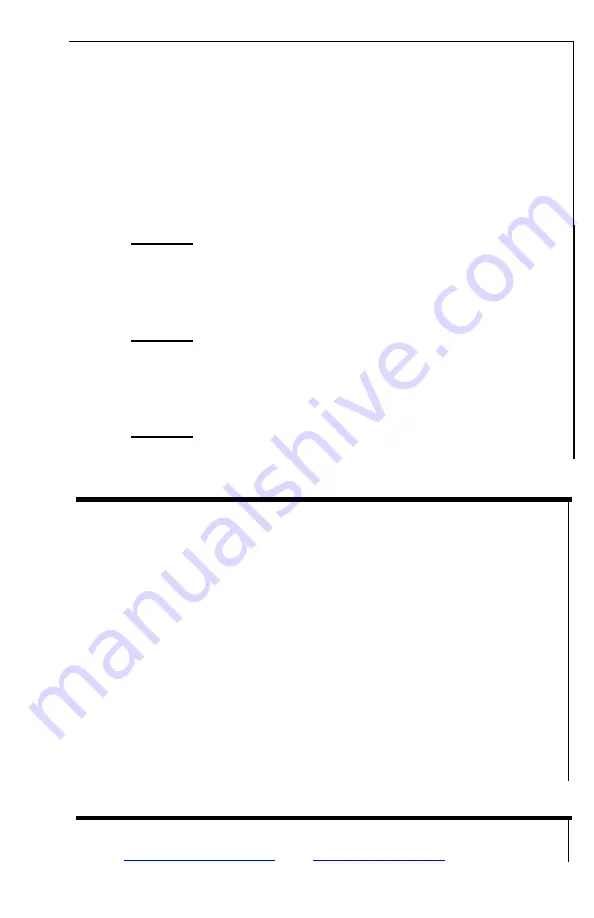
16
not covered by the warranty and will void
any warranty claims. Always have the
protective cover on the scope when
transporting it during daylight, particularly
during sunny days! Always transport your
scope during sunny day pointed
downwards.
2. NEVER
try to disassemble the unit by yourself or by
anyone who is not our authorized technician. Doing
so may result in injury and will void any warranty
claims
3. NEVER
leave the batteries inside the unit for a long
period of time during extremely hot temperatures
– the
batteries may overheat, which may render the unit
inoperable and will void the warranty
4. NEVER
submerse the unit into water or use during
heavy rain.
TECHNICAL SPECIFICATIONS: Dominus Series
Imaging Sensor______ Hybrid Resolution 17µm with Image Enhancement
Frame Rate ____________________________ 50 Hz Shutter-free / NUC-free
Spectral Response _______________________________________ 8-14µm
Image Display ______________________________ 1,024x768 Micro-OLED
Number Of Color Palettes ______________________________________ 10
Optical Magnification______________________________________3.5x (6x)
Digital Zoom _____________________________________________ 2x & 4x
Focusing Distance________________________________________ 10m -
∞
Objective Lens ___________________________________ F55/1.0 (F80/1.0)
Field Of View_________________________________ 6.8° x 6.3° (5.2° x 4.6°)
Detection range (human size object)__________________1,500m (2,000m)
Laser Rangefinder max. distance ____________________________ 1500m
Video recording resolution ________________________________ 960x720
Video File Type _____________________________________________ .AVI
Power Supply_________________________ 3 x CR123 Lithium / or 5V USB
Working time ____________________________ 3.5-4hrs (CR123 batteries)
Working Temperature Range_________________-10C / +50C /// 14F / 122F
Weight_____________________________________________ 900g (1,500g)
FULL MOON OPTICS
136 Sewell Rd., Elko, GA 31025 (USA)
Tel: +1-478-954-2721 / +1-478-239-0099
E-mail:
Web:


























