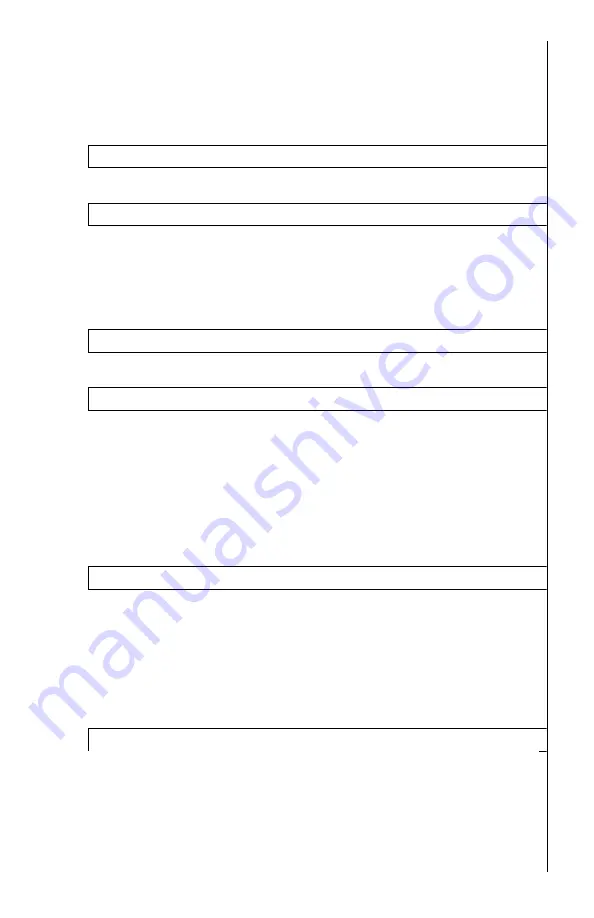
9
assign a number of functions to this button, for example
changing the User Profiles, or type of aiming mark (reticle) or
changing the color of the reticle, or assigning a Super Contrast
Mode, or instantly changing the color palette. You may assign
the function to this button at any time and there are no limits to
the number of times the user can re-assign this function.
16. Status Bar Position
This setting allows user to select where on screen the status
bar is displayed. Two positions are available: Up and Down
17. Status Bar Delay Time, s
This setting allows user to select whether the status bar can
remain visible constantly, or will be turned off after a short
delay. Delay time is available between 2 and 7 seconds (in 1
second increments), as well as OFF position, which allows the
status bar to remain visible constantly. NOTE: scope is
shipped with status bar hide time in OFF position.
18. Menu Position
This setting allows user to select on screen display menu
position. 3 settings are available: Up / Center / Down
19. OSD Transparency
This setting allows user to select the transparency of the On
Screen Display Menu, as well as reticle and status bar
transparency. 5 levels of transparency are available along with
Zero transparency. Each higher level of transparency makes
menu more transparent when activated. Higher levels of
transparency prevent developing burn marks, common
with OLED displays, when used over a long period of
time. We recommend setting transparency level on 3 or
higher to maximize the longevity of the OLED display.
20. Auto Power OFF, minutes
This setting allows the scope to automatically power down
after a certain time of inactivity. Default setting is OFF,
meaning the scope will continue to work until manually shut
down, however you can choose an option when the scope will
power down by itself if you have not pressed any button
between 10 minutes and 60 minutes (in 10 minute
increments). This feature is automatically disabled when
active video-recording is in process.
21. Position Profile
This setting allows user to save up to 5 paired daylight scopes
when using device as a clip-on. Profile is saved automatically,
so when pairing to a different riflescope, you must switch
profile from 1 to 2 (from 2 to 3 and so on) in order to keep the
previous profile settings. Short press of Super Controller (8) to
highlight the function and rotate the controller to choose profile
number. Once finished, exit the menu.


































