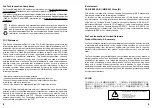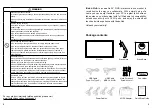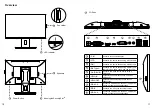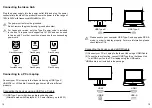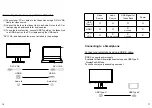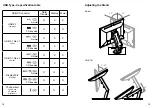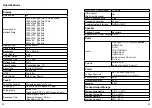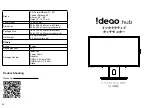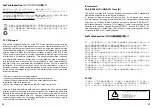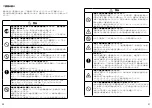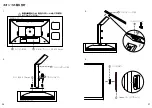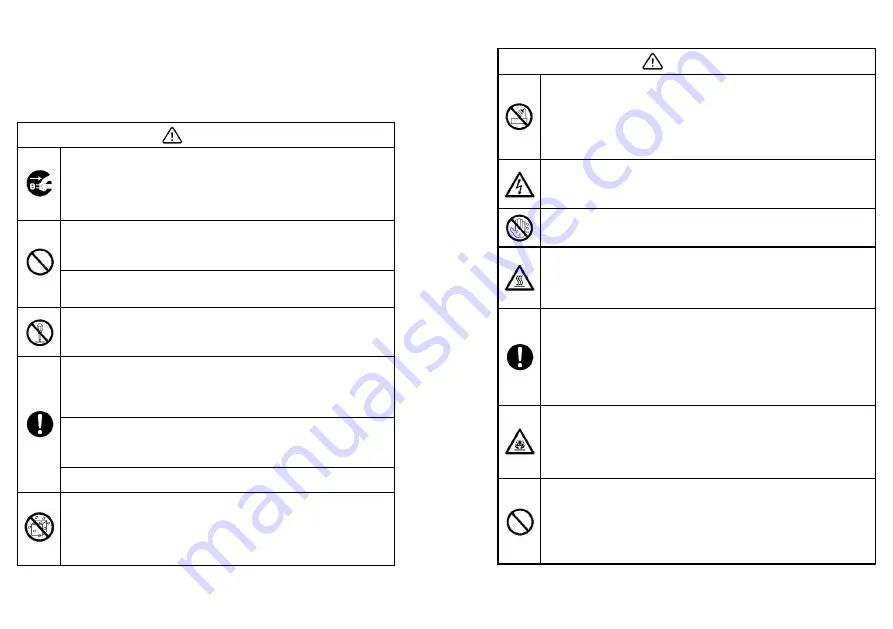
Safety Instruction
For your safety, please read the following instruction before you use the product.
Serious injury or property damage may be caused by improper operations. Do not try
to repair the product on your own.
WARNING
Disconnect the product from power supply immediately if major failures occur.
Major failures include the following:
● Smoke, peculiar smell or abnormal sound is discharged from the product.
● No image or sound is displayed, or the image error occurs.
In the preceding scenarios, do not continue to use the product. Disconnect power
supply immediately and contact professional staff for troubleshooting.
Do not drop liquid, metal or anything combustible into the product.
● If any liquid or metal is dropped into the product, power off the product and
disconnect power supply, then contact professional staff for solutions.
● Pay attention to children when they are close to the product.
Put the product on a stable surface. An unstable surface includes and does not
limited to an inclined plane, a shaky stand, desk or platform, which might cause
turnover and damage.
Do not open the cover or change the product on your own. High voltage
components are installed in the product. When you open the cover, high voltage,
electric shock, or other dangerous situations may occur. If inspection, adjustment,
or maintenance is required, contact the local distributor for help.
Use the specified power supply.
● To prevent the product from being damaged, do not use any types of power cables
other than the one provided with the product.
● Use a three-wire socket and ensure that it is properly grounded.
● Pull out the power plug from the socket if the product is not used for a long period.
Clean the dust and metal on the power plug regularly.
● Fire or electric shock may be caused if the product is powered on, when you are
cleaning.
● Pull out the power plug before cleaning it with a dried cloth.
Power output port is 5V/1A for USB
Type-A 3.0 port, 5V/0.5A for USB Type-A 2.0,
5V/3A, 9V/3A, 12V/3A, 15V/3A, 20V/3.25A for USB Type-C.
Do not put items on the top of the product.
● Do not put items, such as a container for liquid (a vase, flowerpot, cosmetics or
liquid medicine) on the top of the product.
● If any water or liquid is spilled on the product, a short circuit may occur and
cause fire or electric shock.
● Do not walk on the product.
WARNING
Do not install the product in an improper place.
● Do not install the product in humid places, such as the bathroom, the shower
room, near windows, or outdoor environments that experience rain, snow or
other harsh weather. Avoid installation near hot spring vapor. The preceding
environments may cause faults in the product or electric shock under extreme
conditions.
● Do not put exposed fire source, such as an ignited candle, on the product.
Pull out the power plug during thunderstorms.
● Do not touch the product during a lighting storm to avoid electric shock.
● Install or place components that supply high enough voltage to cause personal
injury out of the reach of children.
Do not touch the power cable with wet hands.
Do not install the product in high temperature environments.
● Do not install the product near a heat source, such as a radiator, a heat reservoir,
a stove or other heating products.
● Do not expose the product to direct sunlight, which may cause high temperatures
and subsequent faults in the product.
For transport.
● Pack the product for transport or maintenance by using the cartons and
cushioning material provided with the product.
● Vertically move the product during transport. The screen or other components
are easily broken if the product is moved by an improper way.
● Before you move the product, disconnect all external connections and separate
all toppling preventing products. Move the product carefully to prevent it from being
hit or squeezed, especially the screen, which may cause injury if broken.
Do not cover or block up any vents on the product.
● Any overheated components may cause fire, damage the product, and shorten
the service life.
● Do not lay the product down where the venting surface will be covered.
● Do not install the product on a carpet or cloth.
● Do not use a cloth such as table cloth to cover the product.
Keep away from the product when you use a radio.
The product complies with the international EMI standard to pervent radio
interference. However, interference may still exists and causes noise in the radio. If
noise occurs in the radio, try the following solutions.
● Adjust the direction of the radio antenna to avoid the interference from the
product.
● Keep the radio away from the product.
6
7
Summary of Contents for iDeao hub
Page 1: ...Quick Start Guide Interactive Touch Screen...
Page 14: ...27 QR URL https funtechinnovation com downloads 54 C 14...
Page 19: ...36 37 Ideao 14 4 12 9 7 VESA 100 X 100mm 8 11 1 2 M4 X 10mm 10 3 13...
Page 23: ...2 OSD OSD 44 45 HDMI USB Type C DVI D Sub15 4 3 16 9 HDR 90 0 133 7mm...
Page 26: ...Visit FTI website https funtechinnovation com...