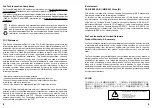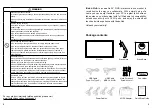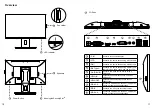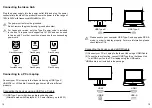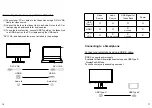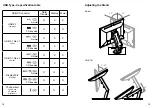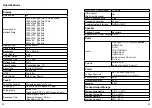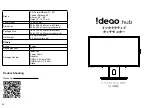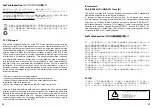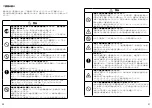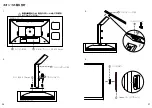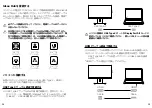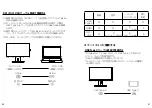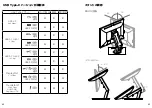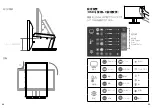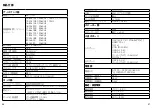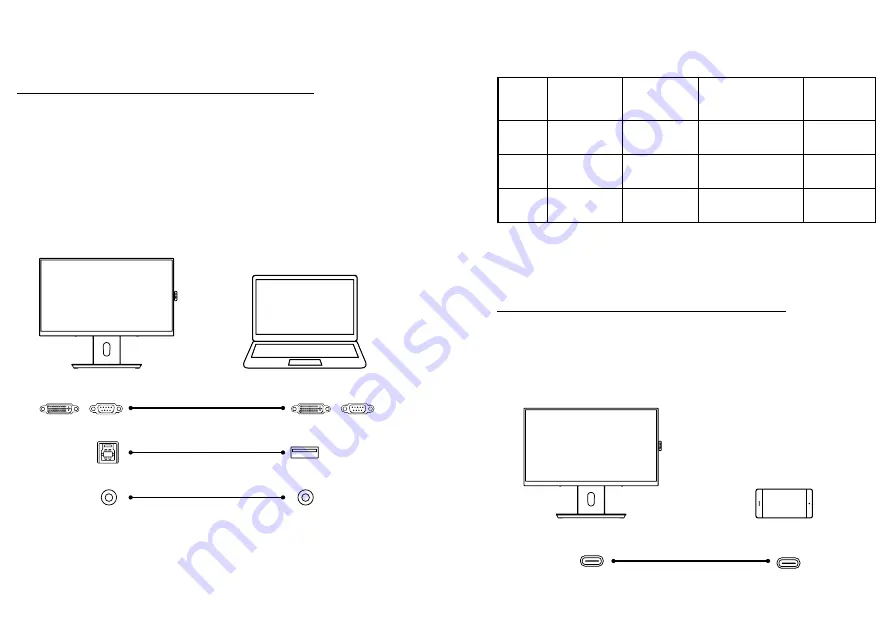
Connecting the devices using a DVI or VGA cable
(1) Connect your PC or Laptop to the Ideao Hub using a DVI or VGA
Cable for video source.
(2) Connect Audio In on the Ideao Hub to an Audio Out on the PC or
laptop using an audio cable for audio source.
(3) To use the touch function, connect USB Type-B on the Ideao Hub
to a USB-A port on the PC or laptop using the USB cable.
*DVI, VGA, and Audio cables are not included in the package.
DVI / VGA
/
/
DVI / VGA
USB-B
Audio In
USB-A
Audio Out
16
17
Connect your smartphone using a USB-C cable.
*USB-C supports power supply.
*Available for Android smartphones that support USB Type-C
DisplayPort Alt Mode.
*Touch back may vary depending on model.
Connecting to a Smartphone
USB Type-C
USB Type-C
Video
Source
Audio
Source
USB Signal for
Touch Back
Power
USB
Type-C
O
O
O
O
HDMI
O
O
X
Via USB-B
X
DVI /
VGA
O
X
Via Audio Cable
X
Via USB-B
X
Summary of Contents for iDeao hub
Page 1: ...Quick Start Guide Interactive Touch Screen...
Page 14: ...27 QR URL https funtechinnovation com downloads 54 C 14...
Page 19: ...36 37 Ideao 14 4 12 9 7 VESA 100 X 100mm 8 11 1 2 M4 X 10mm 10 3 13...
Page 23: ...2 OSD OSD 44 45 HDMI USB Type C DVI D Sub15 4 3 16 9 HDR 90 0 133 7mm...
Page 26: ...Visit FTI website https funtechinnovation com...