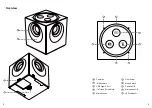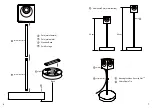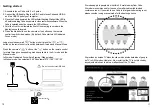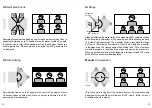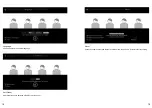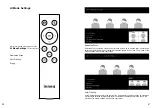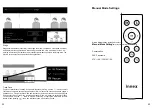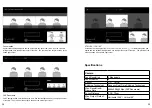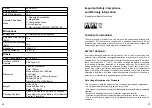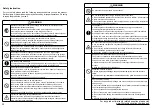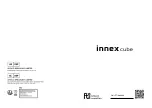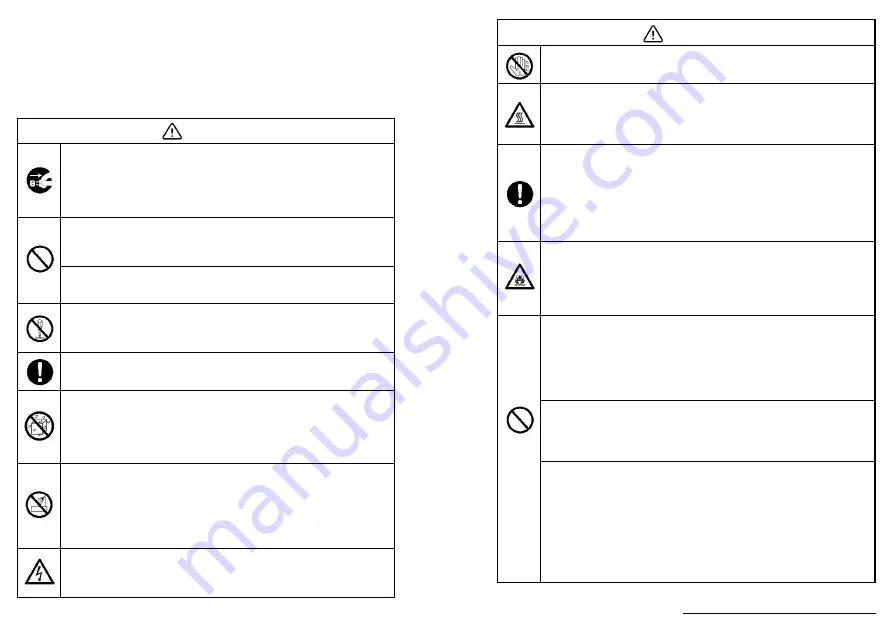
Safety Instruction
For your safety, please read the following instruction before you use the product.
Serious injury or property damage may be caused by improper operations. Do not try
to repair the product on your own.
WARNING
Disconnect the product from power supply immediately if major failures occur.
Major failures include the following:
● Smoke, peculiar smell or abnormal sound is discharged from the product.
● No image or sound is displayed, or the image error occurs.
In the preceding scenarios, do not continue to use the product. Disconnect power
supply immediately and contact professional staff for troubleshooting.
Do not drop liquid, metal or anything combustible into the product.
● If any liquid or metal is dropped into the product, power off the product and
disconnect power supply, then contact professional staff for solutions.
● Pay attention to children when they are close to the product.
Put the product on a stable surface. An unstable surface includes and does not
limited to an inclined plane, a shaky stand, desk or platform, which might cause
turnover and damage.
Do not open the cover or change the product on your own. High voltage
components are installed in the product. When you open the cover, high voltage,
electric shock, or other dangerous situations may occur. If inspection, adjustment,
or maintenance is required, contact the local distributor for help.
Use the Qualified USB Cable.
● To prevent the product from being damaged, do not use any types of USB cables
other than the one provided with the product or a USB certificated cable.
Do not put items on the top of the product.
● Do not put items, such as a container for liquid (a vase, flowerpot, cosmetics or
liquid medicine) on the top of the product.
● If any water or liquid is spilled on the product, a short circuit may occur and
cause fire or electric shock.
● Do not walk on or hang any items on the product.
Do not install the product in an improper place.
● Do not install the product in humid places, such as the bathroom, the shower
room, near windows, or outdoor environments that experience rain, snow or
other harsh weather. Avoid installation near hot spring vapor. The preceding
environments may cause faults in the product or electric shock under extreme
conditions.
● Do not put exposed fire source, such as an ignited candle, on the product.
Pull out the power plug during thunderstorms.
● Do not touch the product during a lighting storm to avoid electric shock.
● Install or place components that supply high enough voltage to cause personal
injury out of the reach of children.
WARNING
Do not touch the power cable with wet hands.
Do not install the product in high temperature environments.
● Do not install the product near a heat source, such as a radiator, a heat reservoir,
a stove or other heating products.
● Do not expose the product to direct sunlight, which may cause high temperatures
and subsequent faults in the product.
For transport.
● Pack the product for transport or maintenance by using the cartons and
cushioning material provided with the product.
● Vertically move the product during transport. The screen or other components
are easily broken if the product is moved by an improper way.
● Before you move the product, disconnect all external connections and separate
all toppling preventing products. Move the product carefully to prevent it from being
hit or squeezed, especially the screen, which may cause injury if broken.
Do not cover or block up any vents on the product.
● Any overheated components may cause fire, damage the product, and shorten
the service life.
● Do not lay the product down where the venting surface will be covered.
● Do not install the product on a carpet or cloth.
● Do not use a cloth such as table cloth to cover the product.
Keep away from the product when you use a radio.
The product complies with the international EMI standard to pervent radio
interference. However, interference may still exists and causes noise in the radio. If
noise occurs in the radio, try the following solutions.
● Adjust the direction of the radio antenna to avoid the interference from the
product.
● Keep the radio away from the product.
Glass lens is broken or falls off.
● In case of glass lens breakage, keep all personnel away from the cube to ensure
safety.
● Do not perform any installation or disassembly when the glass lens is broken or falls
off.
Use the battery correctly.
● Galvanic corrosion, electric leakage, and even fire may be caused by improper
battery usage.
● It is recommended to use the designated type of battery and install the battery by
correct electrodes (positive and negative).
● Do not install and use new battery with a used one.
● Take out the battery if the remote control is not used for a long period.
● Do not expose the battery to overheated environments such as sunlight and
firing.
● Dispose of the used battery based on your local regulations.
For any product /warranty related question please visit
www.funtechinnovation.com/support
30