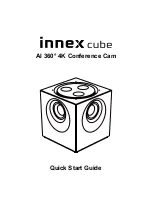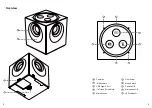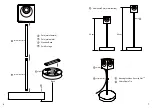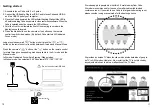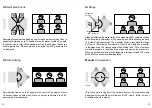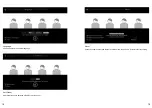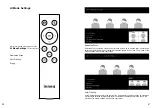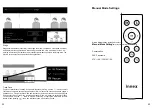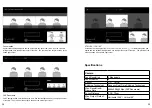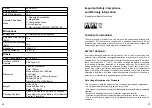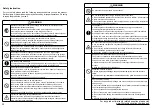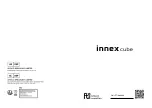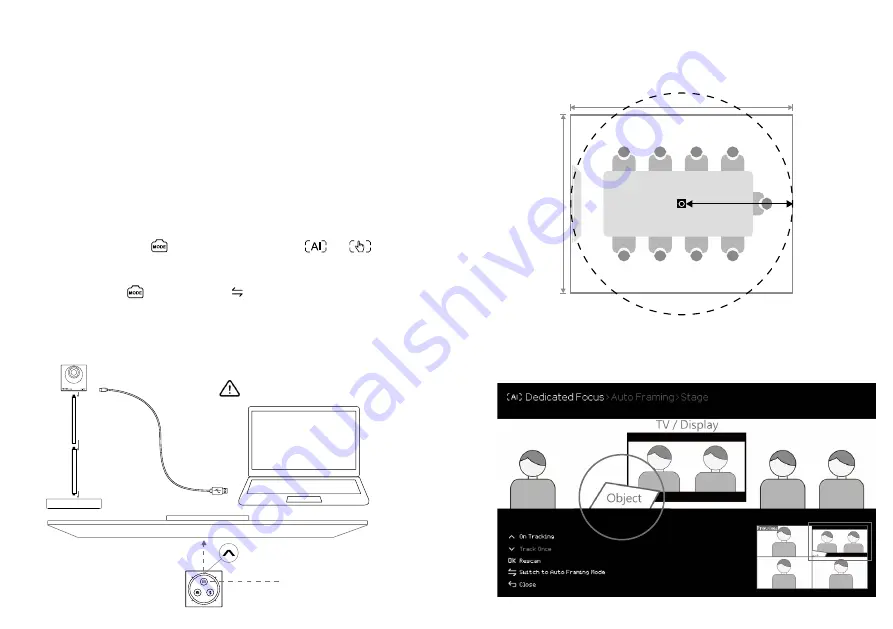
10
Getting started
1.
3.
4.
2.
Front / Display
1. Assemble Innex Cube with 2 or 3 poles.
2. Connect the USB cable. Plug the USB-C end to Innex Cube and USB-A
end to a USB3.0 port of your computer.
3.
Once the Cube is powered, the LED will start flashing. Wait until the LED is
off before selecting Cube as camera in video conference software. When the
Cube is selected as active camera, the LED will be on.
4. Point the Front Arrow toward the front of the meeting room where the
display is usually located.
5. Press the Mode button on the camera or the buttons on the remote
control to switch video modes. (By default, Cube starts in AI Dedicated
Focus mode.)
Long press the camera's " " button or short press the
or
button on the remote control to switch between AI mode and Manual Mode.
Press the camera's " " button or the " "
button on the remote control
to rotate through corresponding modes available in the AI mode and the
Manual mode.
In AI mode: Dedicated Focus/ Auto-Framing/ Stage modes.
In Manual mode: Conversation/ 360° Panorama/ 270°/ 180°/ 120°/ 90°.
AI modes apply to people who is within 2.5 meters away from Cube,
AI mode is recommended for the use of small-sized to middle-sized
conference room. If you wish to use Cube in a large-sized meeting room,
please consider using manual mode for the best experience.
AI provides an unique TV block function which avoids detection of people
on TV in All AI modes. However, it is crucial that the TV is not blocked by
any objects which can lead to a malfunction of the TV block.
Do not connect via USB hub.
11
4m
Middle-sized Conference Room
5m
2.5 m