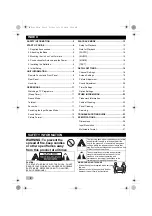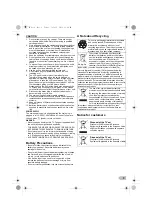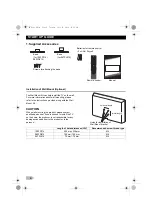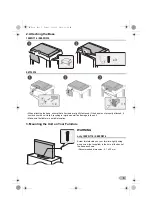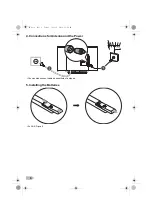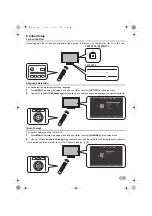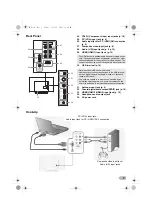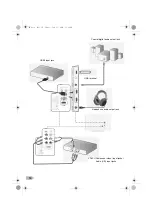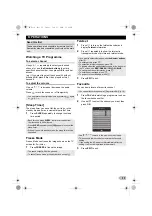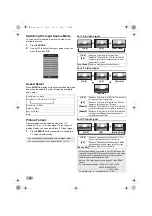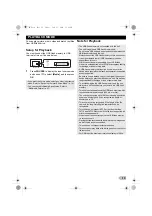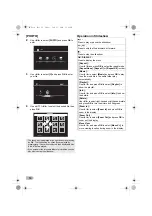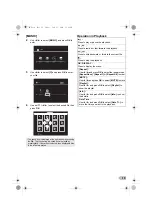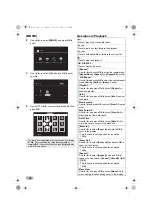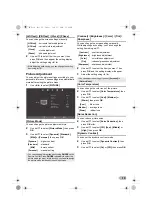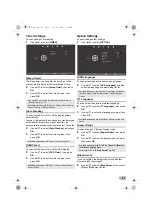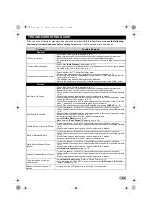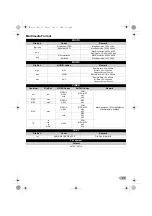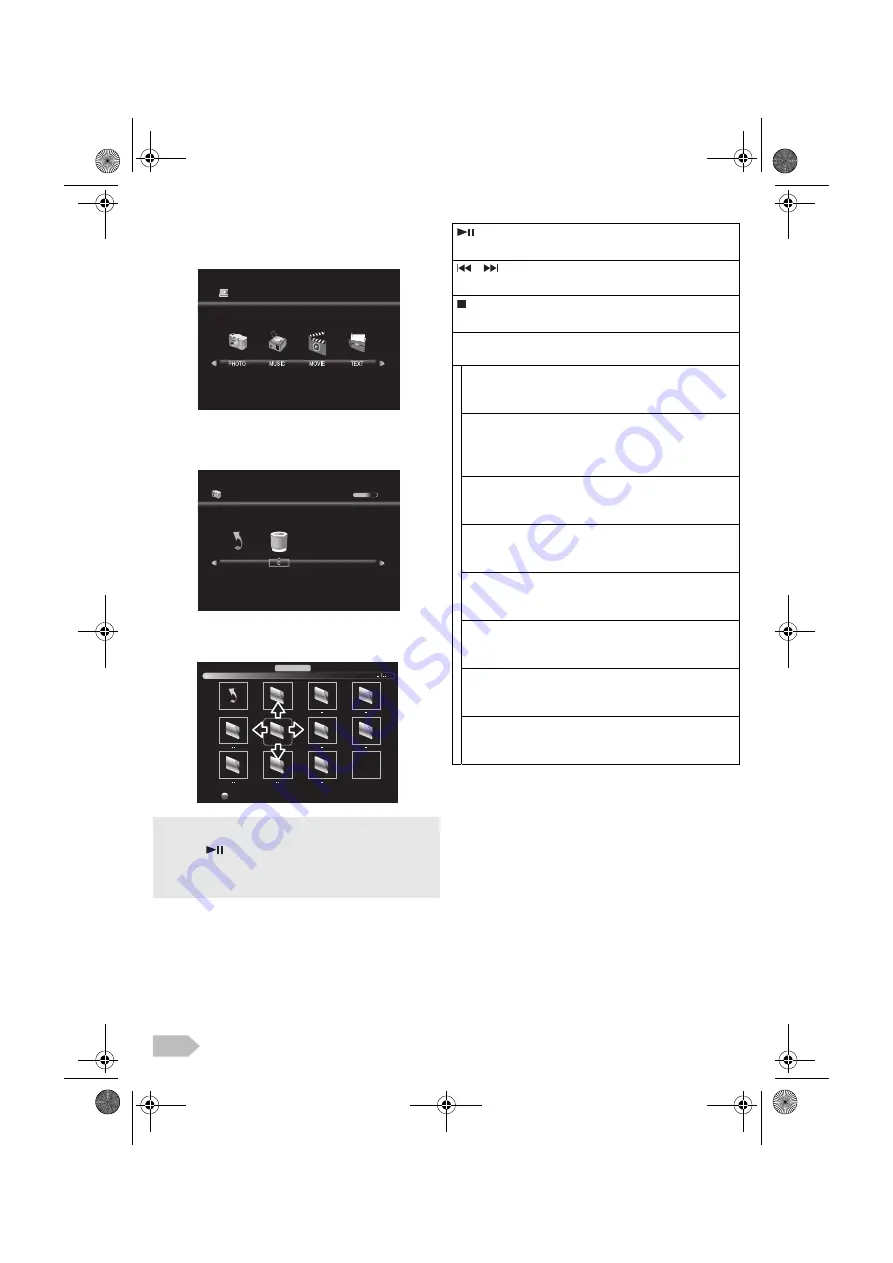
14
[PHOTO]
2
Use
◄
/
►
to select
[PHOTO]
and press
OK
to
enter.
3
Use
◄
/
►
to select
[C]
and press
OK
to enter
your file.
4
Use
▲
/
▼
/
◄
/
►
to select the desired file, then
press
OK
.
Operation in Slideshow
•
The check box is displayed at the right bottom by pressing
the
OK
. The files having the check box are played by
pressing
. If they are not selected, then all playable files
in the folder are played.
•
If you put audio files into same folder of picture files, you can
play music during the slideshow.
USB2.0
1 / 1
PHOTO
Return
Delete
Return
PHOTO
:
Press to play or pause the slideshow.
/
:
Press to skip the file backward or forward.
:
Press to stop the slideshow.
OK
/
DISPLAY :
Press to display the menu.
[Repeat] :
Use
◄
/
►
and press
OK
to select the repeat mode;
[Repeat None]
,
[Repeat 1]
or
[Repeat All]
in order.
[Music] :
Use
◄
/
►
to select
[Music]
and press
OK
to play,
then the music file in the same folder play
automatically.
[Playlist] :
Use
◄
/
►
and press
OK
to select
[Playlist]
to
show the playlist.
[Info.] :
Use
◄
/
►
and press
OK
to select
[Info.]
to show
the details.
[Rotate] :
Use
◄
/
►
to select right-handed or left-handed rotate
and press
OK
to turn the picture by 90 degrees.
[Zoom In] :
Use
◄
/
►
to select
[Zoom In]
and press
OK
to
zoom in the display.
[Zoom Out] :
Use
◄
/
►
to select
[Zoom Out]
and press
OK
to
zoom out the display.
Move View:
Use
◄
/
►
and press
OK
to select
[Move Vi..]
to
move viewing location during zoom in the display.
OM.book Page 14 Friday, July 11, 2014 11:42 AM