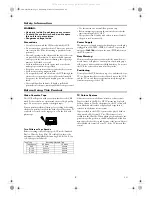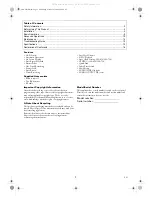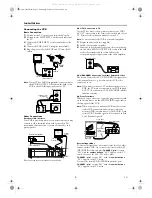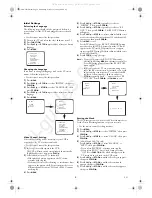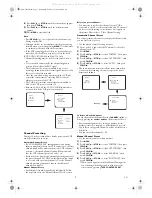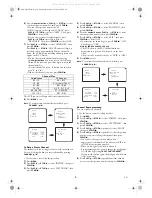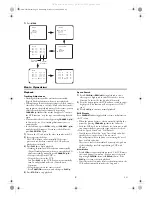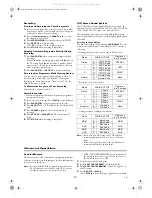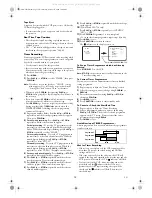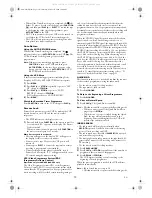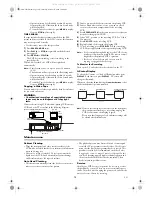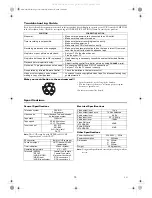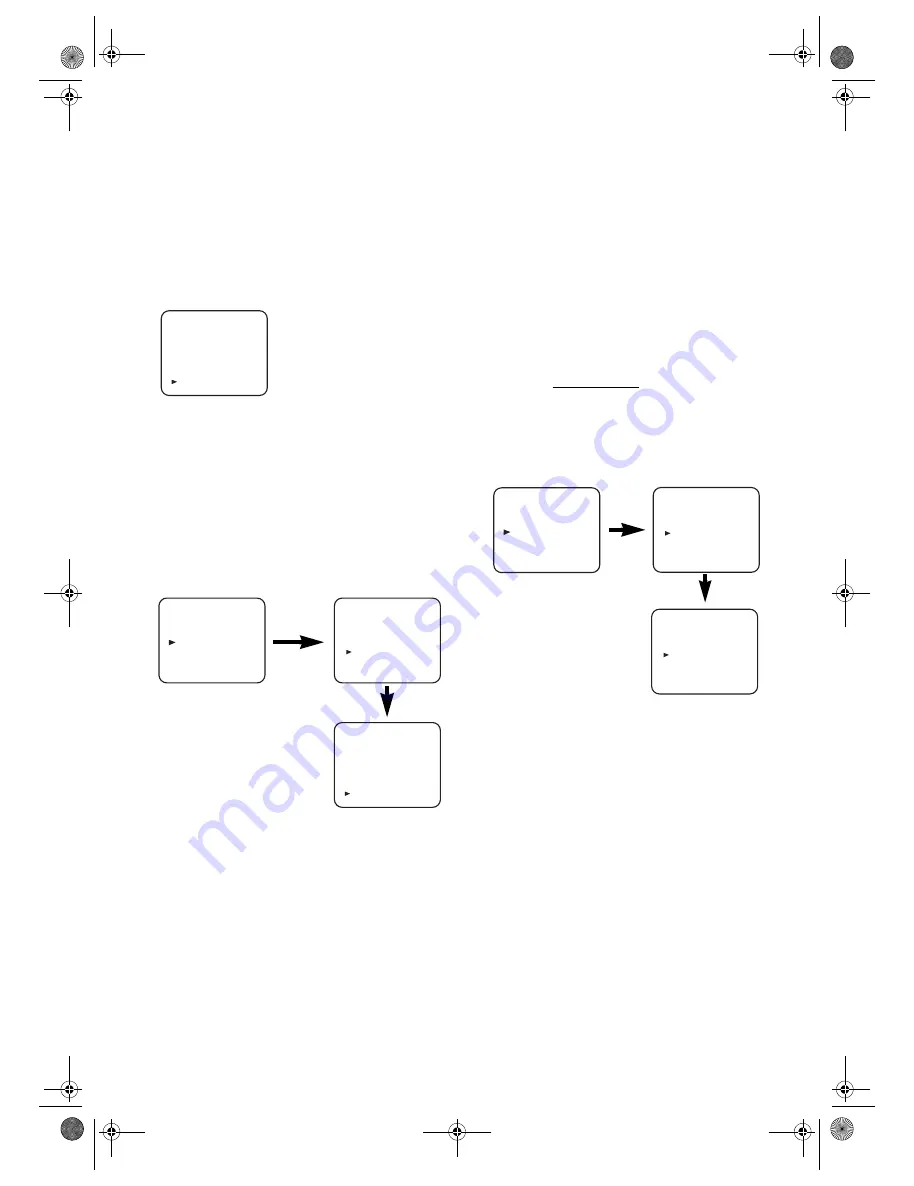
6
EN
Initial Settings
Selecting the Language
The following steps should only be performed if there is a
power failure or if the VCR is unplugged for more than 30
seconds.
• Use the remote control for this procedure.
1)
Turn on the TV and select the video channel on the TV.
2)
Press
FUNCTION
.
3)
Press
PLAY
/
K
or
STOP
/
L
repeatedly to select your desired
language.
4)
Press
MENU
.
Changing the Language
If you want to change the language used on the TV screen
menus, follow the steps below.
• Use the remote control for this procedure.
1)
Press
MENU
.
2)
Press
PLAY
/
K
or
STOP
/
L
to select “INITIAL”, then press
F.FWD
/
B
.
3)
Press
PLAY
/
K
or
STOP
/
L
to select “LANGUAGE”, then
press
F.FWD
/
B
.
4)
Press
PLAY
/
K
or
STOP
/
L
repeatedly to select your desired
language.
5)
Press
MENU
.
Video Channel Setting
Video channel setting will be necessary, if your VCR is
connected to the TV via the coaxial cable.
• Use the remote control for this procedure.
1)
Insert a pre-recorded tape into the VCR.
The VCR will turn on and start playback automatically.
If playback does not start, press
PLAY
/
K
.
2)
Select and adjust your TV to channel 36.
•If the playback picture appears on the TV screen,
continue with step
8)
.
•If channel 36 is set for broadcasting, or interference lines
appear on the picture, the RF converter must be set to a
different channel between CH22 and CH69. Continue
with step
3)
.
3)
Press
MENU
.
4)
Press
PLAY
/
K
or
STOP
/
L
repeatedly to select to
“INITIAL”. Then, press
F.FWD
/
B
.
5)
Press
PLAY
/
K
or
STOP
/
L
repeatedly to select to “RF
OUT”. Then, press
F.FWD
/
B
. The RF OUT CH menu
will appear.
6)
Press
PLAY
/
K
or
STOP
/
L
to select a channel which is not
used for broadcasted between channel 22 and channel 69
in your area, then press
F.FWD
/
B
.
7)
Press
MENU
to exit.
Set the TV channel to the RF OUT CHANNEL which
was selected on the VCR. A picture from the VCR will
appear on the TV screen. If a picture does not appear,
repeat steps
3)
to
7)
using a different channel which is not
used for broadcasted.
8)
Press
STOP
/
L
to stop the tape.
Note: •
You may also access the RF OUT CH menu by
pressing and holding
MENU
on the remote control for
3 seconds during power off until the RF OUT CH
menu appears.
•
If this unit and your TV are connected using a scart
cable, the RF converter may be switched off to avoid
any possibility of interference. To switch off the RF
converter, follow steps
3)
to
5)
above and press
STOP
/
L
repeatedly until “- -” appears next to “RF
OUT CH.” Press
F.FWD
/
B
, then
MENU
to exit.
Setting the Clock
This VCR incorporates a 24-hour clock. The clock must be set
for the Timer Recording function to operate correctly.
• Use the remote control for this procedure.
1)
Press
MENU
.
2)
Press
PLAY
/
K
or
STOP
/
L
to select “INITIAL”, then press
F.FWD
/
B
.
3)
Press
PLAY
/
K
or
STOP
/
L
to select “CLOCK”, then press
F.FWD
/
B
.
4)
(29A-654 and 29A-754 only)
Press
PLAY
/
K
or
STOP
/
L
to select “MANUAL” or
“AUTO”, then press
F.FWD
/
B
.
•If you select “MANUAL”, continue with step
5)
.
•If you select “AUTO”, Auto Clock Setting becomes
“ON”. Press
FUNCTION
. The clock will appear on the
TV screen when you turn on the VCR again.
5)
Press
PLAY
/
K
or
STOP
/
L
until the relevant year appears,
then press
F.FWD
/
B
.
6)
Press
PLAY
/
K
or
STOP
/
L
until the relevant month
appears, then press
F.FWD
/
B
.
7)
Press
PLAY
/
K
or
STOP
/
L
until the relevant day appears,
then press
F.FWD
/
B
.
LANGUAGE
DEUTSCH
ITALIANO
ESPAÑOL
NEDERLANDS
FRANÇAIS
SVENSKA
ENGLISH
[ ]
MENU
TIMER
SET UP
INITIAL
INITIAL
CH TUNING
CLOCK
RF OUT
LANGUAGE
LANGUAGE
DEUTSCH
ITALIANO
ESPAÑOL
NEDERLANDS
FRANÇAIS
SVENSKA
ENGLISH
[ ]
MENU
TIMER
SET UP
INITIAL
RF OUT CH 36
INITIAL
CH TUNING
CLOCK
RF OUT
LANGUAGE
29A-650(EN).fm Page 6 Wednesday, October 27, 2004 10:40 AM
All manuals and user guides at all-guides.com
all-guides.com