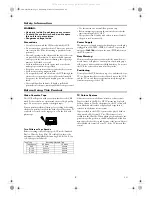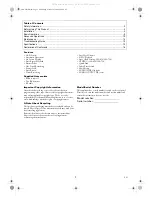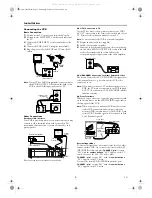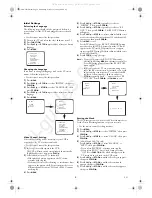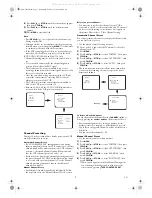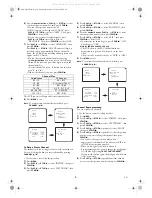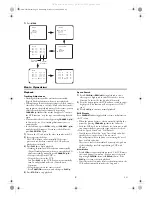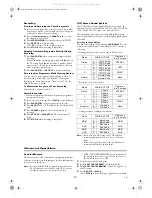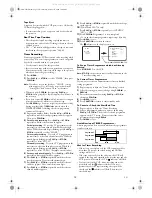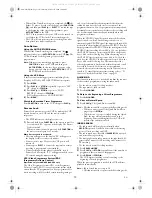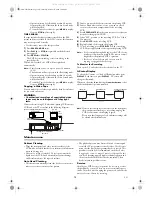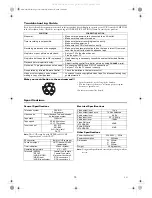7
EN
8)
Press
PLAY
/
K
or
STOP
/
L
until the relevant hour appears,
then press
F.FWD
/
B
.
9)
Press
PLAY
/
K
or
STOP
/
L
until the relevant minute
appears.
10)
Press
MENU
to start the clock.
Note:
• Press
REW
/
s
to go one step back from the current step
during steps
5)
to
9)
.
• Although seconds are not displayed, they begin counting
from 00 when you exit by pressing
MENU
. Use this feature
to synchronize the clock with the correct time.
• If the VCR is unplugged or if there is a power failure for
more than 30 seconds, you may have to reset the clock.
[AUTO CLOCK] (29A-654 and 29A-754 only)
• Channel Presetting must be set before the Auto Clock is
set.
• To set the clock automatically, the channel assigned to
position 01 must have the PDC signal.
• The clock cannot be set automatically if you are not
receiving a channel that carries a time signal in your area. In
this case, set the clock manually.
• Once the auto clock setting is performed, the VCR will
correct the current time by receiving PDC broadcasts
whenever you turn off the VCR.
• The VCR will correct the current time automatically at
8:00, if the VCR power is turned off.
• Between 23:00
~
1:00, the AUTO CLOCK function does
not work even if the VCR power is turned off.
Channel Presetting
Tuning of broadcast channels not already preset in the VCR
can be performed in two ways.
Automatic Channel Preset
• By “AUTOMATICALLY” tuning channels and placing
them in sequential order in the VCR’s memory i.e. the first
channel found will be memorized into the VCR’s channel
position 1, the second channel found will be memorized
into the VCR’s channel position 2 and so on.
• Execution of the “Automatic” channel presetting cancels all
the preset channels. DO NOT use this feature if you intend
to use some of the pre-tuned channels. Use the “Manual”
channel presetting function to tune in the additional
channels you require.
Manual Channel Preset
• Each channel is tuned manually and individually. Follow
the steps laid out in the “Manual Channel Preset” section.
Before you preset Channel...
• It is necessary to set the video channel if your VCR is
connected to the TV via the coaxial cable, and TV channel
36 is set for broadcasting, or interference lines appear on
the picture. Please refer to “Video Channel Setting”.
Automatic Channel Preset
You can programme the tuner to scan only the channels that
you can receive in your area.
• Use the remote control for this procedure.
1)
Turn on the TV and select the TV channel to the video
channel on the TV.
2)
Press
MENU
.
3)
Press
PLAY
/
K
or
STOP
/
L
to select “INITIAL”, then press
F.FWD
/
B
.
4)
Press
PLAY
/
K
or
STOP
/
L
to select “CH TUNING”, then
press
F.FWD
/
B
.
5)
Press
PLAY
/
K
or
STOP
/
L
to select “AUTO”, then press
F.FWD
/
B
.
• The tuner scans and memorizes all the active channels in
your area. After scanning, the tuner stops on the lowest
memorized channel.
To Select a Desired Channel
You can select a desired channel by using
CHANNEL
(
K
/
L
), or
directly pressing the
number buttons
on the remote control.
• Enter a channel number as a two-digit number for the
quickest results. For example, to select channel 6, press
0
and
6
. If you only press
6
, channel 6 will be selected after a
brief delay.
• You can only select channels 1–99.
Manual Channel Preset
• Use the remote control for this procedure.
1)
Press
MENU
.
2)
Press
PLAY
/
K
or
STOP
/
L
to select “INITIAL”, then press
F.FWD
/
B
.
3)
Press
PLAY
/
K
or
STOP
/
L
to select “CH TUNING”, then
press
F.FWD
/
B
.
4)
Press
PLAY
/
K
or
STOP
/
L
to select “MANUAL”, then
press
F.FWD
/
B
.
5)
Press
PLAY
/
K
or
STOP
/
L
to select “POSITION”, then
press
F.FWD
/
B
.
•When a weak signal is received in Manual Tuning mode,
you can change the background to solid blue or the
static screen by pressing
TAPE COUNTER RESET
.
MENU
TIMER
SET UP
INITIAL
INITIAL
CH TUNING
CLOCK
RF OUT
LANGUAGE
CLOCK
YEAR
2 0 0 4
MONTH
0 1
DAY
0 7 WE
HOUR
_ _
MINUTE
_ _
INITIAL
CH TUNING
CLOCK
RF OUT
LANGUAGE
CH TUNING
AUTO
MANUAL
MOVE
scanning
MENU
TIMER
SET UP
INITIAL
29A-650(EN).fm Page 7 Wednesday, October 27, 2004 10:40 AM
All manuals and user guides at all-guides.com