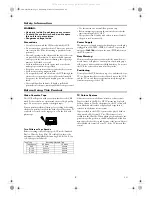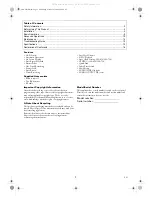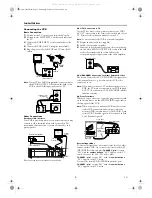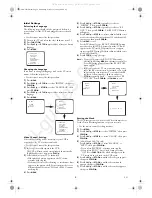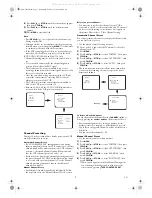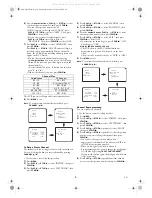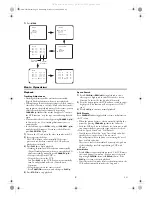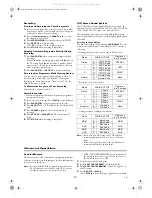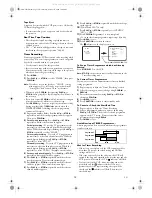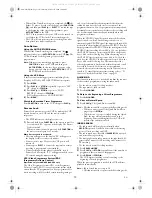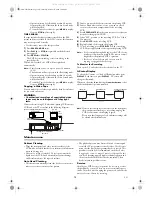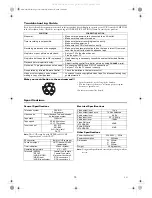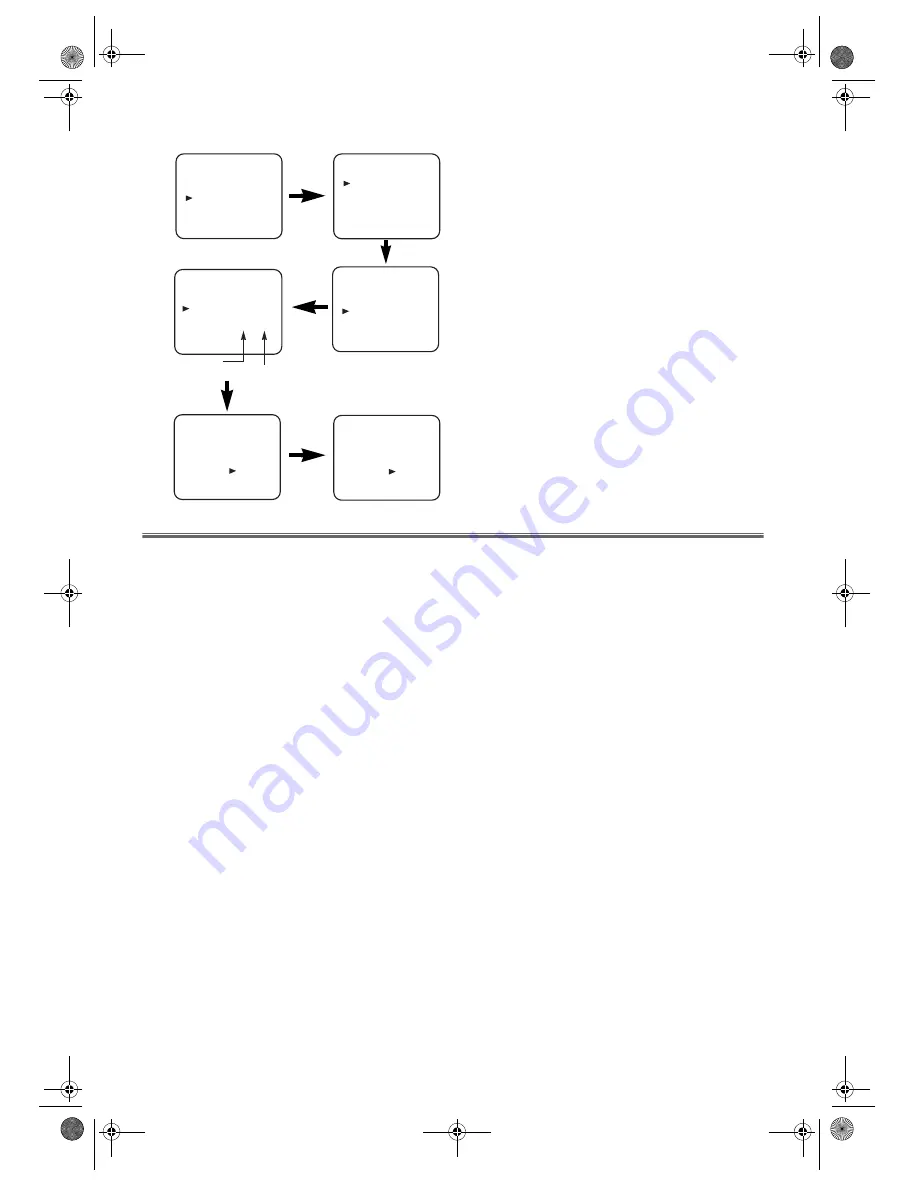
9
EN
7)
Press
MENU
.
Basic Operation
Playback
Tracking Adjustment
• Tracking adjustment will be activated automatically
(Digital Tracking function) when you start playback.
• When playing pre-recorded tapes or tapes recorded on units
other than your own, noise lines (black and white streaks)
may appear on the playback picture. If this occurs, you can
adjust the tracking control manually by pressing
CHANNEL
(
K
/
L
) until the streaks disappear. To return to
the DTR function, stop the tape once and start playback
again.
• You can reduce the noise lines by pressing
CHANNEL
(
K
/
L
)
in Slow mode, too. Slow tracking adjustment is not set
automatically.
• In the Still mode, press
SLOW
, and press
CHANNEL
(
K
/
L
)
until the streaks disappear. To return to the Still mode,
press
PAUSE/STILL
again.
1)
Turn on the TV and select the video channel on the TV.
2)
Insert a prerecorded tape.
The VCR will turn on automatically. If the erase-
protection tab has been removed, the VCR will start
playback automatically.
3)
Press
PLAY
/
L
to begin playback.
•Tracking adjustment will be activated automatically
(Digital Tracking function) when you start playback. To
adjust the tracking manually, press
CHANNEL
(
K
/
L
).
<If a tape is already in the VCR...>
•Using the buttons on the VCR
Just press
PLAY
on the VCR. Power will automatically
turn on and playback will start. (Direct Button
Operation)
•Using the buttons on the remote control
Press
FUNCTION
to turn on, and then press
PLAY
/
K
.
4)
Press
STOP
/
L
to stop playback.
Speed Search
1)
Press
F.FWD
/
B
or
REW
/
s
during playback to view a
videotape at a high speed in either a forward or reverse
direction. In this mode, the sound will be muted.
2)
Press the button again, the VCR will now search in super
high speed. (This function will not operate for a NTSC
tape.)
3)
Press
PLAY
/
K
to return to normal playback.
Still Picture
Press
PAUSE/STILL
during playback to view a still picture on
the TV screen.
• When the picture begins to vibrate vertically, stabilize the
picture by pressing
CHANNEL
(
K
/
L
) in the Still mode.
• After the VCR has been in Still mode for 5 minutes, it will
stop automatically to protect the tape and the video head.
<Note for “Speed Search” and “Still Picture”>
• Usually there will be video “noise” lines (black and white
streaks or dots) on the screen. This is normal.
The still picture will, in addition to containing the “noise”
lines, be black and white.
This is not a fault of the machine but merely a by-product
of the technology involved in producing a VCR with
LP mode.
Slow Motion
• Press
SLOW
to reduce the playback speed. The VCR mutes
the sound during slow motion. You can control the speed
by pressing
F.FWD
/
B
(faster) or
REW
/
s
(slower). Press
PLAY
/
K
to return to normal playback.
• If it is left in the Slow mode for more than five minutes, the
VCR will automatically switch to the Stop mode.
INITIAL
CH TUNING
CLOCK
RF OUT
LANGUAGE
CH TUNING
AUTO
MANUAL
MOVE
MOVE
P01:
P02:
P03:
P04:
P05:
02
03
04
05
06
P06:
P07:
P08:
P09:
P10:
07
08
09
10
11
Position
Number
Channel
Number
[ ]
MOVE
P01:
P02:
P03:
P04:
P05:
02
03
11
05
06
P06:
P07:
P08:
P09:
P10:
07
08
09
10
04
[ ]
MENU
TIMER
SET UP
INITIAL
MOVE
P01:
P02:
P03:
P04:
P05:
02
03
11
05
06
P06:
P07:
P08:
P09:
P10:
07
08
09
10
04
29A-650(EN).fm Page 9 Wednesday, October 27, 2004 10:40 AM
All manuals and user guides at all-guides.com