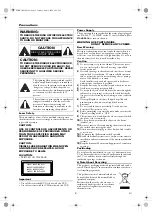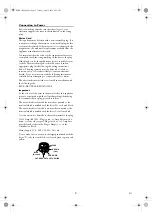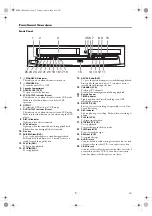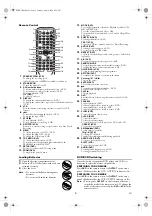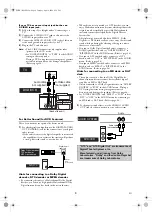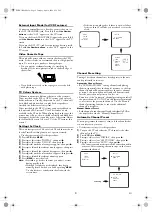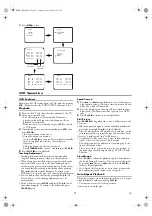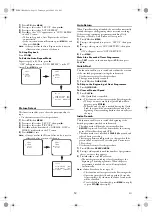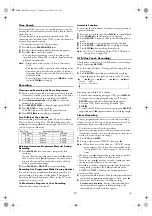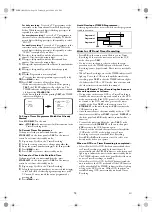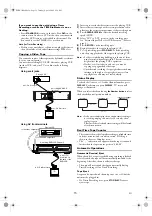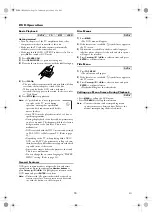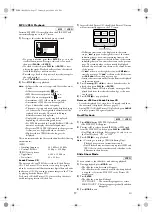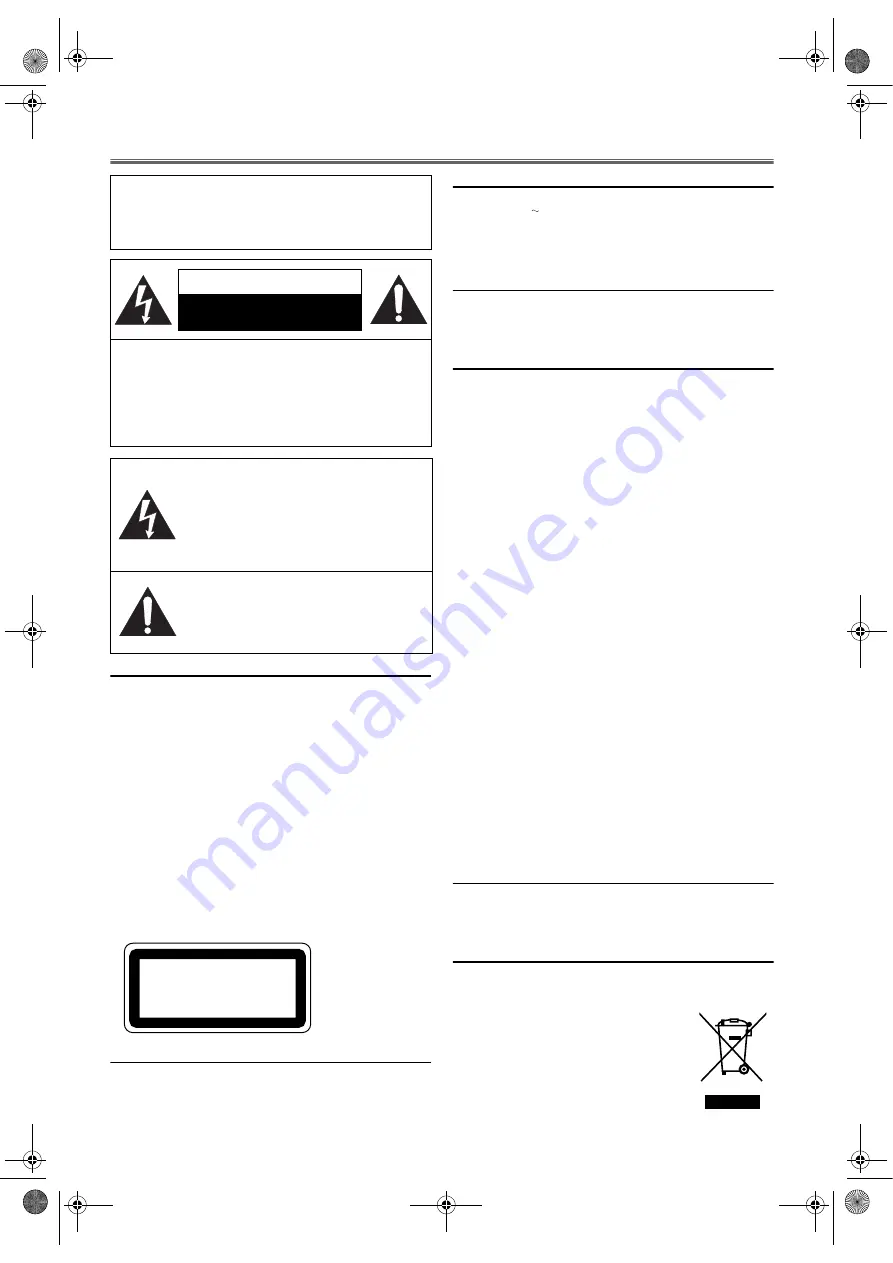
2
EN
Precautions
.
Laser Safety
This unit employs a laser. Only a qualified service person
should remove the cover or attempt to service this device, due
to possible eye injury.
CAUTION:
USE OF CONTROLS OR ADJUSTMENTS OR
PERFORMANCE OF PROCEDURES OTHER
THAN THOSE SPECIFIED HEREIN MAY
RESULT IN HAZARDOUS RADIATION
EXPOSURE.
CAUTION:
VISIBLE LASER RADIATION WHEN OPEN
AND INTERLOCK DEFEATED. AVOID
EXPOSURE TO BEAM.
LOCATION:
• PRINTED ON THE BACK
Important
• Use only discs marked DVD or disc with this DVD.
• Use only cassettes with the VHS mark with this VCR.
Power Supply
The power supply is engaged when the mains plug is plugged
in a 220-240 V , 50 Hz AC outlet. To operate the unit, press
STANDBY-ON
to turn on the unit.
WARNING: LIVE PARTS INSIDE.
DO NOT REMOVE ANY SCREWS.
Dew Warning
Moisture condensation may occur inside the unit when it is
moved from a cold place to a warm place, or after heating a
cold room or under conditions of high humidity. Do not use
the unit at least for 2 hours until its inside is dry.
Caution
1)
Do not attempt to open the cabinet. There are no parts
you can service inside. Refer all servicing to qualified
service personnel.
2)
Slots and openings in the cabinet and the sides or bottom
are provided for ventilation. To ensure reliable operation
and to protect the unit from overheating, these openings
must not be blocked or covered.
Avoid installation in enclosed spaces such as bookcases
unless proper ventilation is provided.
3)
Keep the unit away from radiators and other heat sources.
4)
Avoid use near strong magnetic fields.
5)
Do not push objects of any kind into the unit through the
cabinet slots or openings as they could touch electrically
live parts or short circuit parts resulting in a fire or electric
shock.
6)
Never spill liquid on this unit. If liquid is spilled and
penetrates into the unit, consult qualified service
personnel.
7)
Do not stand the unit up vertically. Use this unit in a
horizontal (flat) position only.
8)
Before attempting to operate the unit, make sure that the
Timer Recording mode is “OFF”.
9)
This product is in Stand-by mode when it turns off while
the power cord is connected.
10)
Do not place any combustible objects on the device
(candles, etc.).
11)
Be sure to remove a disc and unplug the mains cord from
the outlet before carrying the unit.
12)
Disconnect the mains plug to shut off when find trouble
or not in use.
13)
The mains plug shall remain readily operable.
14)
Read both manual instructions to ensure correct and safe
installation and interconnection of the unit in multimedia
systems.
15)
Keep the distances 20 cm around apparatus of ventilation
openings.
Positioning
Do not place the unit directly on top of, or underneath, your
TV set. Ensure that there is at least 20 cm between the unit and
the TV set, and that air can circulate freely through the
ventilation openings of the unit.
A Note About Recycling
This product’s packaging materials are recyclable and can be
reused. Please dispose of any materials in accordance with your
local recycling regulations.
This product consists of materials which can
be recycled and reused if disassembled by a
specialised company.
Batteries should never be thrown away or
incinerated but disposed of in accordance
with your local regulations concerning
chemical wastes.
WARNING:
TO REDUCE THE RISK OF FIRE OR ELECTRIC
SHOCK, DO NOT EXPOSE THIS APPLIANCE
TO RAIN OR MOISTURE.
CAUTION:
TO REDUCE THE RISK OF ELECTRIC SHOCK,
DO NOT REMOVE COVER (OR BACK). NO
USER SERVICEABLE PARTS INSIDE. REFER
SERVICING TO QUALIFIED SERVICE
PERSONNEL.
The lightning flash with arrowhead symbol,
within an equilateral triangle, is intended to
alert the user to the presence of uninsulated
“dangerous voltage” within the product’s
enclosure that may be of sufficient magnitude
to constitute a risk of electric shock to
persons.
The exclamation point within an equilateral
triangle is intended to alert the user to the
presence of important operating and
maintenance (servicing) instructions in the
literature accompanying the appliance.
CAUTION
RISK OF ELECTRIC SHOCK
DO NOT OPEN
CLASS 1 LASER PRODUCT
KLASSE 1 LASER PRODUKT
KLASS 1 LASER APPARAT
CLASSE 1 PRODUIT LASER
E8BK1BD(EN).fm Page 2 Tuesday, April 4, 2006 6:29 PM