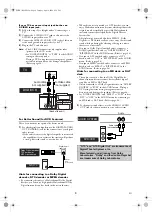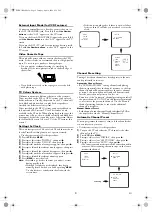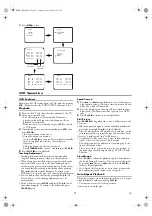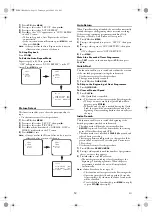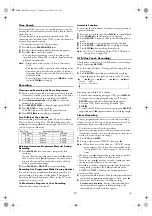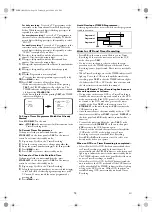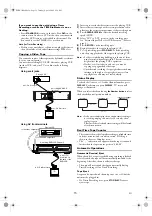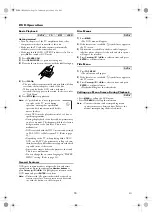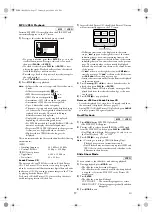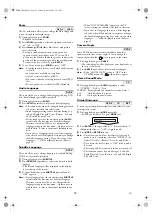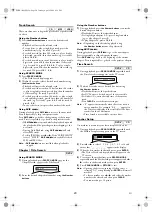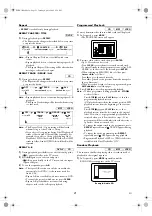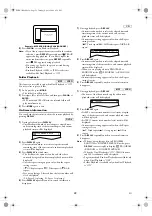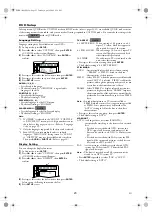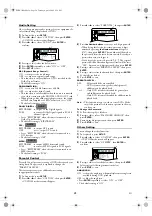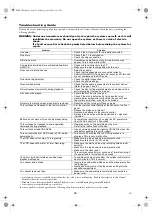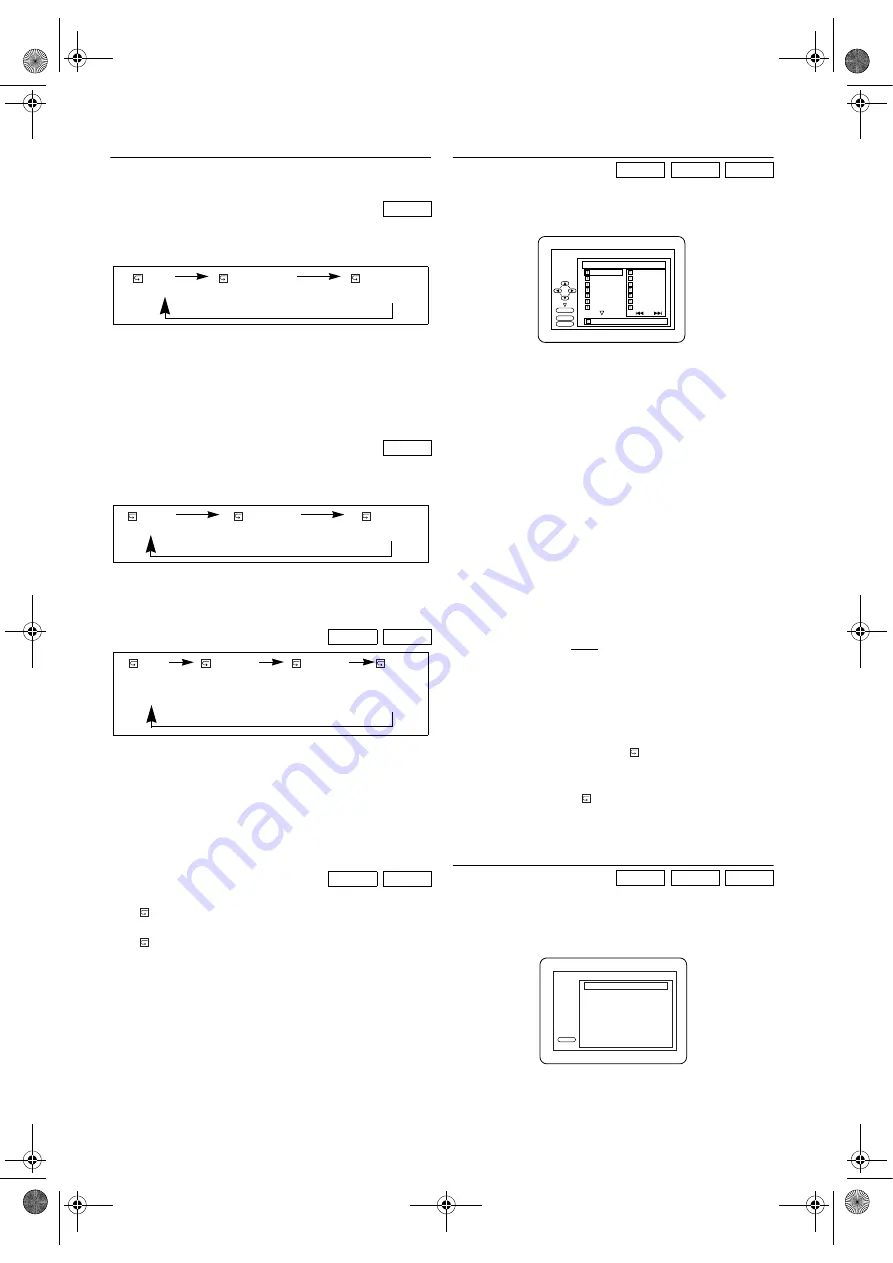
21
EN
Repeat
•
REPEAT
is available only during playback.
REPEAT CHAPTER / TITLE
1)
During playback, press
REPEAT
.
•The Repeat mode changes as described below every time
you press the button.
Note: •
Repeat Chapter/Title is not available with some
scenes.
•
Repeat playback does not function during repeat A-B
playback.
•
The Repeat Chapter/Title setting will be cleared when
moving to other title or chapter.
REPEAT TRACK / GROUP / ALL
1)
During playback, press
REPEAT
.
•The Repeat mode changes as described below every time
you press the button.
Note: •
Repeat playback does not function during repeat A-B
playback.
•
The Repeat Track setting will be cleared when moving
to other track.
Note: •
The Repeat Track / Group setting will be cleared
when moving to other Track or Group.
•
If you choose Group repeat during Dual Playback, all
tracks or files in each folder will play repeatedly. For
example, if you choose Group repeat during Dual
Playback of MP3 folder A and JPEG folder B, all MP3
tracks in folder A and all JPEG files in folder B will be
repeated.
REPEAT A-B
1)
During playback, press
A-B
at your chosen starting point.
•
A- appears briefly on the TV screen.
2)
Press
A-B
again at your chosen end point.
•
A-B appears briefly on the TV screen, and the repeat
sequence begins.
3)
To exit the sequence, press
A-B
.
Note: •
The repeat A-B section can only be set within the
current title (for DVDs), or the current track (for
Audio CDs).
•
Repeat A-B is not available with some scenes in DVD.
•
To cancel the point A which was set, press
CLEAR
.
•
Repeat A-B playback does not function during
chapter, title, track or all repeat playback.
Programmed Playback
You may determine the order in which tracks will be played.
1)
In Stop mode, press
MODE
.
•The PROGRAM screen will appear.
2)
Press
K
or
L
to select a track, then press
ENTER
.
•Up to 99 tracks can be stored.
•Press
CLEAR
to erase the most recently entered track.
•To erase all tracks in the programme at once, select “ALL
CLEAR” at the bottom of the list and press
ENTER
.
•When selecting an MP3/JPEG file or folder, press
Cursor
s
/
B
as follows:
Press
B
to go to the next hierarchy.
Press
s
to go back to the previous hierarchy (except for
the top hierarchy).
•When more than 8 tracks or files are programmed, press
SKIP
H
G
to see all the pages.
3)
Press
PLAY
B
to start the programmed playback.
Note: •
While a programme is being played back,
STOP
C
works as follows:
Press
STOP
C
, and then
PLAY
B
next, so that the
programmed playback restarts.
(CD playback restarts from the current position. MP3
playback restarts from the beginning of the current
track.)
Press
STOP
C
twice and
PLAY
B
next, so that
playback restarts from the first track in the original
order. However, your programmed playback can be
restarted when you follow the above steps. (Your
programme will be stored unless either the disc tray is
opened or the unit is turned off.)
•
To repeat the current track in the programme, press
REPEAT
repeatedly until
TRACK appears during
playback.
•
To repeat the entire programme press
REPEAT
repeatedly until
ALL appears during playback.
•
Programmed Playback of MP3 or JPEG tracks is not
available while Dual Playback is “ON”.
Random Playback
This function shuffles the playing order of tracks instead of
playback in the original sequence.
1)
In Stop mode, press
MODE
repeatedly until the
RANDOM screen appears on the TV screen.
Example: Audio CD
DVD-V
CD
MP3
JPEG
DVD-V
CD
OFF
CHAPTER
TITLE
(repeat
off
)
(
current
chapter
repeat)
(
current
title
repeat)
OFF
TRACK
ALL
(repeat
off
)
(
current track
repeat)
(
entire
disc
repeat)
OFF
TRACK
GROUP
ALL
(repeat
off
)
(
current
(
current
(
entire
track folder
disc
repeat)
repeat
)
repeat
)
CD
MP3
JPEG
CD
MP3
JPEG
CD-DA TOTAL 1:03:30
1 3:30
2 4:30
3 5:00
4 3:10
5 5:10
6 1:30
7 2:30
1
3:30
5
5:10
10 4:20
11 3:00
12 3:20
17 4:10
22 2:50
1 3:30
1/4
2/3
PROGRAM
ENTER
PLAY
CLEAR
PLAY
CD-DA TOTAL 0:45:55
RANDOM PROGRAM
--no indication--
RANDOM
E8BK1BD(EN).fm Page 21 Tuesday, April 4, 2006 6:29 PM