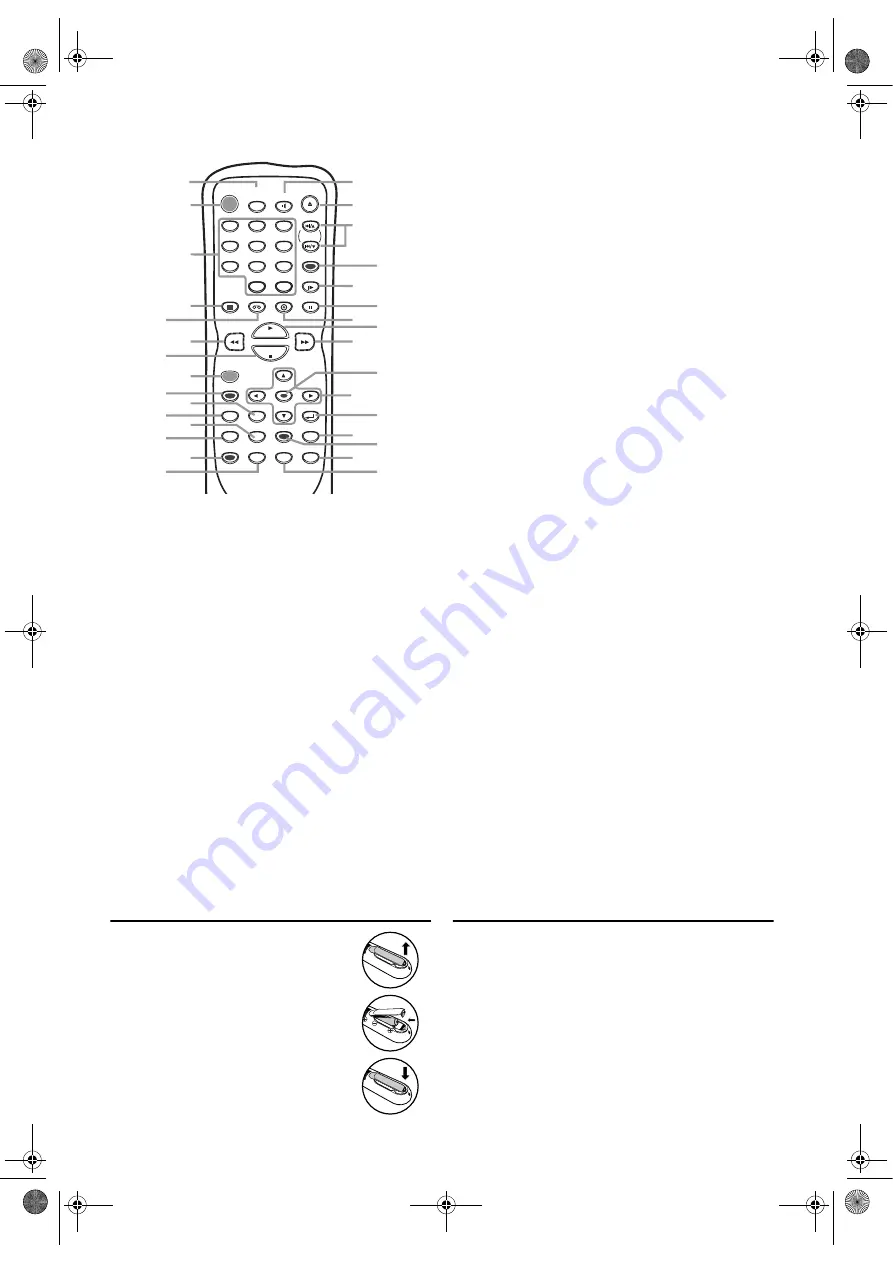
6
EN
Remote Control
1.
SPEED/SYSTEM (VCR)
To change the recording speed.
To change the VCR system for marching recorded system. (PAL
or MESECAM)
2.
FUNCTION
To turn the unit ON or OFF.
3.
0-9 number buttons
To select numbered items on the menu screen. /
To select chapters, titles or tracks directly. (DVD)
To select a channel. (VCR)
+10 (DVD)
To enter 10 and over.
4.
DISPLAY
To display the current playback mode. (DVD)
To display the current time, tape counter and channel number.
(VCR)
5.
VCR
Press this button before using the remote control for VCR
features.
6.
h
To search backward through the disc. (DVD)
To rewind the tape. (VCR)
7.
STOP
To stop playback. (DVD)
To stop playback or recording. (VCR)
8.
REC/OTR (VCR)
Press once to start recording or repeatedly to start One-Touch
Recording.
9.
MENU
To call up the main menu on a DVD. /
To call up the MP3 menu. (DVD)
To call up the VCR menu. (VCR)
10.
TOP MENU (DVD)
To call up the title menu on a DVD.
11.
SETUP (DVD)
To access or remove the DVD setup menu.
12.
ZOOM (DVD)
To magnify the part of picture.
13.
MODE (DVD)
To set up programmed or random playback for Audio CDs and
MP3 files.
To set the Virtual Surround ON or OFF.
14.
SUBTITLE (DVD)
To change subtitles on a DVD.
T-SET (VCR)
To put the VCR into Standby mode for a timer recording.
15.
ANGLE (DVD)
To change camera angles on a DVD.
16.
REPEAT (DVD)
To play the selected chapter, title, track, group or a whole disc
repeatedly.
17.
A-B (DVD)
To repeat between your chosen point A and B.
18.
SEARCH MODE
To search chapters, titles, tracks, markers or time. (DVD)
To call up the index or time search menu. (VCR)
19.
QUICK-FIND (VCR)
To skip to the beginning of next programme.
20.
RETURN (DVD)
To return to the previous menu.
21.
Arrow
(
s
/
B
/
K
/
L
)
To move the cursor.
22.
ENTER (DVD)
To confirm your menu selections.
23.
g
To search forward through the disc. (DVD)
To fast forward the tape. (VCR)
24.
PLAY
To begin playback.
25.
DVD
Press this button before using the remote control for DVD
features.
26.
PAUSE
To pause playback. /
To advance playback one frame at a time. (DVD)
To pause playback or recording. / To advance playback one
frame at a time. (VCR)
27.
SLOW (VCR)
To view the tape in slow motion.
28.
CLEAR (DVD)
To clear the markers. / To clear the incorrect input.
C.RESET (VCR)
To reset the tape counter.
29.
SKIP
H
G
(DVD)
To skip chapters or tracks.
CH.
K
/
L
(VCR)
To change TV channels. / To adjust the tracking manually
during playback.
30.
OPEN/CLOSE (DVD)
To open or close the disc tray.
EJECT (VCR)
To eject the tape from the VCR.
31.
AUDIO (DVD)
To change audio languages on a DVD. / To change sound
modes of a CD.
Loading Batteries
1)
Open the battery compartment cover.
2)
Insert two R6 (AA) batteries, with each one
oriented correctly.
3)
Close the cover.
Note: •
Do not mix alkaline and manganese
batteries.
•
Do not mix old and new batteries.
VCR/DVD Switching
Note:
Since this product comprises VCR and DVD players, it
is necessary to select the correct output mode.
SWITCHING TO VCR MODE
Press
VCR
on the remote control or
OUTPUT
on the front
panel. (Make sure that the VCR OUTPUT indicator is lit.)
SWITCHING TO DVD MODE
Press
DVD
on the remote control or
OUTPUT
on the front
panel. (Make sure that the DVD OUTPUT indicator is lit.)
Note:
Pressing only
OUTPUT
on the front panel does not
switch the mode of the remote control. To change the
mode of the remote control, press
VCR
or
DVD
on the
remote control.
FUNCTION
AUDIO
PAUSE
SETUP
TOP MENU
ENTER
MENU
MODE
ZOOM
QUICK - FIND
REPEAT
ANGLE
RETURN
SLOW
VCR
DVD
SPEED/
SYSTEM
OPEN/CLOSE
/EJECT
DISPLAY
1
2
3
4
5
6
7
8
9
0
+10
PLAY
STOP
REC/OTR
A-B
SEARCH
MODE
SUBTITLE
T - SET
CLEAR/
C.RESET
SKIP/CH.
2
1
3
4
5
6
7
8
9
10
12
13
15
14
11
30
26
27
28
25
29
24
23
21
20
22
17
18
19
16
31
H9779ED(EN).fm Page 6 Monday, October 25, 2004 4:21 PM







































