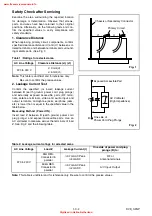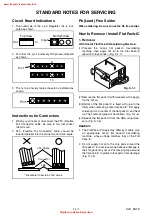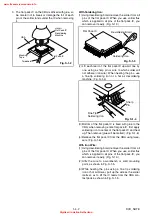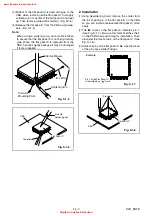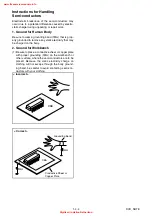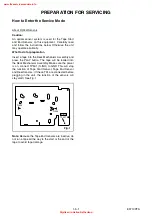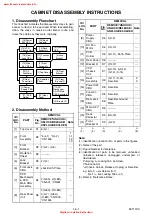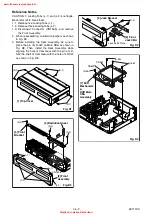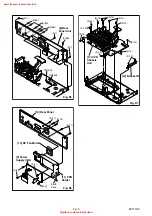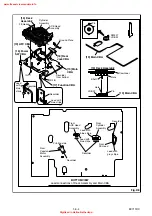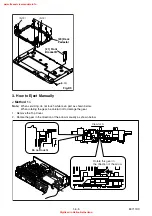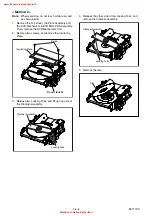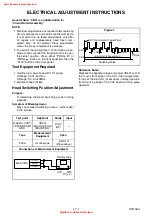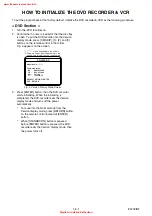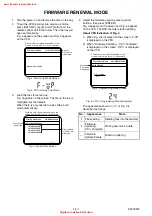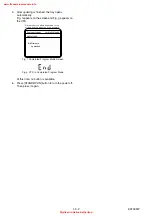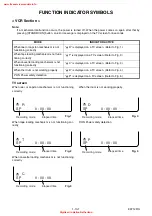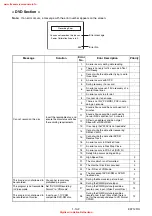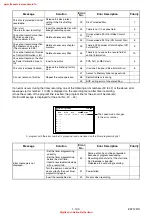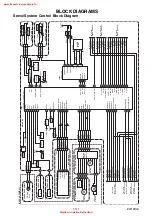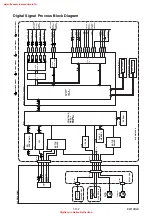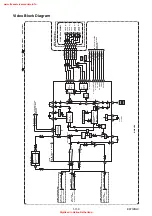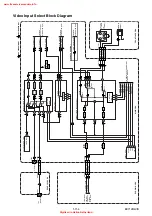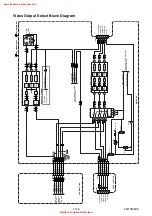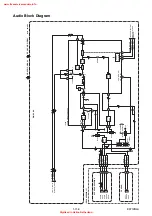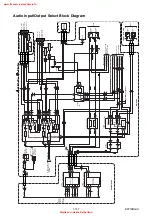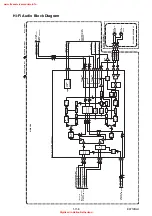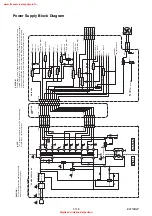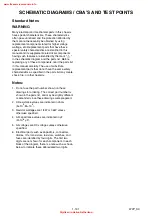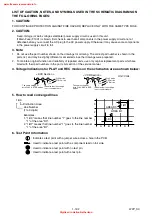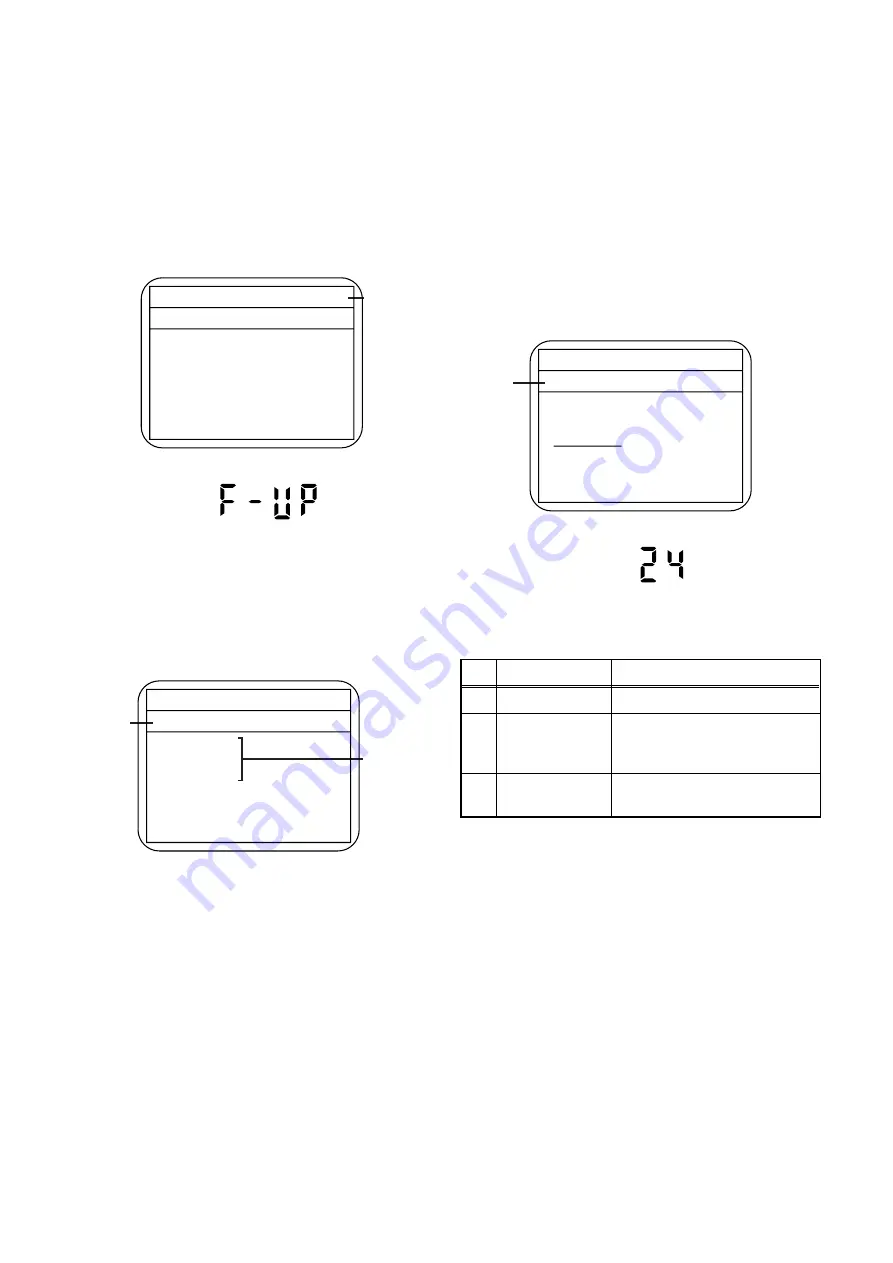
1-9-1
E9700FW
FIRMWARE RENEWAL MODE
1. Turn the power on and remove the disc on the tray.
2. To put the DVD recorder into version up mode,
press [CM SKIP], [6], [5], and [4] buttons on the
remote control unit in that order. Then the tray will
open automatically.
Fig. a appears on the screen and Fig. b appears
on the VFD.
3. Load the disc for version up.
Fig. c appears on the screen. The file on the top is
highlighted as the default.
When there is only one file to exist, Step 4 will
start automatically.
4. Select the firmware version pressing arrow
buttons, then press [ENTER].
Fig. d appears on the screen and Fig. e appears
on the VFD. The DVD recorder starts updating.
About VFD indication of Fig. e:
1) When Fig. d is displayed on the screen, “F-UP”
is displayed on the VFD.
2) When “Firmware Updating... XX% Complete.”
is displayed on the screen, “XX”% is displayed
on the VFD.
The appearance shown in (*1) of Fig. d is
described as follows.
Fig. a Version Up Mode Screen
* Firmware Version differs depending on the
models, and this indication is one example.
Current
F/W version
is displayed.
Firm Update Mode
Please insert a disc.
ver. W2E3075H2D
Fig. b VFD in Version Up Mode
Fig. c Update Disc Screen
* Firmware Version differs depending on the
models, and this indication is one example.
Disc name
is displayed.
Firm Update Mode
ver. W2E3075H2D
VOL_200408250934
1 W2E3075H2D
2 W2E3076H2D
3 W2E3077H2D
4 W2E3078H2D
1 / 1
Files included
in the disc are
displayed.
No.
Appearance
State
1
File Loading...
Sending files into the memory
2
Firmware
Updating...
XX% Complete.
Writing new version data
---
Firmware
Update Failure
Failed in updating
Fig. d Programming Mode Screen
* Firmware Version differs depending on the
models, and this indication is one example.
Selected
F/W version
is displayed.
Firm Update Mode
ver.
W2E3075H2D
W2E3075H2D
File Loading...
(*1)
Fig. e VFD in Programming Mode (Example)
www.freeservicemanuals.info
Digitized in Heiloo Netherland