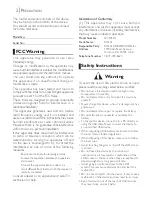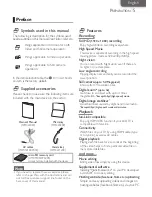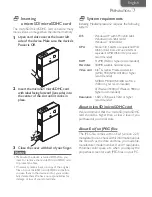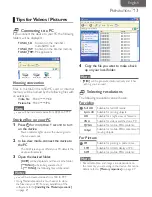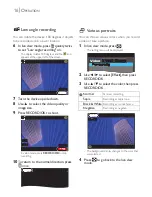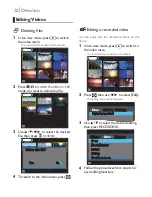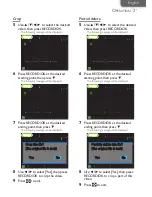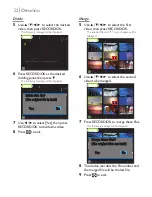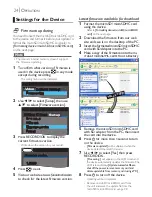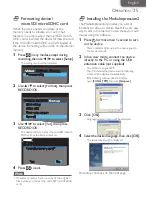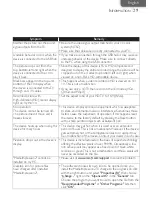14
O
PERATION
Recording
Recording a video
1
Press for more than 1 second to turn
on the device.
- Power indicator lights up and the device goes to
the live view mode.
Rec
PreRec
Full HD
00h12m
Video
2
Use
▲
to select the video quality.
3
Press RECORD/OK to start recording.
K
- To adjust zoom, press
◄
/
►
during recording.
Rec
HD
00h12m
00:01
M: 00
- The current mode changes to "Rec" from "Video"
and the recording duration starts to count.
4
To stop recording, press RECORD/OK.
Rec
PreRec
HD
00h07m
Video
Notes
• You can record a video up to 29 minutes
maximum.
• You cannot change the video quality during
recording.
• Objects should be 28 inches (70 cm) away from
the device when you record. It may cause a blur
when the device is too close to the object.
Taking a picture
1
Press for more than 1 second to turn
on the device.
- Power indicator lights up and the device goes to
the live view mode.
2
Press
to switch to the still mode.
Rec
PreRec
5M
4256
Still
- The current mode changes to "Still" from "Video".
3
Use
▲
to select the desired image size.
- To adjust zoom, press
◄
/
►
during live view
mode.
W
T
Rec
PreRec
5M
4256
Still
4
Press RECORD/OK to take a picture.
K
PreRec
Still
Shoot
5M
4256
- The current mode changes to "Shoot" from "Still"
and the LCD screen will be blacked out, then the
device goes to the live view mode after remaining
shots count.