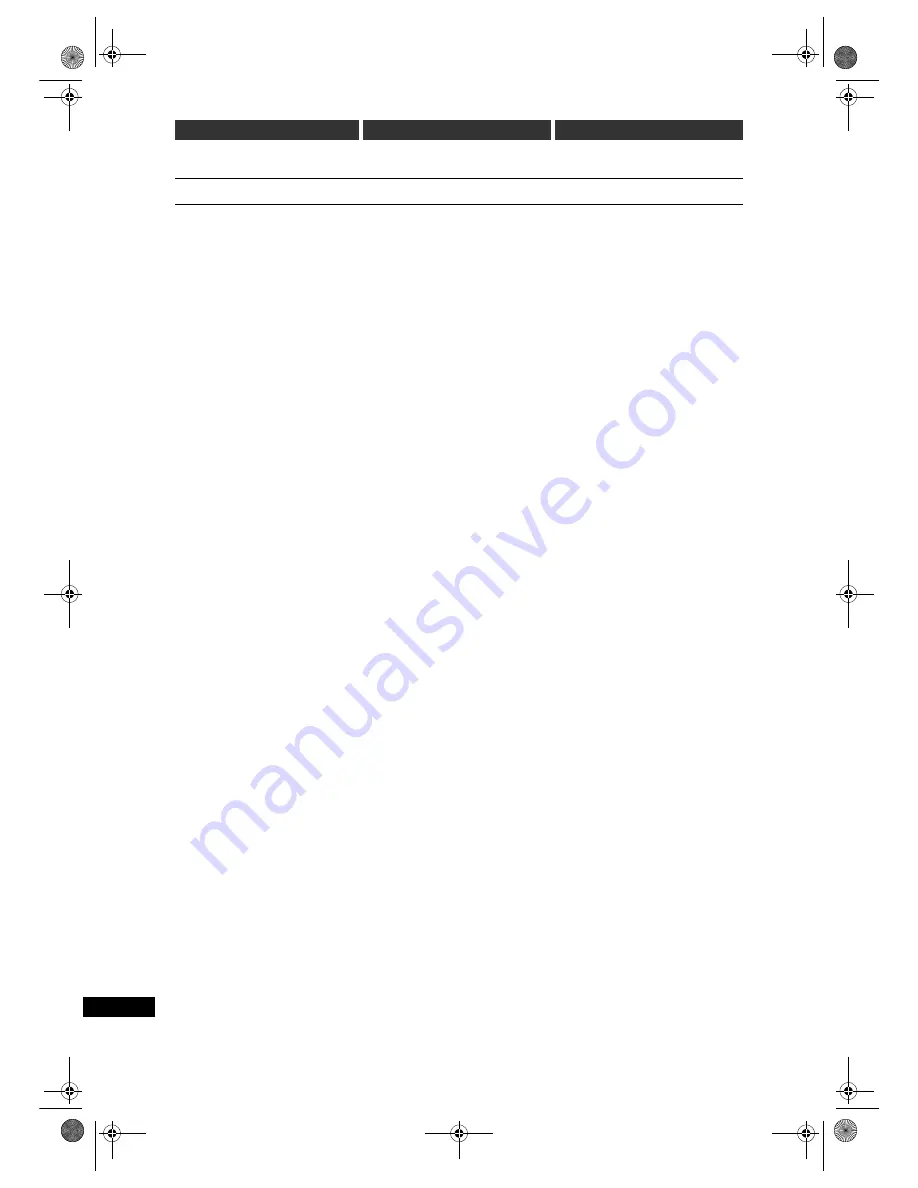
94
Ot
hers
EN
Cannot dub because the allowable
number of Edit Marks or chapters has
been exceeded.
• You are trying to dub when total chapter
or Edit Mark number in the DVD is
already at its limit.
• Delete unnecessary chapters in the
DVD. (See page 68.) (Edit Marks
cannot be deleted.)
Insufficient disc space.
• The space in the recording media is not
enough.
• Make sufficient space in the recording
media.
Error message for HDD/DVD
Possible Cause
Solution
E3B4nasi.book Page 94 Wednesday, February 7, 2007 6:49 PM











































