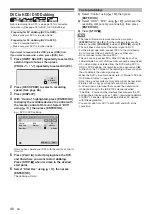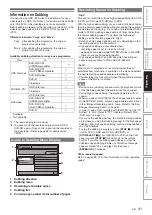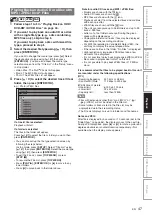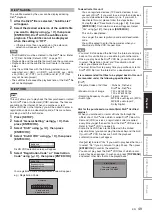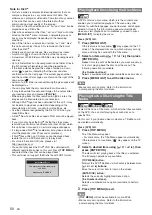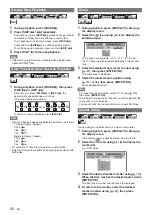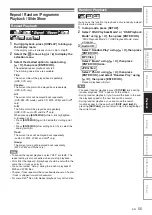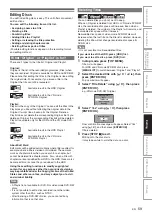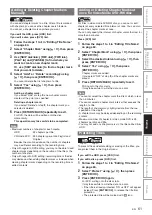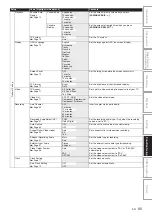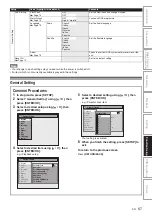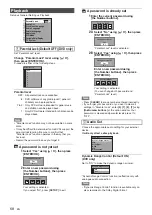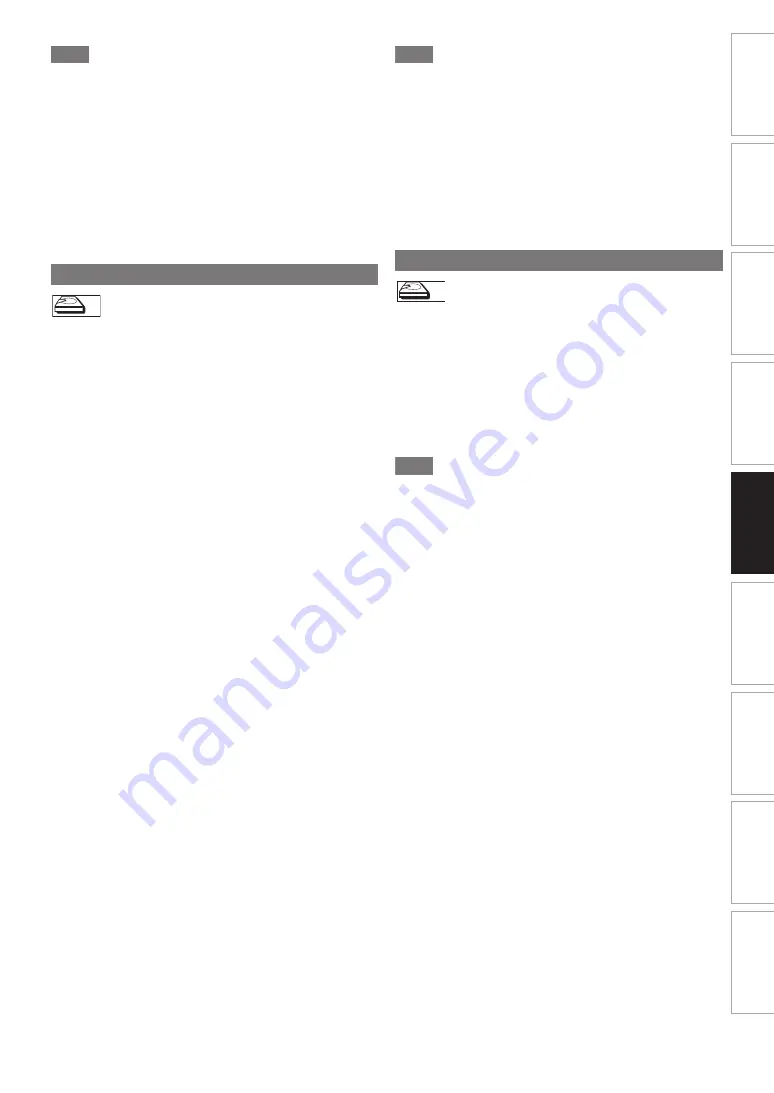
53
EN
In
tr
od
uct
io
n
Con
nec
tio
n
s
P
lay
b
a
ck
Ed
it
in
g
O
th
e
rs
Fu
nct
io
n
S
e
tu
p
Rec
or
di
ng
VCR Fun
cti
ons
Basi
c Se
tu
p /
TV
Vie
w
O
p
eration
Note
• To clear a marker, select the marker number you want to
clear, then press
[CLEAR]
.
• You can mark up to 6 points.
• All markers are erased when you perform the following
operations.
- Opening the disc tray (DVD/CD only)
- Turning off the power (DVD/CD only)
- Making additional recording on the disc (DVD only)
- Editing any title (DVD only)
- Dividing the title (HDD only)
- Deleting a scene of the title (HDD only)
- Changing the mode between Original and Playlist. (VR
mode DVD-RW disc only)
You can play back a title being recorded from the beginning
while recording continues.
1
During recording, press [PLAY
B
].
Playback of the title you are recording will start from the
beginning.
• Elapsed playback time will be displayed on the front
panel display.
2
To stop the playback, press [STOP
C
] once.
The front panel display will switch back to show the
elapsed recording time.
If you press
[STOP
C
]
twice, recording will stop.
Using the [TIME SHIFT] button
With
[TIME SHIFT]
, even if you leave your couch while you
are watching TV through this unit, you can come back and
watch the rest of the programme right from where you left at
any the convenient time with just one button.
1
When you leave the TV, press [TIME SHIFT]
twice. (When you are recording the TV
programme to HDD, press once.)
Unless the unit is in HDD recording mode, the unit will
start recording the TV broadcast with the first press. With
the second press, or the first press when the unit is in
HDD recording mode, the image will be paused while the
recording continues. (It is as if you have paused the live
TV broadcast.)
2
When you come back, press [TIME SHIFT]
again.
The pause will be cancelled, and the playback will start
from the point where the image is paused in step
1
.
• While viewing the recorded content, you can pause and
resume the playback by pressing
[TIME SHIFT]
.
3
Press [STOP
C
] once to resume live TV.
Press [STOP
C
] twice to stop the recording.
Note
•
[TIME SHIFT]
is not available during DVD recordings.
• If you press
[TIME SHIFT]
when the unit is in DVD mode,
the output mode will automatically be switched to HDD, and
the unit will start chasing playback of the title being
recorded.
• You can also use the special playback functions such as
[REV
E
]
,
[FWD
D
]
etc. during chasing playback mode.
• The programs you recorded with
[TIME SHIFT]
will be
stored in the title list.
•
[REC]
is invalid during chasing playback.
• You can no longer fast forward the playback when it comes
to a few seconds before the current recording point.
With regard to HDD, you can continue recording a programme
while playing back another title in the same component
(HDD).
To do so, press
[TOP MENU]
during recording and select a
title you like to play back, and then press
[PLAY
B
]
.
(You can also start the playback from the title list menu.)
To playback a title being recorded while continuing to
record, refer to “Chasing Playback during Recording” on
page 53 (available only with HDD).
Note
• Audio CD, MP3/JPEG files recorded on a disc and DivX
®
files can also be played back during HDD recording.
Chasing Playback during Recording
HDD
HDD
Simultaneous Playback and Recording
HDD
HDD
HDD