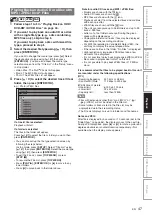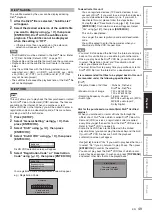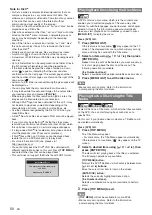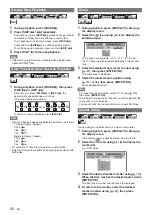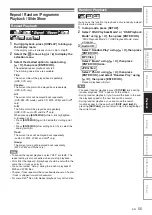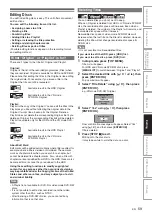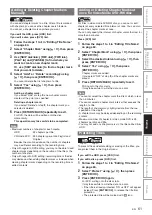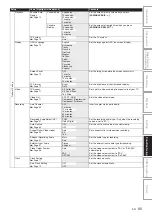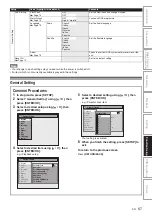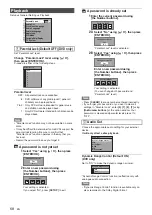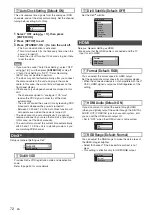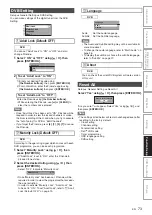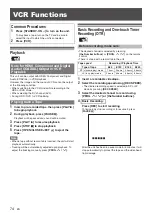59
EN
In
tr
od
ucti
o
n
Con
nec
tio
n
s
Pl
a
y
b
a
c
k
Ed
it
in
g
Other
s
Fu
nct
io
n
S
e
tu
p
Rec
or
di
ng
VCR Fun
cti
ons
Basi
c Se
tu
p /
TV
Vie
w
O
p
eration
Editing Discs
You will find editing discs is easy. This unit offers convenient
edit functions.
You can edit the following from a title list.
• Assigning a name to a title
• Dividing a title
• Combining titles
• Adding titles to a Playlist
• Setting or releasing the title protection
• Adding or deleting chapter marks
• Deleting titles or parts of titles
(Possible editing functions depend on the recording format
and editing method.)
There are 2 types for the title list: Original and Playlist.
Original:
Original is the list of the recorded programmes (titles) when
they are recorded. Original is available for HDD and DVD-RW.
Please note that editing the titles in the Original is like editing
the original data. For example, if you erase a title in the
Original, the title cannot be recovered.
Playlist:
Playlist is the copy of the Original. You can edit the titles in the
Playlist as you like without affecting the original data in the
Original. It works like a backup for the Original. Delete a
Playlist does not delete the corresponding Original. But if you
delete an Original, the corresponding Playlists will be deleted.
Playlist is available only for the HDD and the VR mode DVD-
RWs.
About Edit Mark:
Edit marks will be added automatically where title is edited, for
example where a title is divided or combined. These marks
work as chapter marks when you search for a chapter, but
cannot be deleted like chapter marks. Also, when a title with
chapter marks are dubbed from DVD to the HDD, those marks
become edit marks once they are dubbed to the HDD.
Using these editing functions to modify copyrighted
content for any purpose other than your private viewing
may be prohibited under the Copyright Laws of the United
States and other countries, and may subject you to civil
and criminal liability.
Note
• A Playlist is not available for DVD-R or video mode DVD-RW
discs.
• It is not possible to edit a disc recorded in another video
system other than PAL, such as NTSC.
• After finalising a DVD-RW/-R disc, you cannot edit any
information that is on that disc.
You can delete titles you do not want to keep.
When an Original is deleted from HDD or VR mode DVD-RW
disc, the recordable disc space will increase. Even when a
Playlist is deleted, the original of the Playlist will remains, and
recordable disc space will not increase.
Recordable disc space of video mode DVD-RW disc will
increase when the last title on the title list is deleted. However,
deleting the title will not change recordable disc space for
DVD-R disc.
Note
• It is not possible to retrieve deleted titles.
If you want to edit the HDD, press [HDD] first.
If you want to edit a disc, press [DVD] first.
1
In stop mode, press [TOP MENU].
Title List will appear.
For HDD and VR mode DVD-RW disc, press
[MENU
\
LIST]
to switch between “Original” and “Playlist”.
2
Select the desired title with [
K
\
L
\
0
\
1
], then
press [ENTER
\
OK].
Pop up window will appear.
3
Select “Title Delete” using [
K
\
L
], then press
[ENTER
\
OK].
e.g.)VR mode DVD-RW Original
4
Select “Yes” using [
K
\
L
], then press
[ENTER
\
OK].
Final confirmation message will appear. Select “Yes”
using
[
K
\
L
]
, and then press
[ENTER
\
OK]
.
Title is deleted.
5
Press [STOP
C
] to exit.
Writing onto the disc starts.
It may take awhile to write the data on a disc.
What “Original” or “Playlist” is for?
: Available to edit in the HDD Original
: Available to edit in the VR mode
DVD-RWs Original
: Available to edit in the HDD Playlist
: Available to edit in the VR mode
DVD-RWs Playlist
HDD
HDD
Original
DVD-RW
DVD-RW
DVD-RW
VR
Original
HDD
HDD
Playlist
DVD-RW
DVD-RW
VR
Playlist
Deleting Titles
HDD
HDD
HDD
DVD-RW
DVD-RW
DVD-RW
Video
DVD-RW
DVD-RW
DVD-RW
VR
DVD-R
DVD-R
DVD-R
Play From Start
Edit
Title Delete
Dubbing
Add To Playlist
Yes
No
Delete this title?