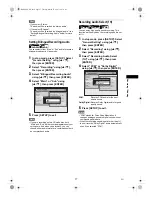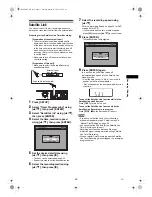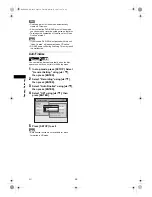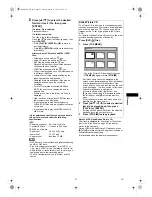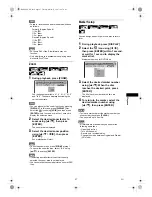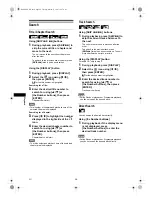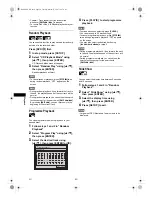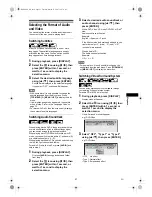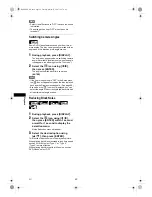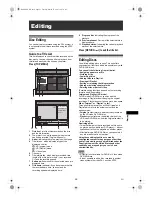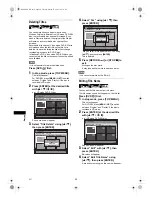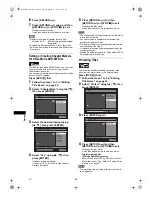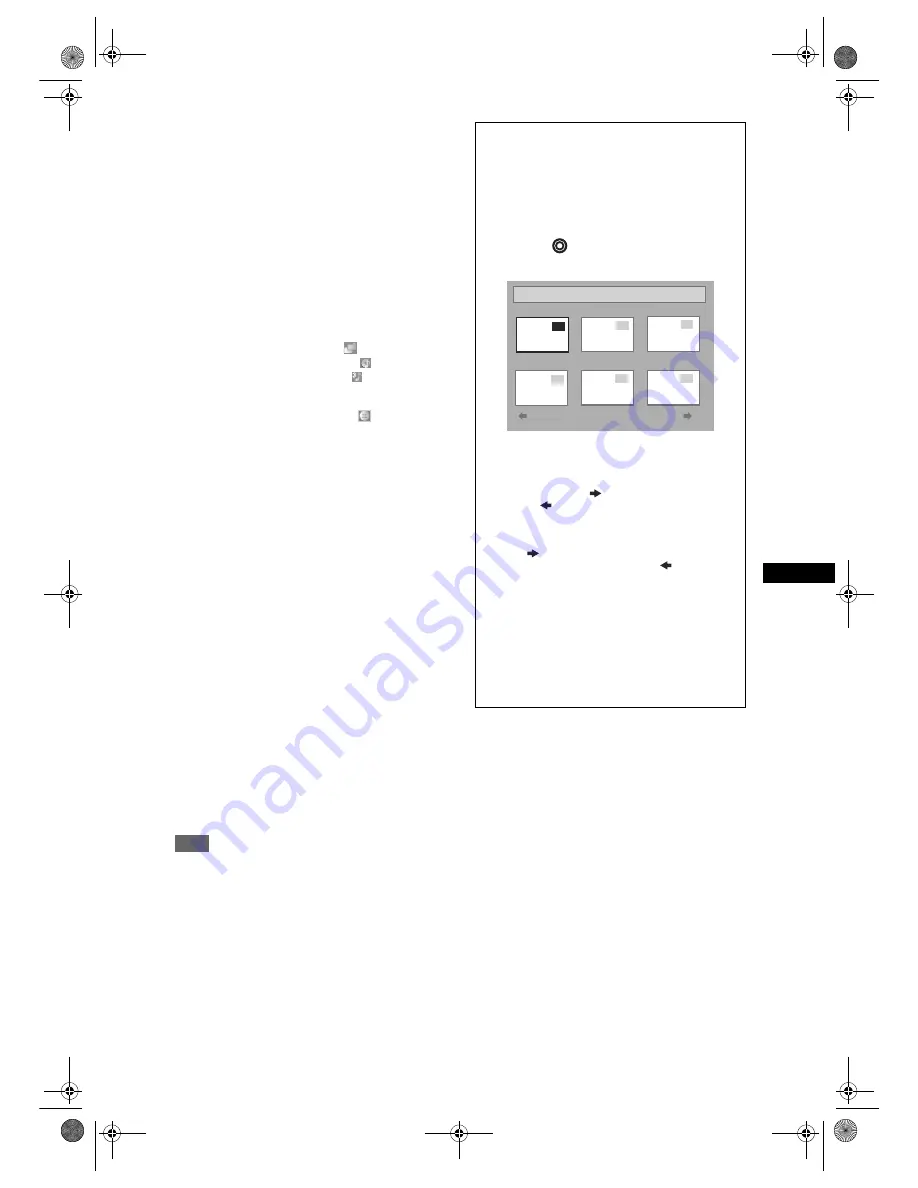
41
Playb
ack
EN
2
Press [
U
/
D
] to select the desired
folder or track / file, then press
[ENTER].
If a track / file is selected:
Playback will start.
If a folder is selected:
The files in the folder will appear.
Press
[
U
/
D
]
to select the folder you want, then
press
[ENTER]
.
• Press
[PLAY
P
]
,
[ENTER]
or
[
P
]
to move to
any lower folders.
• Press
[
L
]
or
[RETURN
R
]
to move back to the
folder above.
Hints for Audio CD tracks and MP3 / JPEG
files:
• Folders are shown with the
icon.
• Audio CD tracks are shown by
icon.
• MP3 files are shown with the
icon.
Playback will start from the selected track and
continue with each one after.
• JPEG files are shown with the
icon.
• The unit can recognise up to 255 folders and up
to 99 tracks / 999 files.
• Letters of a file / folder name overflowing the
given space will be displayed as “…”.
• Unplayable folders and tracks / files may be
displayed depending on the recording
conditions.
• For MP3 file recorded in Variable Bit Rate
(VBR), the unit may not display the actual
elapsed time.
• If there are no files in the folder, “No Files” is
displayed.
• High resolution or large-size JPEG files take a
few moments to be displayed.
• It is not possible to play back progressive
JPEGs (JPEG files saved in progressive format)
on this unit.
• It is not possible to play back JPEG files of 12
MB or more.
It is recommended that files to be played back in
this unit are recorded under the following
specifications:
[MP3]
• Sampling frequency : 44.1 kHz or 48 kHz
• Constant Bit Rate
: 112 kbps to 320 kbps
[JPEG] Size of picture
• Upper limit
: 6,300 x 5,100 dots
• Lower limit
: 32 x 32 dots
• Capacity limit
: less than 12 MB
Note
• MP3 files cannot be recorded as digital sound using
an MD or DAT deck.
• Files with extensions other than “.mp3 (MP3)” or
“.jpg / .jpeg (JPEG)” will not be listed in the File List.
• Some folders or tracks listed in the File List may be
unplayable due to their recording status.
• The File List displays only up to 8 folder and file
names.
Notes on JPEG and Kodak Picture CD:
After track is displayed for 5 seconds or 10 seconds
(set in the “Slide Show” on page 50) the display
moves to the next track.
During JPEG or Kodak Picture CD playback, press
[
P
]
or
[
L
]
to rotate a picture 90 degrees clockwise or
counterclockwise respectively.
(Not available when the display menu appears.)
Kodak Picture CD
The Picture CD is a service to convert photographs
taken by a conventional film camera into digital data
and write the data on a CD. You can enjoy picture
images on the TV set by playing back the Picture
CDs.
For details of Kodak Picture CD, contact a shop that
provides developing service of Kodak Inc.
Press [DVD
] first.
1 Press [TOP MENU].
• To exit the Picture CD thumbnail List, press
[TOP MENU]
again or press
[STOP
S
]
.
If all menu items cannot be displayed in the
screen scope, the
appears at the right bottom
and the appears at the left bottom of the
screen and you can view other items on the next
or previous page. The track number of the items
currently played back is highlighted.
If the
is shown at the right bottom, use
[
P
]
to view the next page. If the is shown at
the left bottom, use
[
L
]
to view the previous
page.
It may take some time until all menu items are
displayed on the menu screen.
2 Press [
U
/
D
/
L
/
P
] to select a desired
track to be played back, then press
[PLAY
P
] or [ENTER].
An image will be played back from the selected
track and go to the next one in turn.
3 Press [STOP
S
] to stop playback.
Title List
P8 EP
1
2
3
4
5
6
Picture CD
1
2
3
4
5
6
E9G04ED_EN.book Page 41 Tuesday, March 27, 2007 10:27 AM