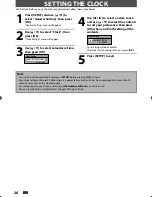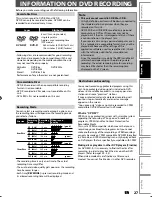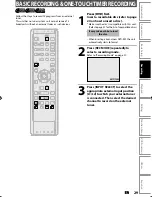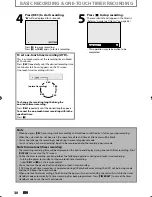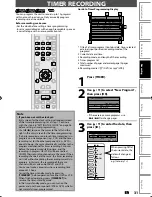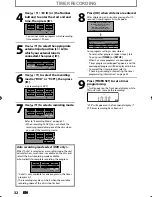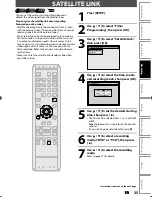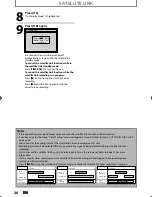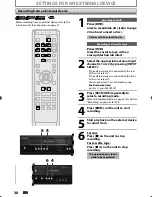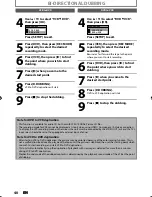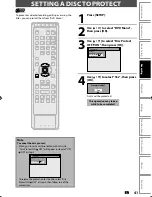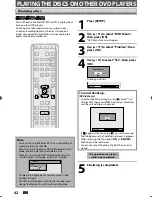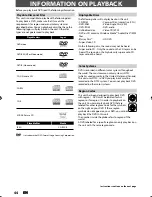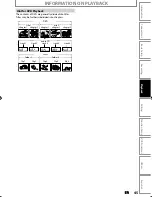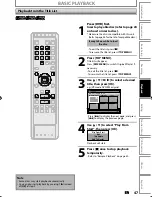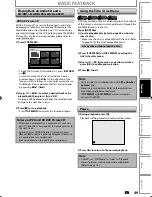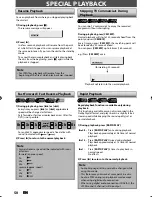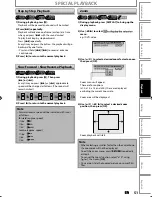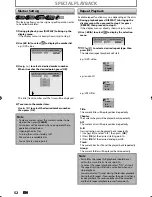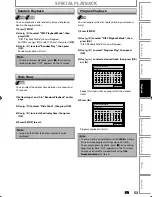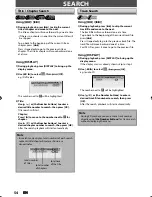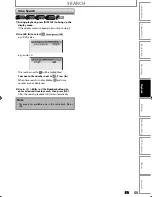40
EN
EN
BI-DIRECTIONAL DUBBING
Note for DVD to VCR duplication
• This function is available for audio CD, but not with JPEG / KODAK Picture CD files.
• The recording mode for VCR cannot be displayed at step 5 when using HDMI / Component / S-Video connection.
To display the VCR recording mode on the screen, the unit must be connected by the VIDEO OUT jack and the TV’s
input select should be set to the appropriate external input channel.
Note for VCR to DVD duplication
• After starting VCR to DVD duplication, the picture may be distorted because of the auto tracking function. This is
not a malfunction. Be advised to play back the tape until the picture is stabilized, then set the starting point which
you wish to start recording, and start VCR to DVD duplication.
• This unit will automatically stop the duplication if playback with no image is detected for more than 3 minutes
during VCR to DVD duplication.
• Playback sound mode of the dubbed contents is determined by the playback sound mode of the VCR at the point
of dubbing.
4
Use [
K
/
L
] to select “VCR
DVD”,
then press [OK].
Dubbing Mode
VCR DVD
DVD VCR
Press [SETUP] to exit.
5
Press [DVD], then press [REC MODE]
repeatedly to select the desired
recording mode.
6
Press [VCR], then press [
B
] to find
the point where you wish to start
dubbing.
7
Press [
F
] when you come to the
desired start point.
8
Press [D.DUBBING].
VCR to DVD duplication will start.
9
Press [
C
] to stop the dubbing.
4
Use [
K
/
L
] to select “DVD VCR”,
then press [OK].
Dubbing Mode
VCR DVD
DVD VCR
Press [SETUP] to exit.
5
Press [VCR], then press [REC MODE]
repeatedly to select the desired
recording mode.
Rewind or fast forward the tape to the point
where you want to start recording.
6
Press [DVD], then press [
B
] to find
the point where you wish to start
dubbing.
7
Press [
F
] when you come to the
desired start point.
8
Press [D.DUBBING].
DVD to VCR duplication will start.
9
Press [
C
] to stop the dubbing.
VCR to DVD
DVD to VCR